Bar code label software how to generate the picture database
To complete a complete label making in the label making software, sometimes it may be necessary to insert the required picture or photo in the label making software. In fact, there is a special image import tool in the label making software, which can directly import the picture into the software. But if you need to batch insert pictures, and according to the content of the label at any time to change the picture, then you need to generate the picture database, let's take a look at how to operate.
1. Open the software, click the picture button, and select the picture in the target folder.
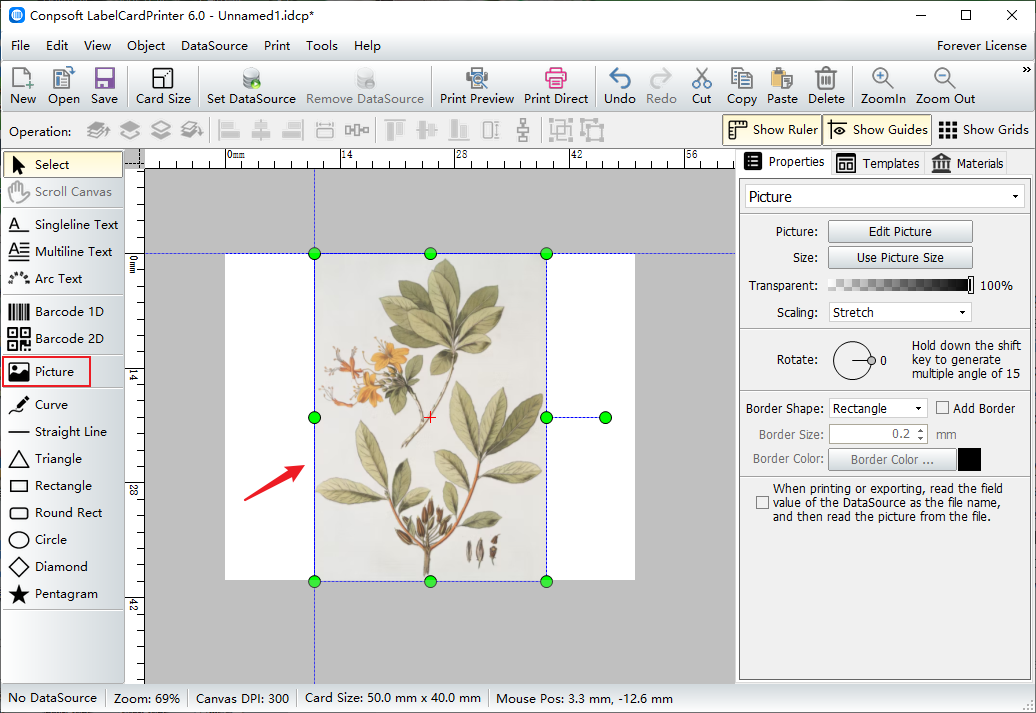
2, after the image is imported, check the place indicated by the red arrow, and then click "Tools" and select "Picture file name Editing Tool".
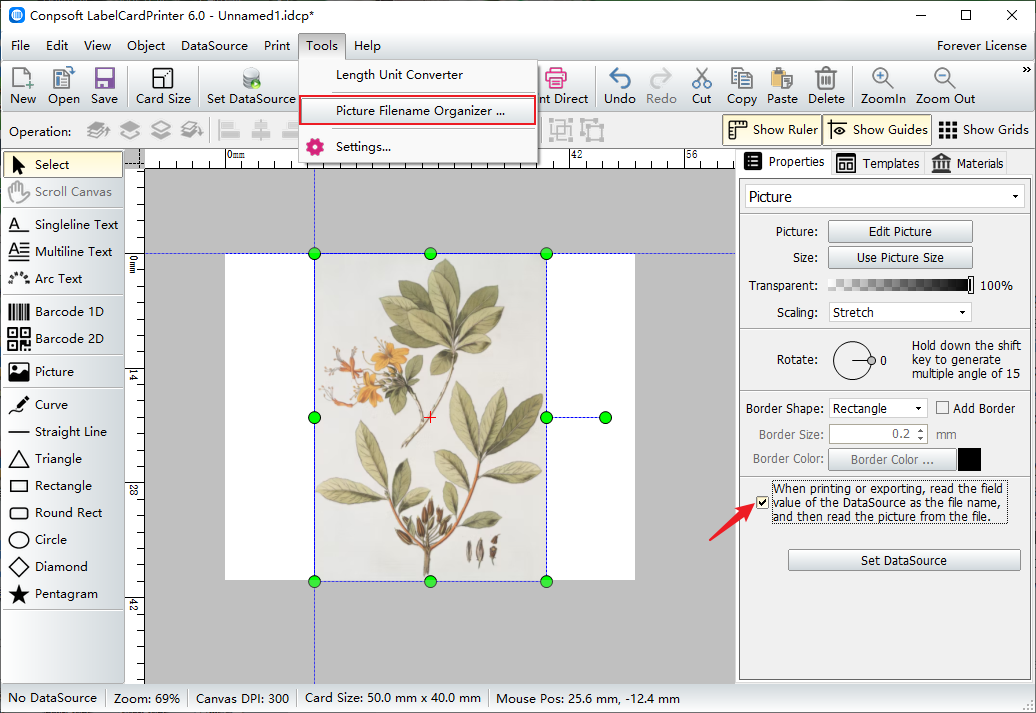
3. In the pop-up interface, select the folder where the picture is located. After selecting the folder, you can see all the pictures at the bottom of the interface. Finally, click Export to Excel.

4. Save the exported Excel file and complete the database of pictures in this folder. Click "Set Data Source" to import the Excel table just saved into the software as a database.
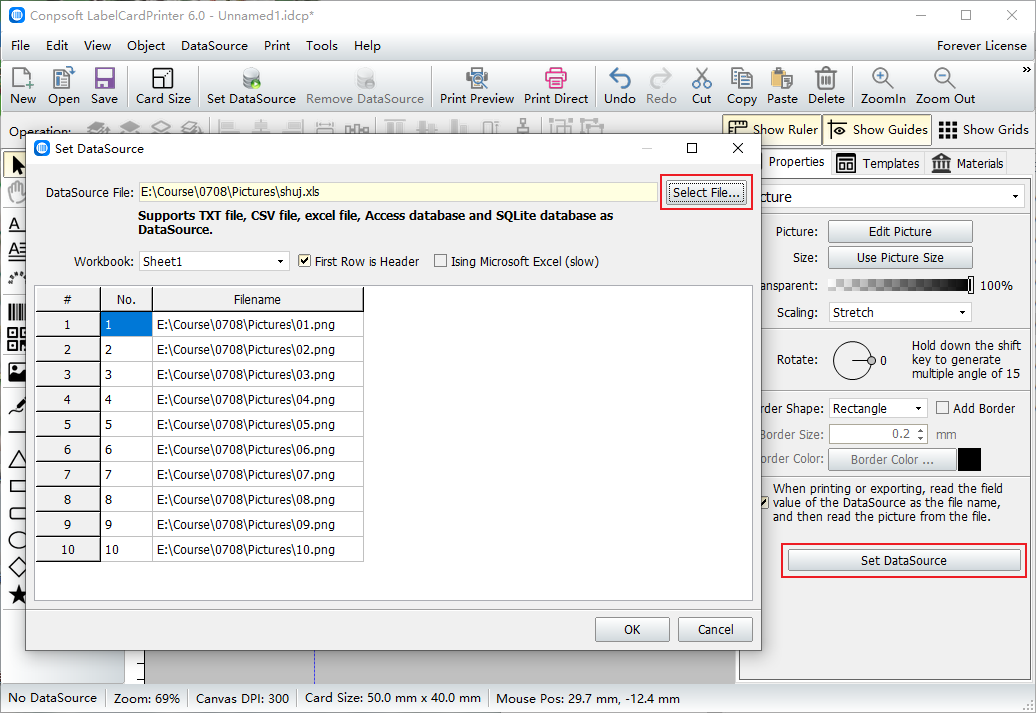
5. Select the picture and select the file name in the specified data source field, so that the picture will be transformed one by one according to the file name. Click the previous record or the next record to view the effect.

To sum up, it is the method that the label software uses to generate images into a database. This method can be used to import images in batches and print them.