How do I create a group on a bar code label
When designing and making bar code labels, some labels contain more content, such as text, pictures, and bar codes. When you manage or move these things, you need to do them one by one, and you need to group two or more objects together for easy operation, so how do you group them? Next, we will introduce the steps of the group, and friends who need to refer to it.
Open the software and use the Barcode tool to draw a barcode on the canvas. Use the Type Tool (T) to enter the text.
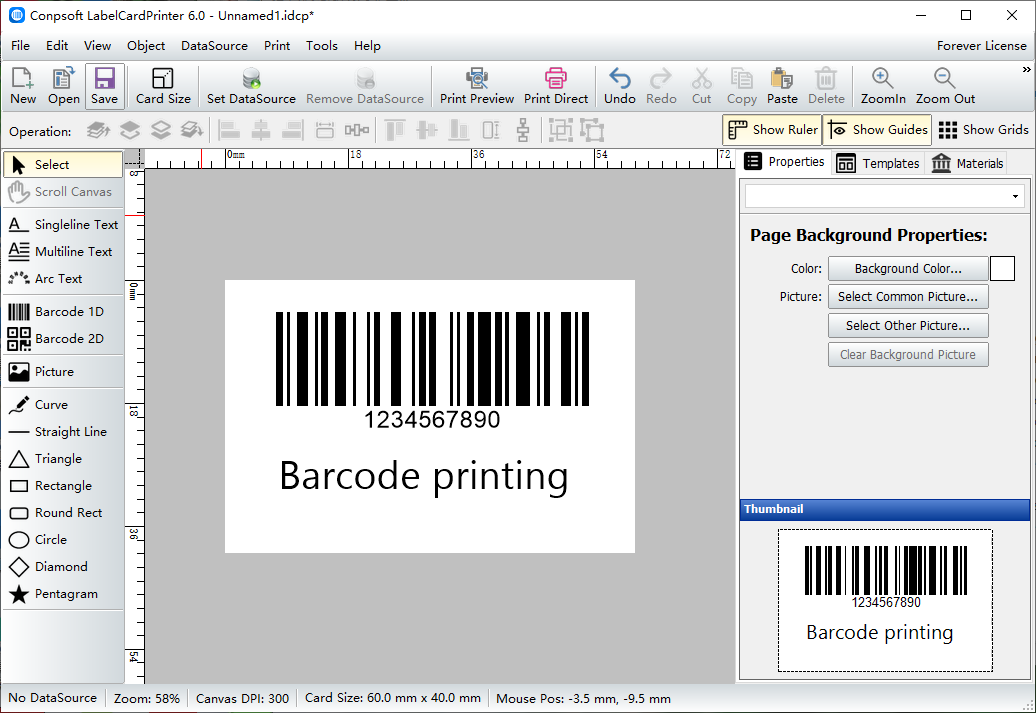
Select all the objects you want to group (hold down the Ctrl key to select both) and click the combination key above the software.
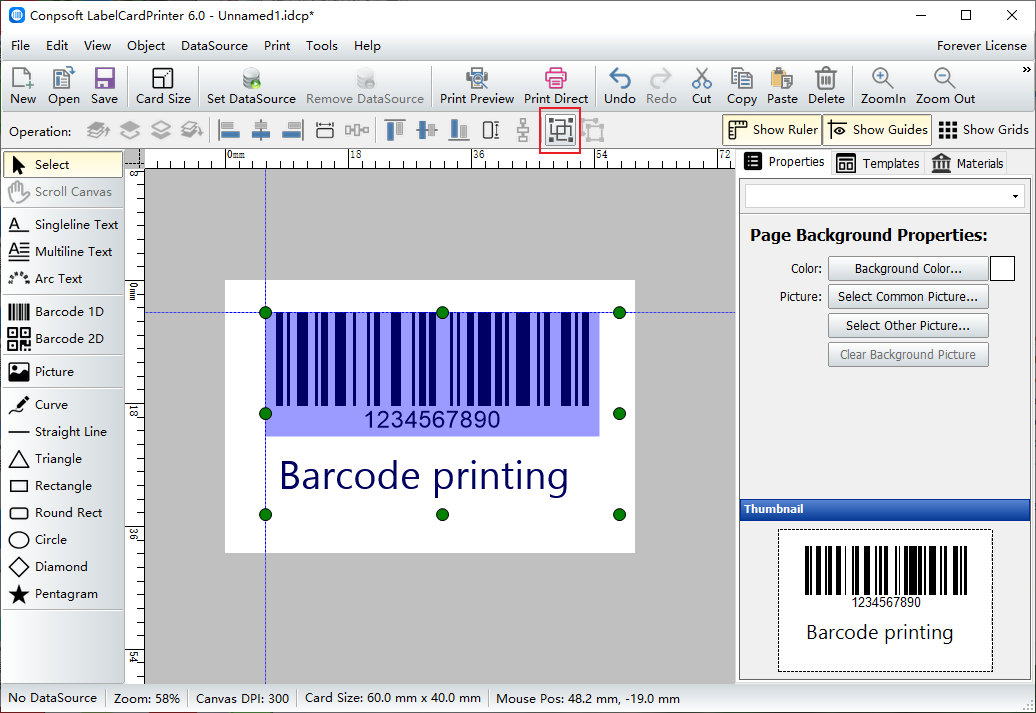
After a group is established, if you want to cancel the group, click Decompose.
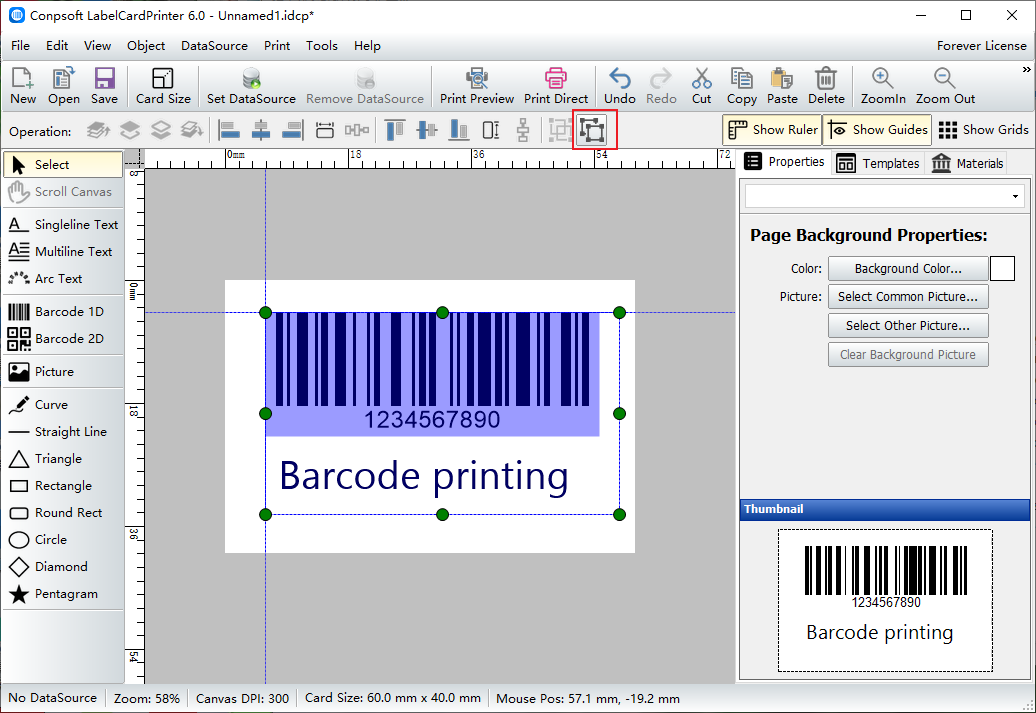
This is how to set up a group operation, is not very simple. Note when using: when grouping objects, at least two or more objects can be grouped together. A single object cannot be grouped.