How to achieve different barcode print different copies -Excel version
Those who often read our articles have learned that bar code software can use the database import function to import the bar code data in Excel sheet to generate bar codes in batches. It is also possible to print multiple copies of barcodes in batches by setting the number of copies in the software, but today we will introduce another feature, that is, you can set different copies of different barcodes in Excel files to produce different quantities when printing. The following will give you a detailed introduction to the operation method.
First, create an Excel file and input the contents of the barcode label to be printed into the table. Open the barcode label software, create a label, and set the size of the label. Click "Set Data Source" on the top of the software and select the Excel table in the figure above as the database.
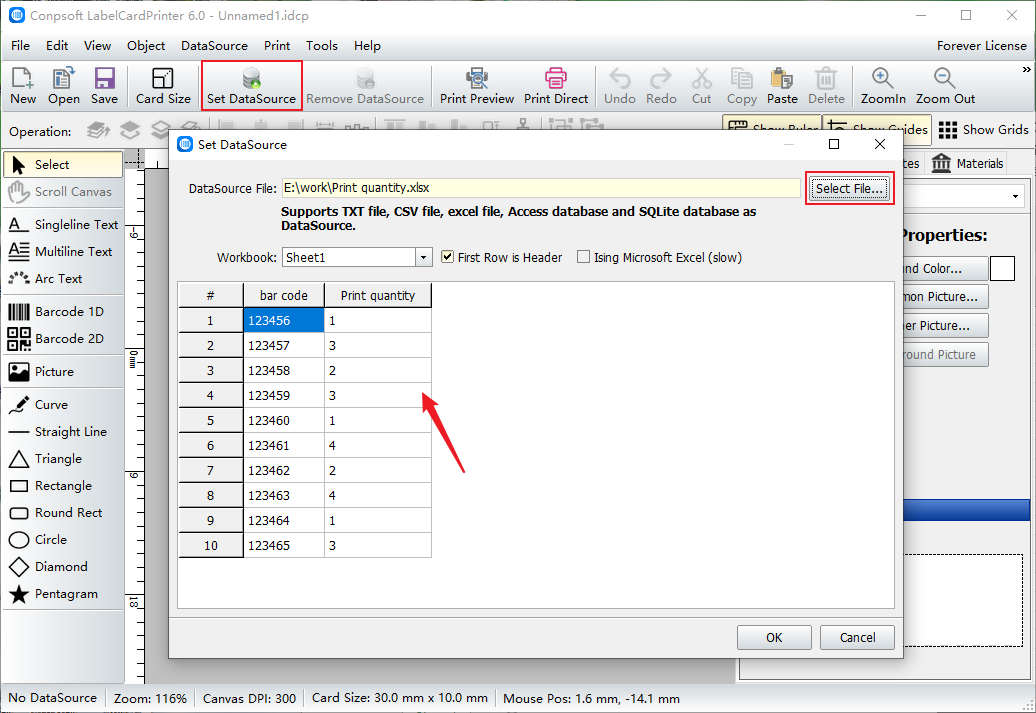
Click the "Barcode" button on the left of the software and use the barcode tool to draw a barcode, select the type of barcode and insert the corresponding data source field.
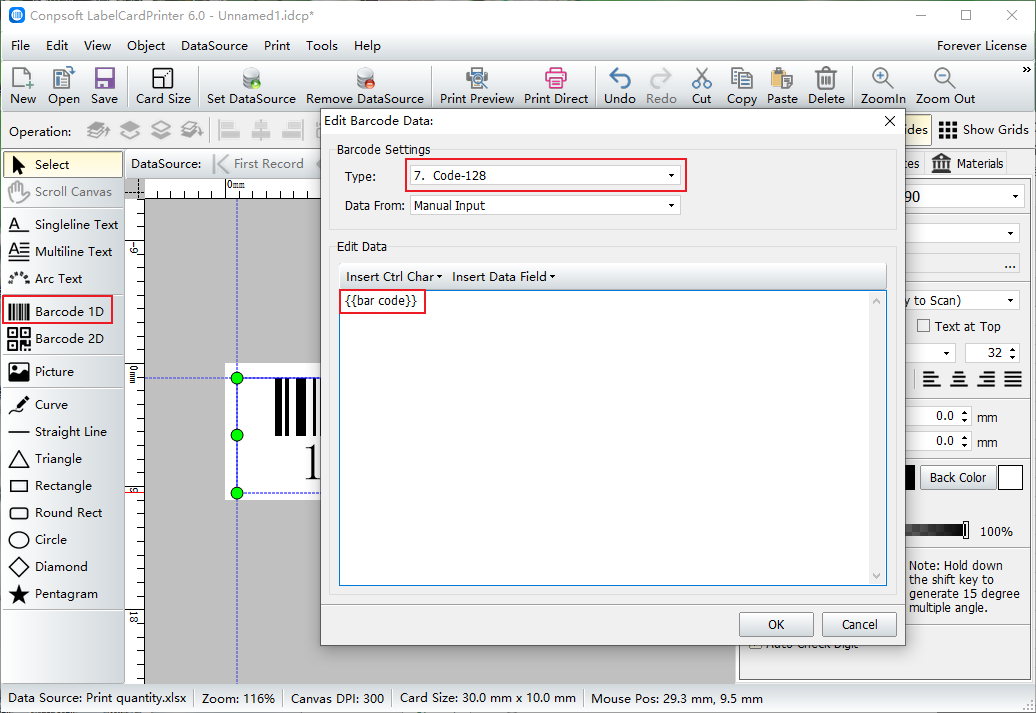
Click Print Preview, select Read Print Quantity from recorded field, and select "Print Quantity" from the drop down menu. It will print as much as we set it to print.
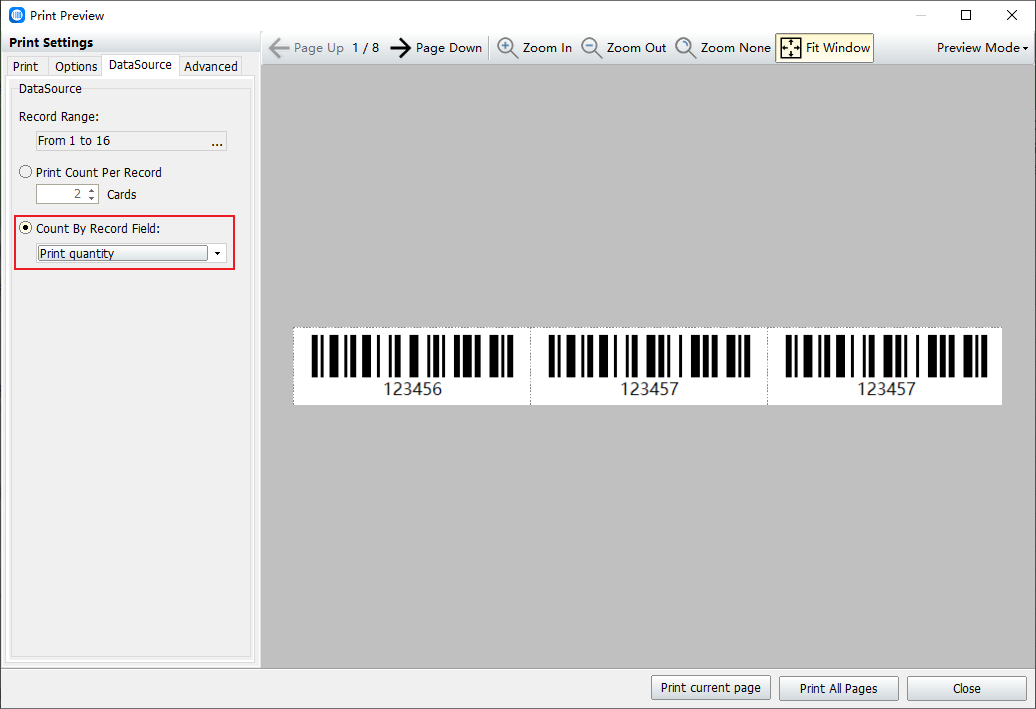
To sum up, it is the method and steps of printing different copies of different bar codes with the help of Excel files. Those who are interested in bar codes can continue to pay attention to us, and we will update regularly.