Generate barcodes from Excel data in batches
When making bar code labels, batch generation bar code or label, need to use the database, bar code label production software also supports a variety of database file types, such as Excel files, text files, CSV files, SQLite, MySQL, Microsoft Access and so on. We only need to import the database into the software, and then we can batch generate the corresponding data. Here's how to batch generate barcodes from Excel data.
First open the software, create a new file, the size according to your needs to set. Click "Set Data Source" and then "Select File" to select the Excel file that will save the barcode data.

Using the Barcode Tool, draw a barcode on the label and select the type of barcode in the screen that pops up, since our data is JAN13 barcode, select JAN13 here.

Click "Insert Data Source Field" and select the corresponding field value.
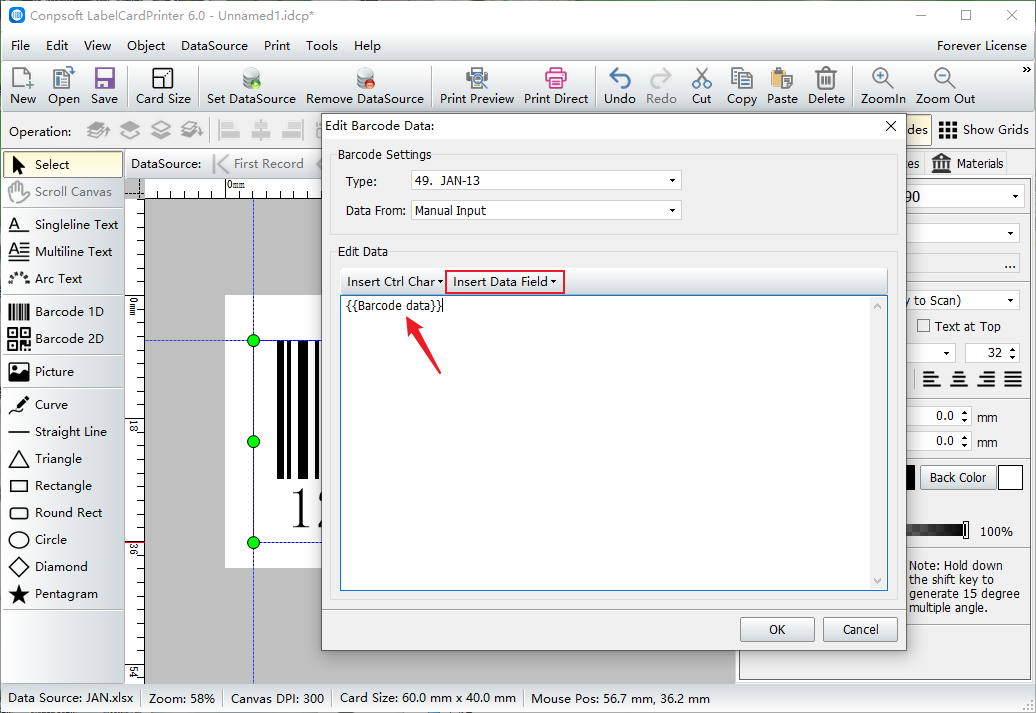
After the barcode is generated, set the font and size of the barcode number on the right side of the software.
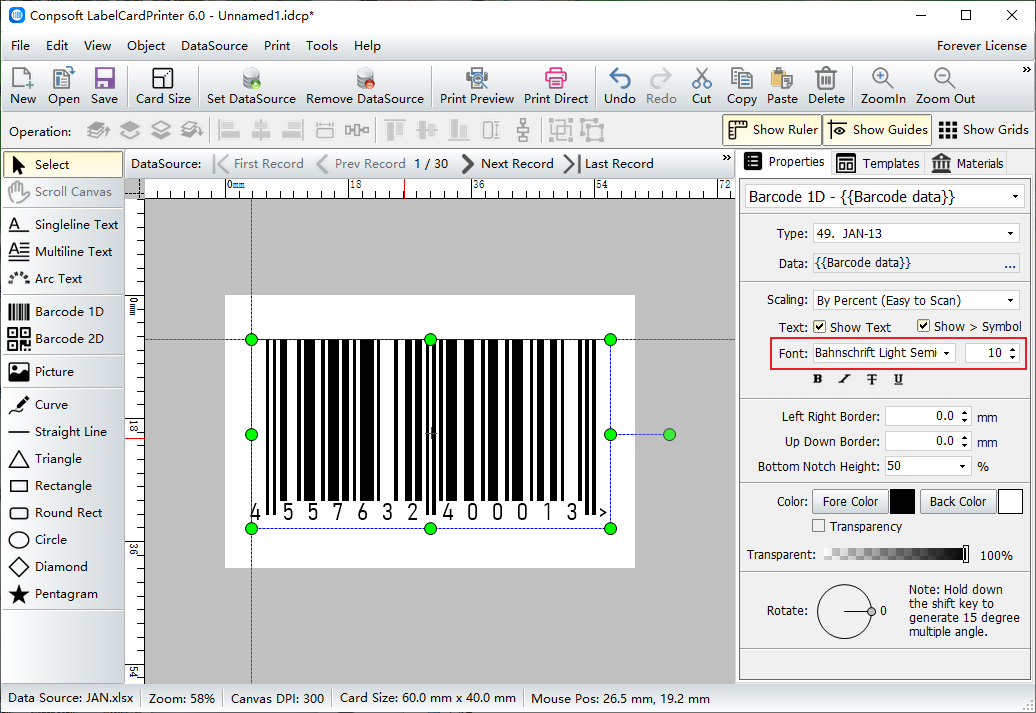
Click on [Print Preview] to see the batch generated barcodes. Set the print parameters to connect the printer for printing.
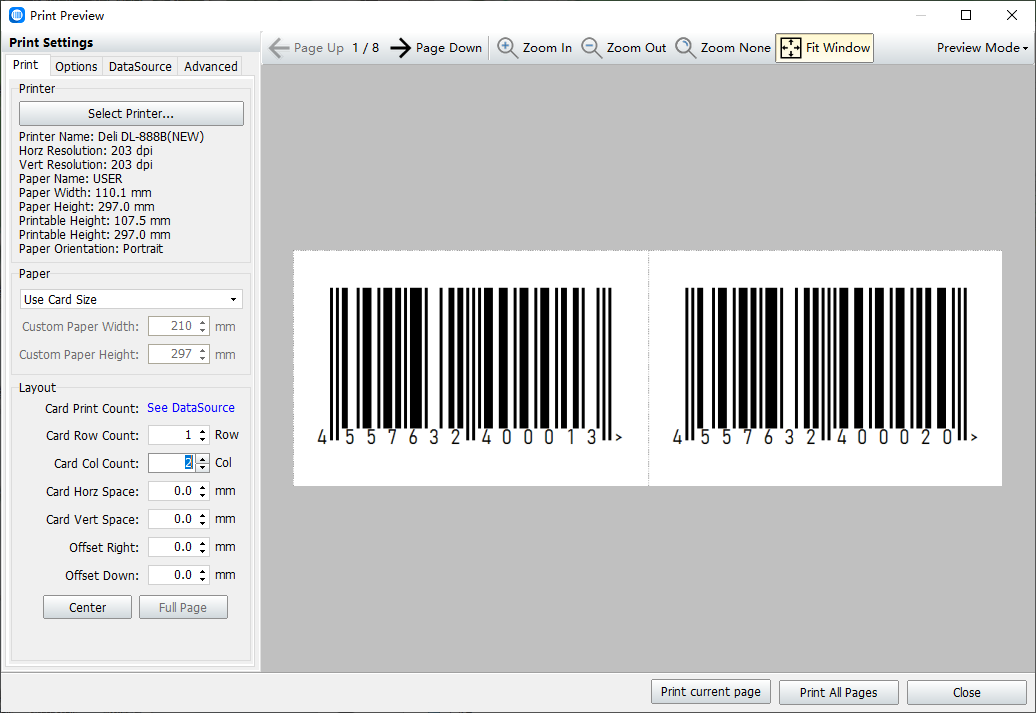
The above is the Excel data batch generated barcode method, the same, can also use text files, CSV files and so on, just in the import database, select the corresponding type.