How to change the color ID photo to black and white
Nowadays, we usually use color photos for all kinds of scenes, but there are always exceptions. Some schools require black and white photos for their diplomas. Graduation photos usually have a blue background, a red background, or a black and white background, and each school will have different requirements for photos. The following Xiaobian will teach you how to change the color certificate photo into black and white.
Open the certificate photo printing software, first select the current specification as "2 inches", and then click "Open photo" in the software to add the photo to the software. You can also tap on the device and select a photo to open on your phone.
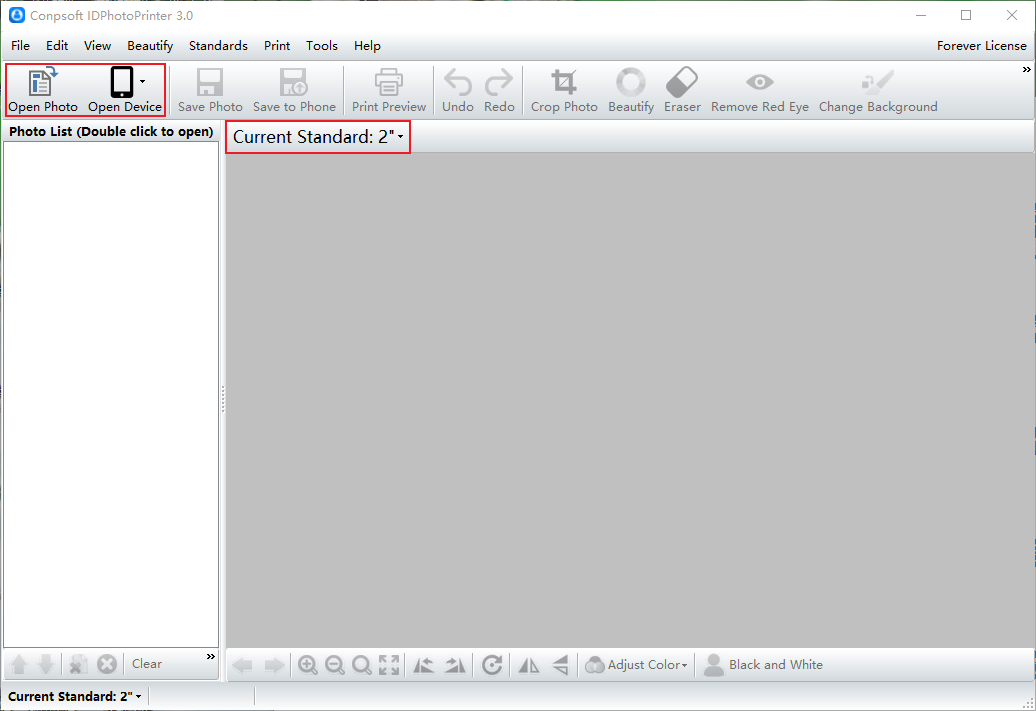
After selecting the photo, go directly to the cropping screen, drag the cropping box to adjust, and then crop. The purpose of the cutting is to ensure that the size of the photo is standard.
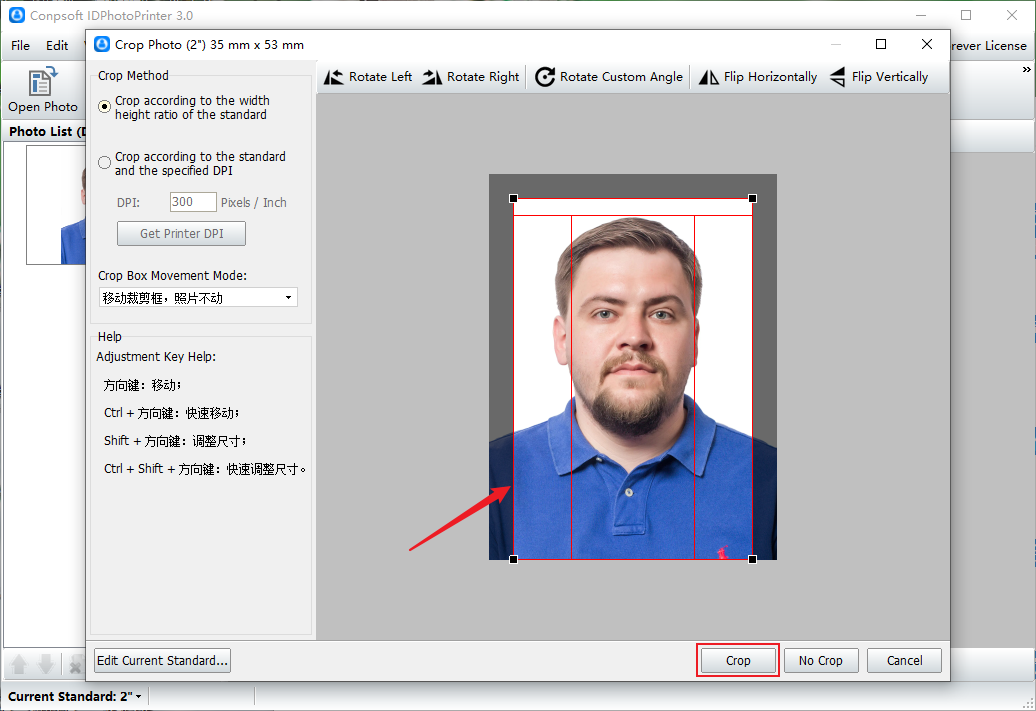
After all, it is the graduation photo, so the clothes had better be formal. We can use the function of changing clothes of the software to change a set of clothes. Click [Change outfit], select "Men's shirt front" from the outfit template, then choose one you like, double click.
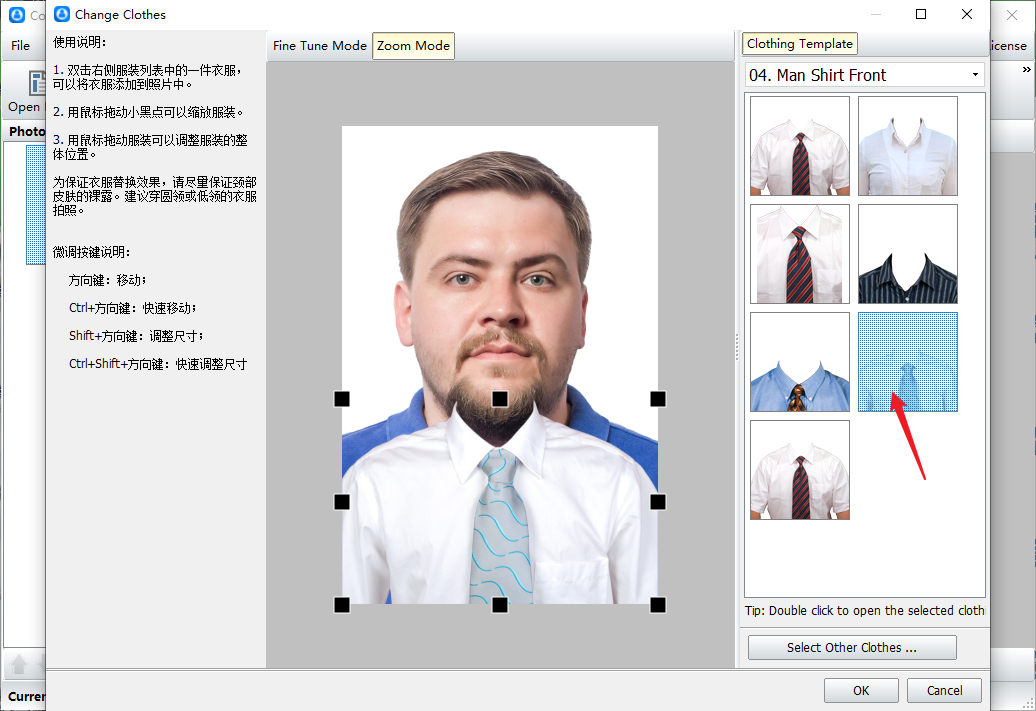
Drag the small black dot with the mouse to zoom the clothing, so that the clothing can match the character. Click OK when the adjustment is complete.
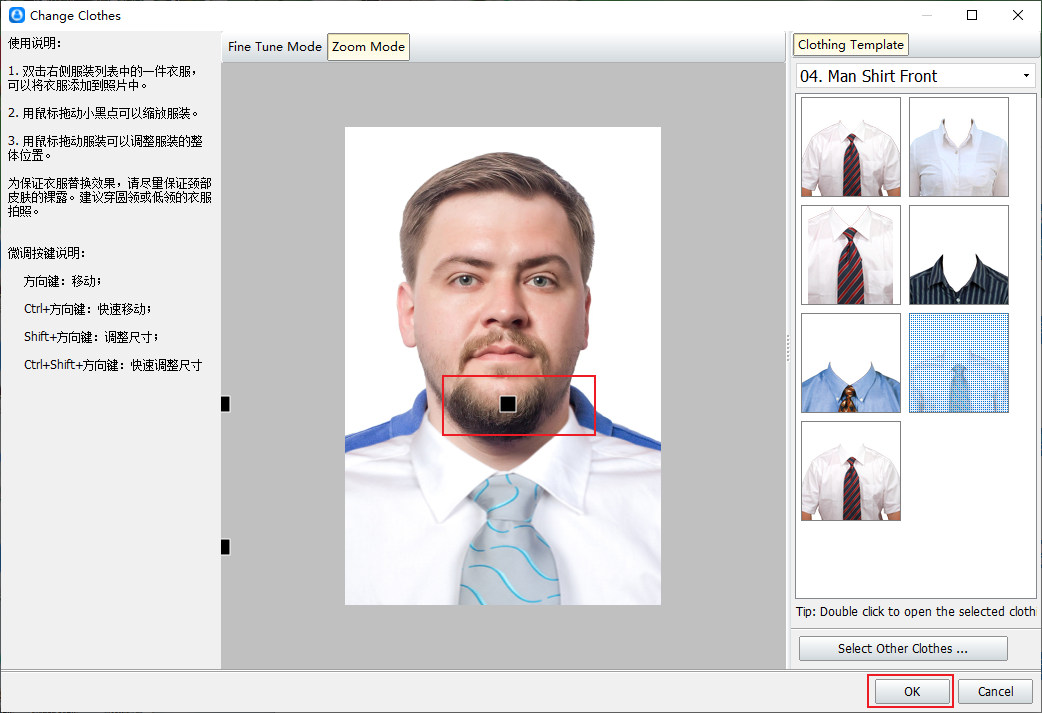
After costume change, the original clothing can not be completely covered, click the "eraser" to erase it.
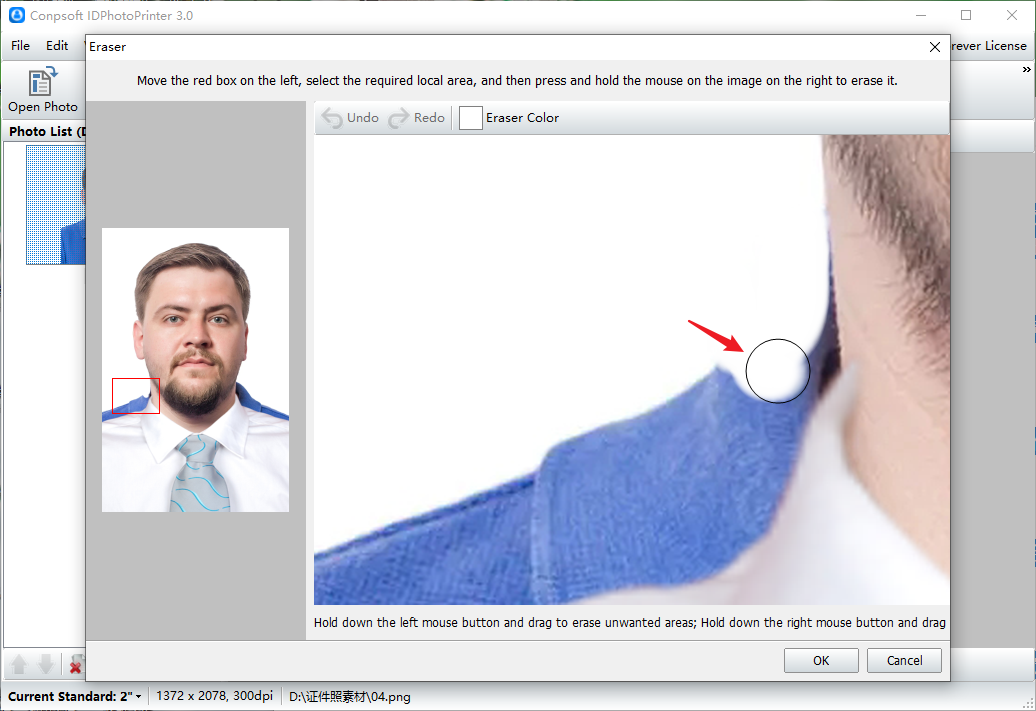
After the photo is changed, click [Edit] → [Convert to black and white photo], or click [Convert to black and white photo] at the bottom of the software to change the photo to black and white.
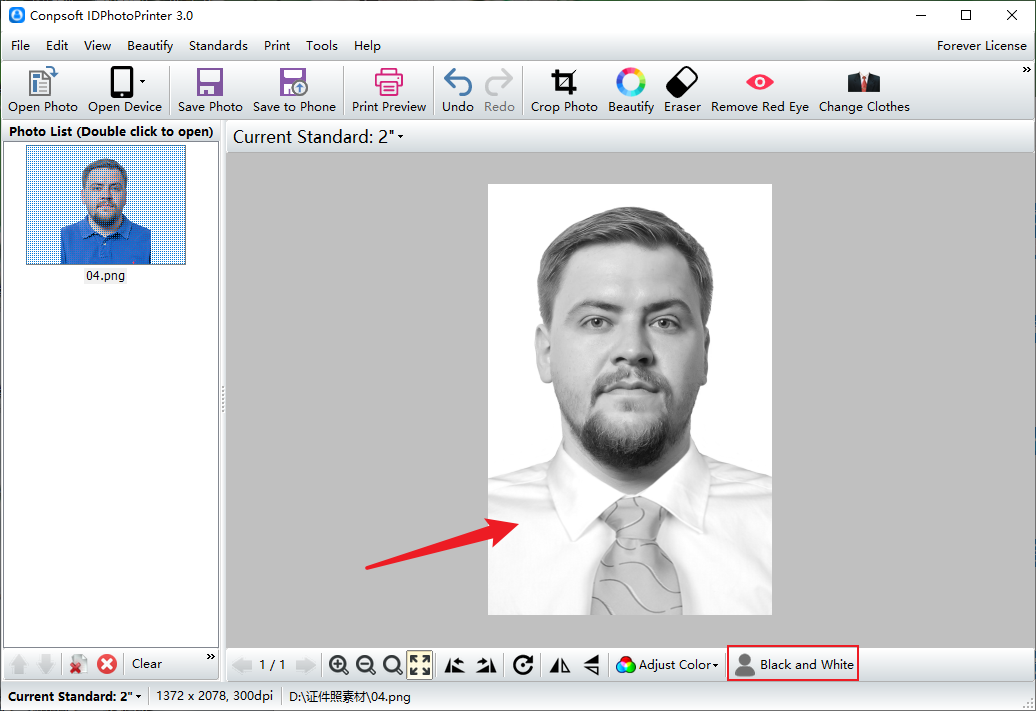
That's how you can turn your color photo into black and white, and save it to your computer or mobile phone. Learn this method, and you won't have to run to the photo studio for an ID photo.