How to set the flip of bar code label printing
When printing is needed after the barcode label software is used, some users will use flip printing. Flip printing is to print the designed label like looking in a mirror, turning left and right or turning up and down. We'll use a sample tag below to illustrate this in detail.
First, open the barcode label printing software, create a label, and set the size of the label as required. To visualize the image, use the Single Line Type Tool (T) to type a line of text on the canvas and then set the font and size of the text.
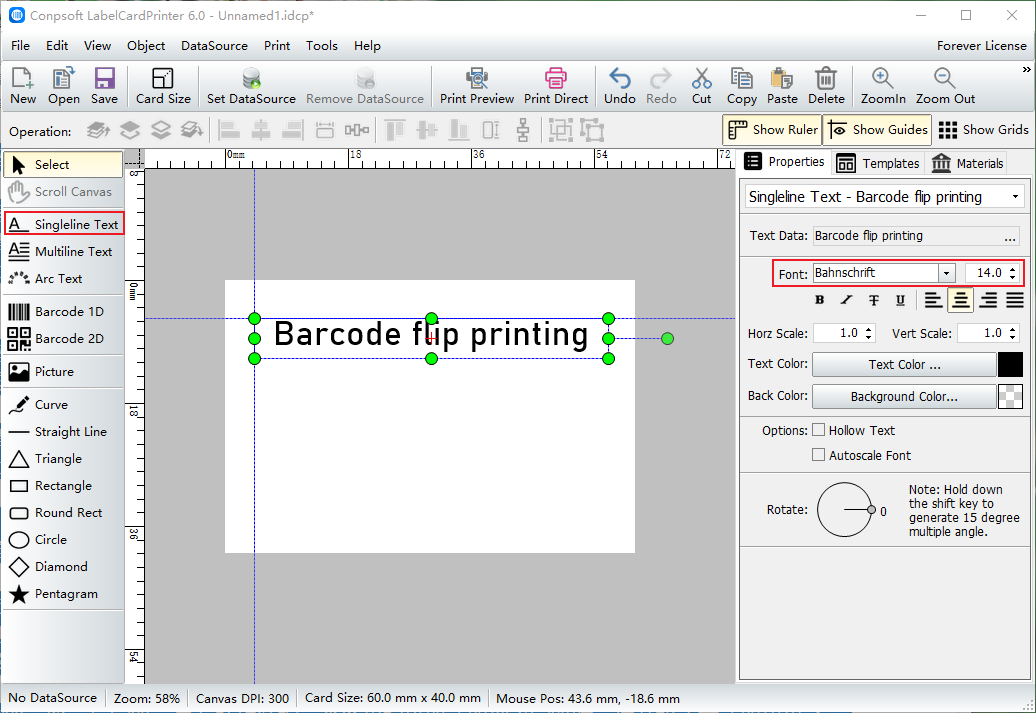
Then use bar code tool to draw a bar code, set the type of bar code in the pop-up editing interface, set the data source as "counter", and then edit the data start, step, digit and total amount. You can also add data prefix and suffix.
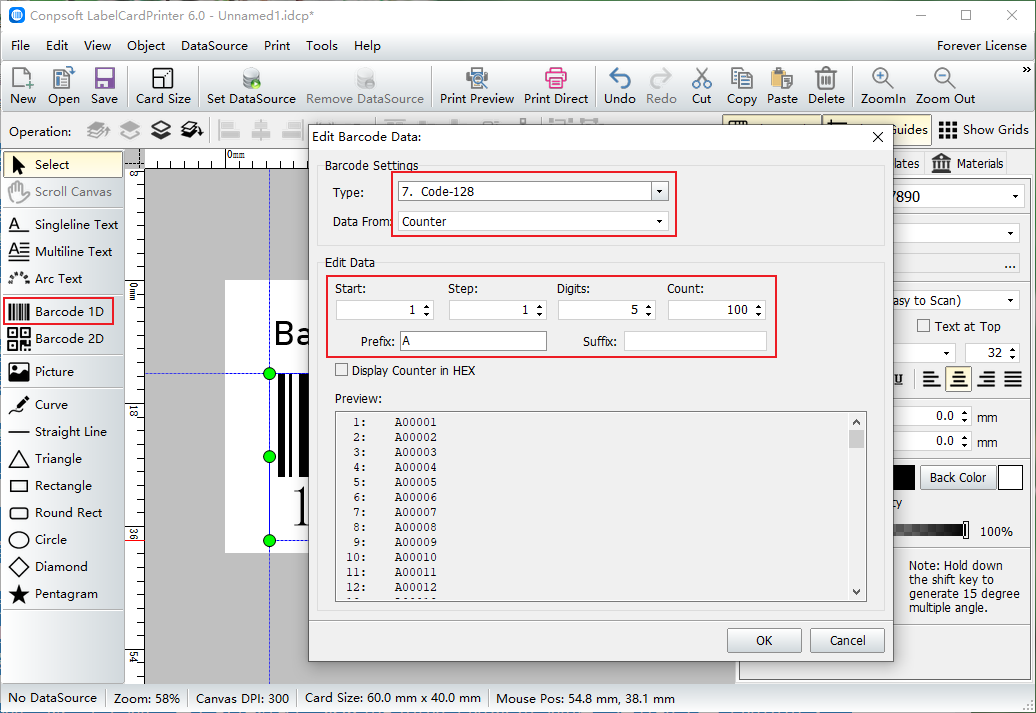
After the label is made, click "Print preview" and enter "Options". Check "flip horizontal" in the label option. In the preview, you can see that the label is reversed left and right like looking in a mirror.
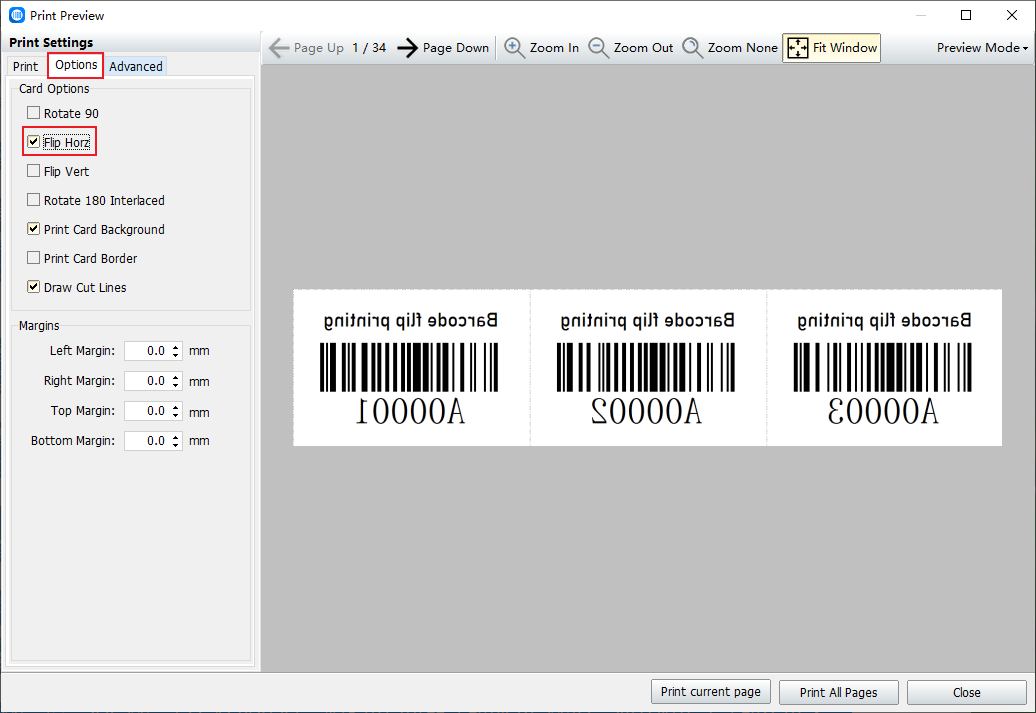
Above we use the horizontal flip, you can also choose the vertical flip, just check the vertical flip. You can see in the preview that the label is flipped up and down.
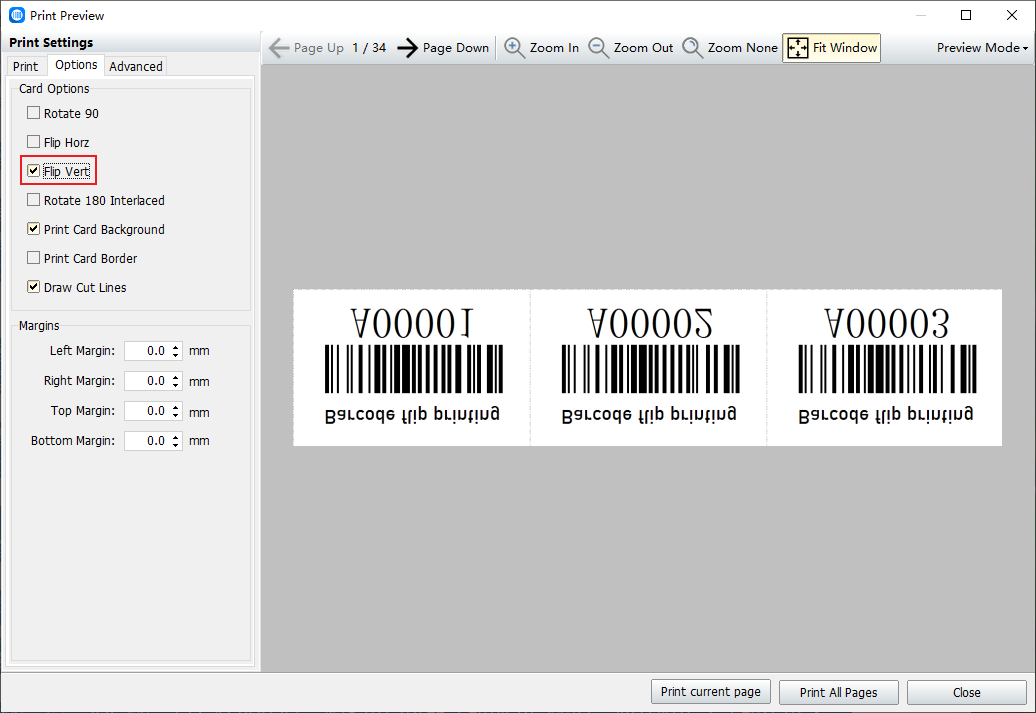
The above is the method of setting two kinds of mirror flipping effect in the barcode label printing software. Users who need this printing effect can refer to it.