Understand the graphic tools in barcode software
Those who have used barcode software know that professional software has graphic drawing tools, which can add a variety of graphics to facilitate the design of labels. With these graphics, you can design a more beautiful label. The following Xiaobian will give you a detailed introduction to the use of these graphical tools.
First of all, open the software, create a label, the size of the label according to your needs. If printing is needed, the size should be consistent with the size of the label paper in the printer. We can see that there are many graphic tools in the left toolbar of the software. For example, we select the rounded rectangle tool to draw a rounded rectangle on the canvas, and check the display line on the right side to set the thickness, style and color of the line. This is shown in the figure below
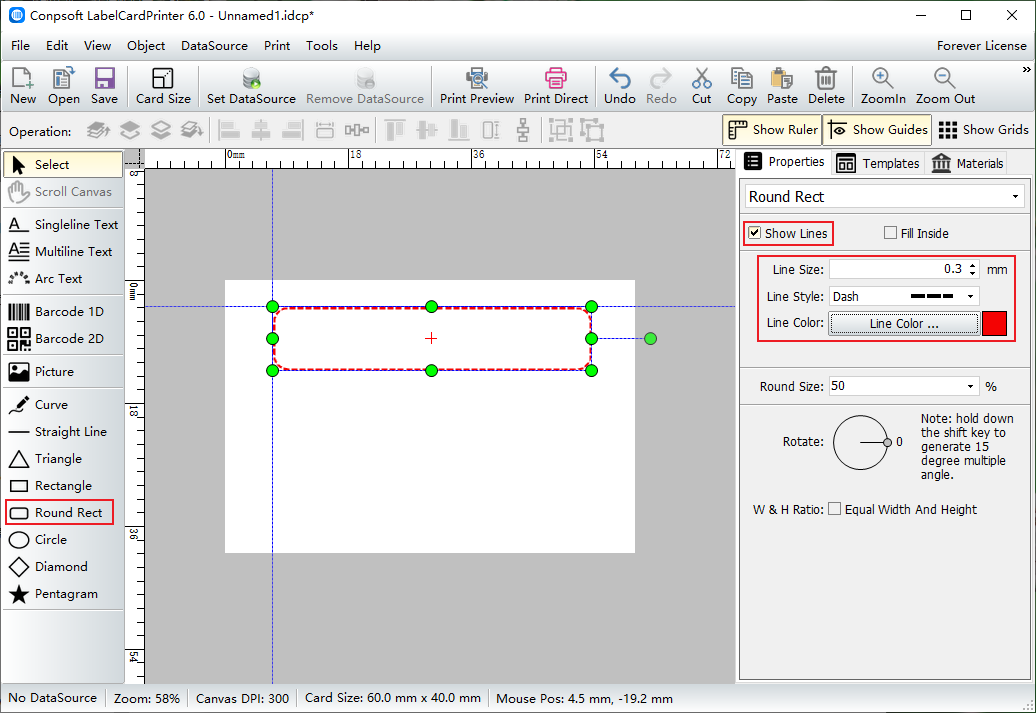
The figure can also be filled. Uncheck the display line and check the fill inside. There are four types of fill styles, which are monochrome fill, gradient fill, shadow fill and texture fill. Here I select gradient fill and set the start and end colors, as well as the gradient direction.
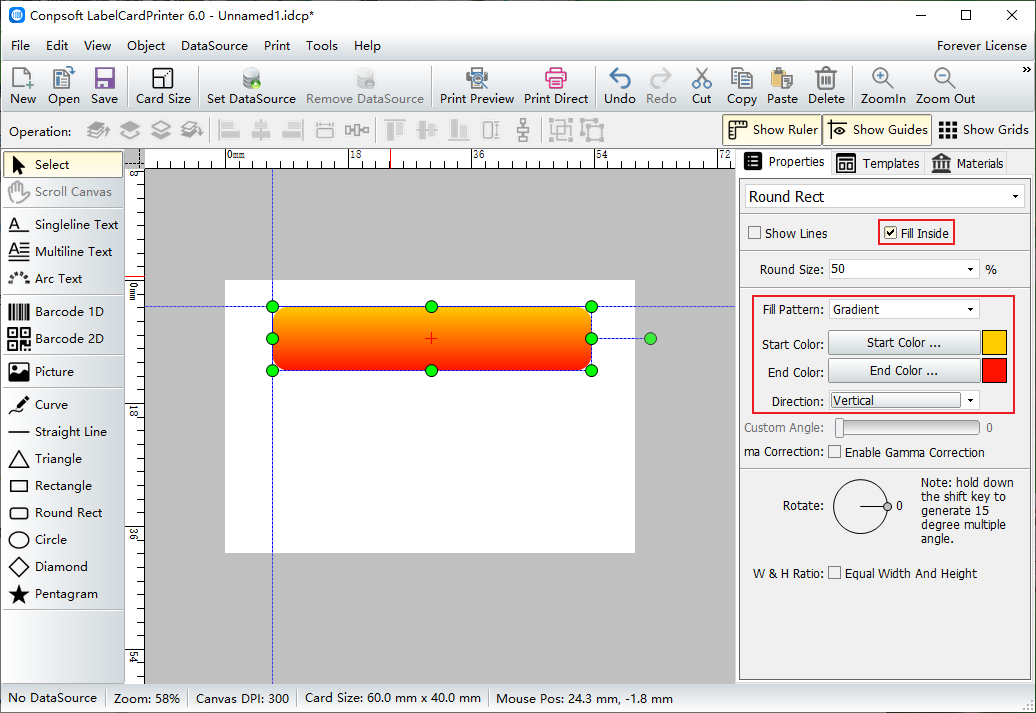
The gradient direction can also be selected to customize the Angle, drag the slider to set the Angle.
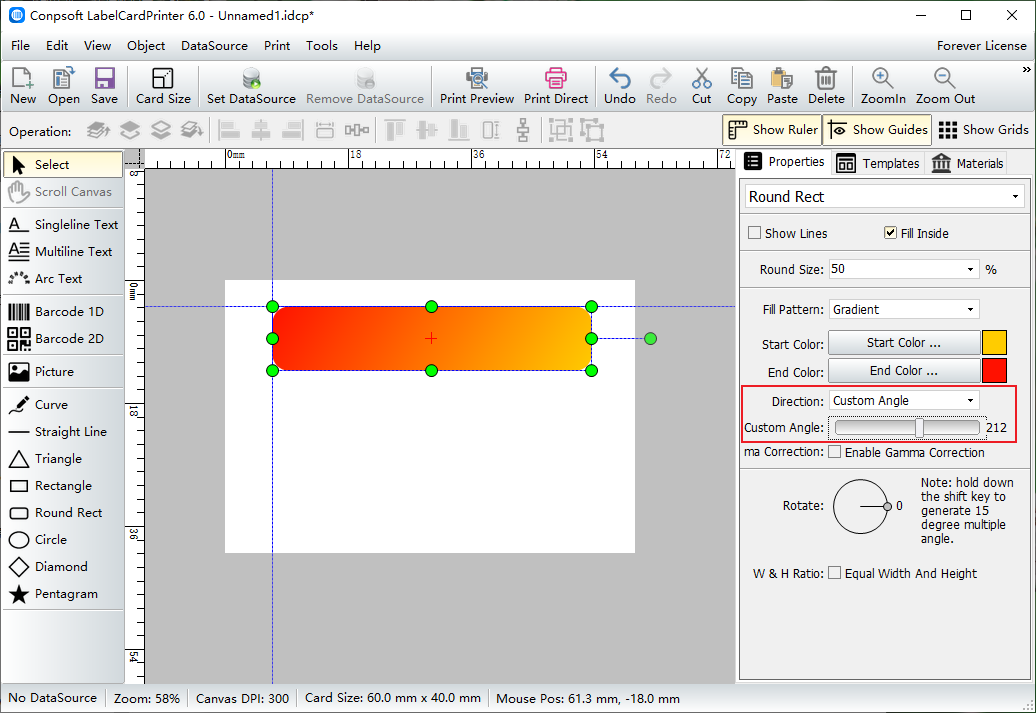
You can also set other filling styles for the graph, such as triangle as shown in the following figure. The small editor chooses shadow filling. The software provides many effects, and you can also modify the color.
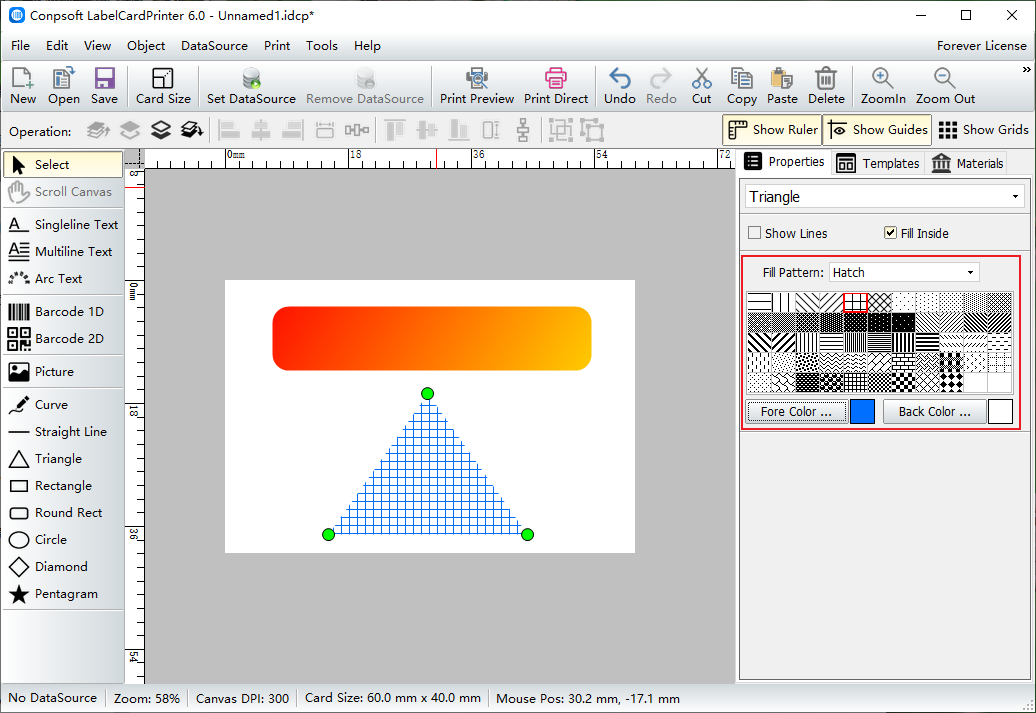
To sum up, it is the use of graphic tools in barcode software. With these functions, it is twice the result with half the effort for the design of labels.