How to use the data source in the bar code label
Many small partners at the beginning of using barcode software to make labels, will be a little strange to the concept of data source, and do not know when to use the data source. It's a pretty easy one to judge, but the basic idea is that if an element is fixed, then you don't need to use a data source, and if the content of an element is changing, then you need to use a data source. For example, in the label shown in the following figure, the number is changed, the bar code is also changed, and the picture is fixed. Then the "number" and "bar code" in the label need to use the database, but the picture does not. Now let's make this tag.
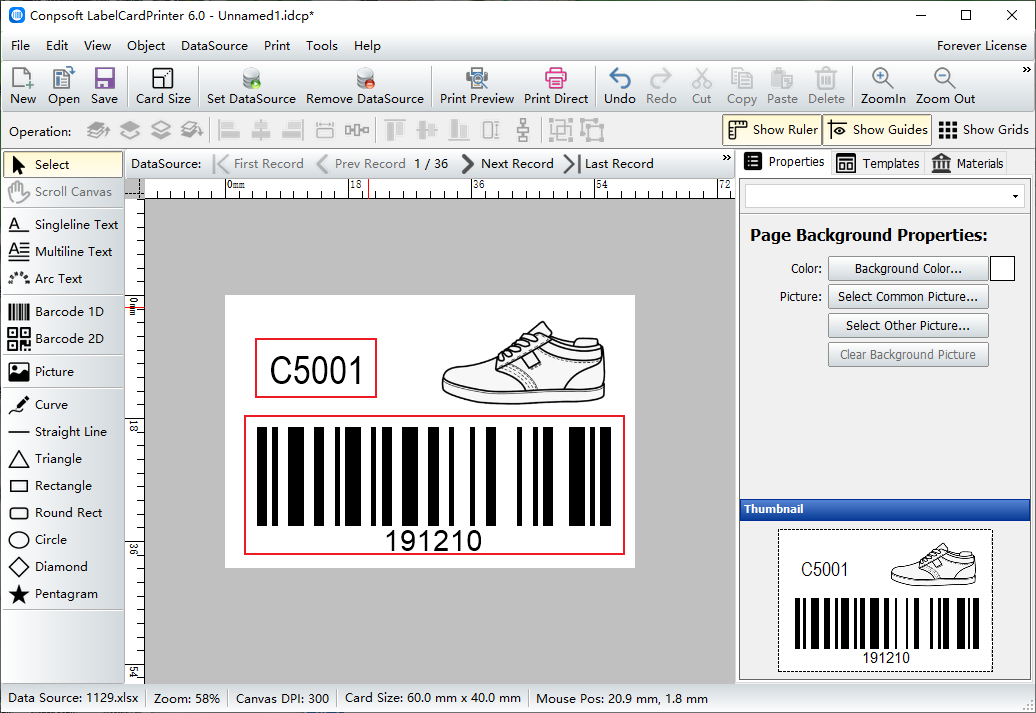
First, we create a new label. The size of the label is set according to the size of the label paper in the printer. Since this TAB will use a database, click Set Data Source. Since the data is saved in an Excel file, select "Excel Data table file" as the data source type. Then click "Select File" and select the file from your computer.
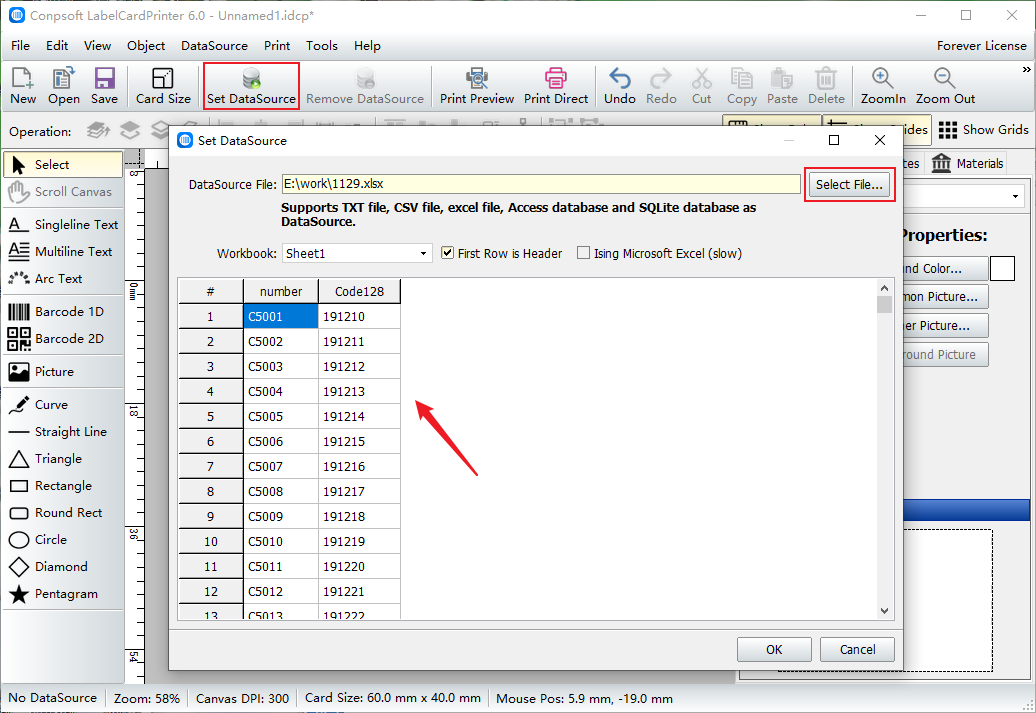
Use the Single Line Type Tool (T) to drag out a text box from the label, click Insert Data Source Field, and select the field Number.
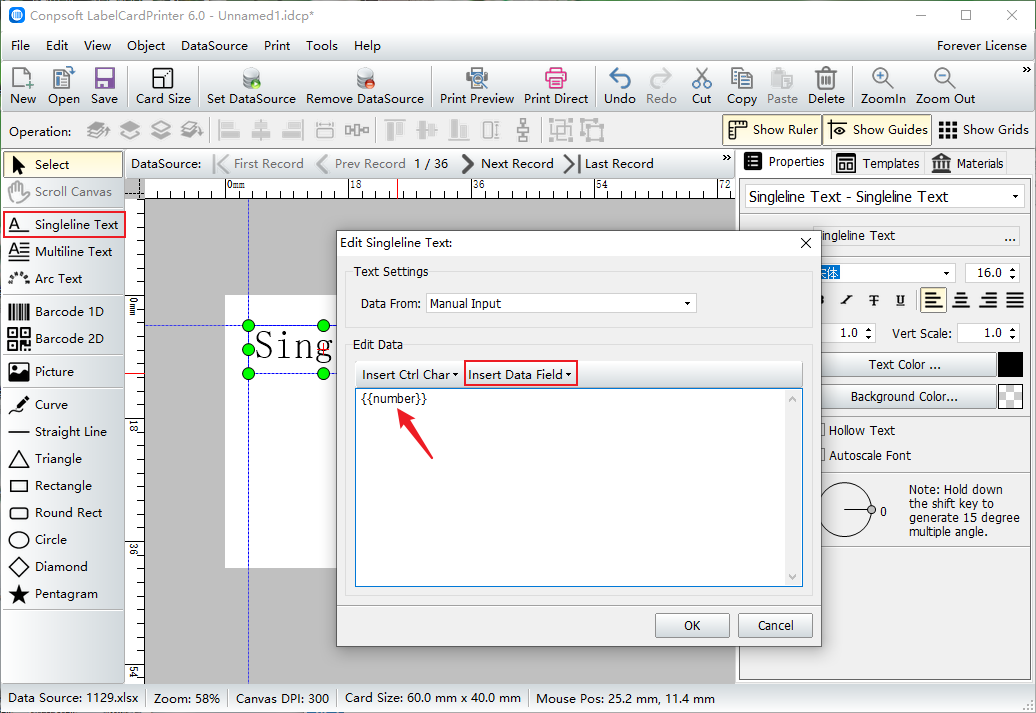
Click Image, select from File, and import an image.
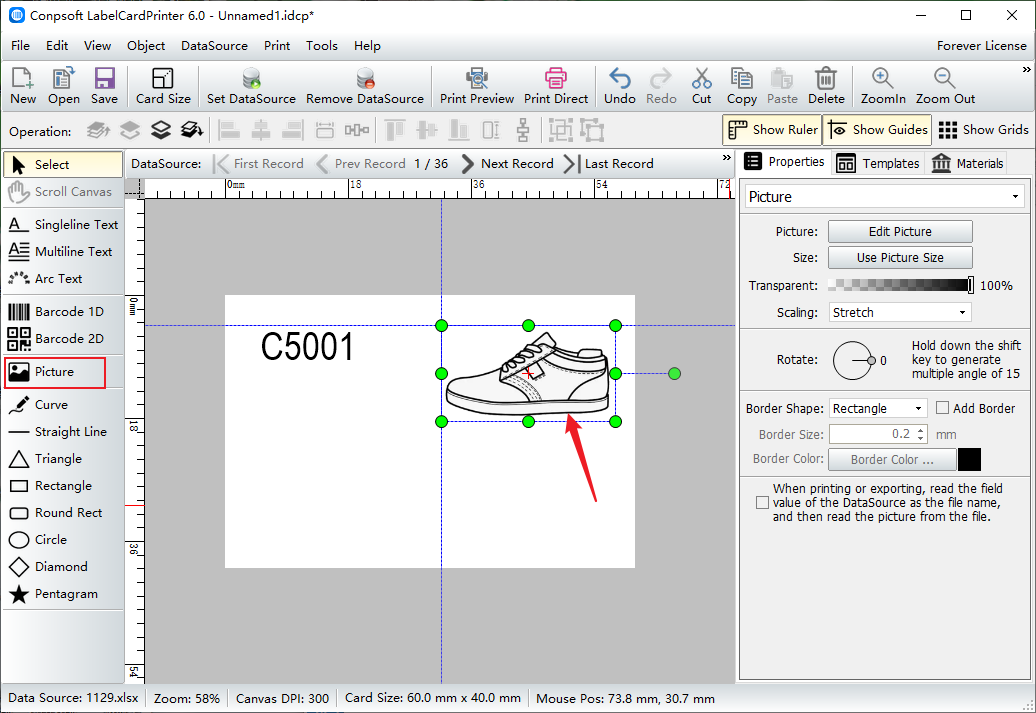
Use Bar Code Tool to draw a bar code on the label, select the type of bar code and insert the data source field.
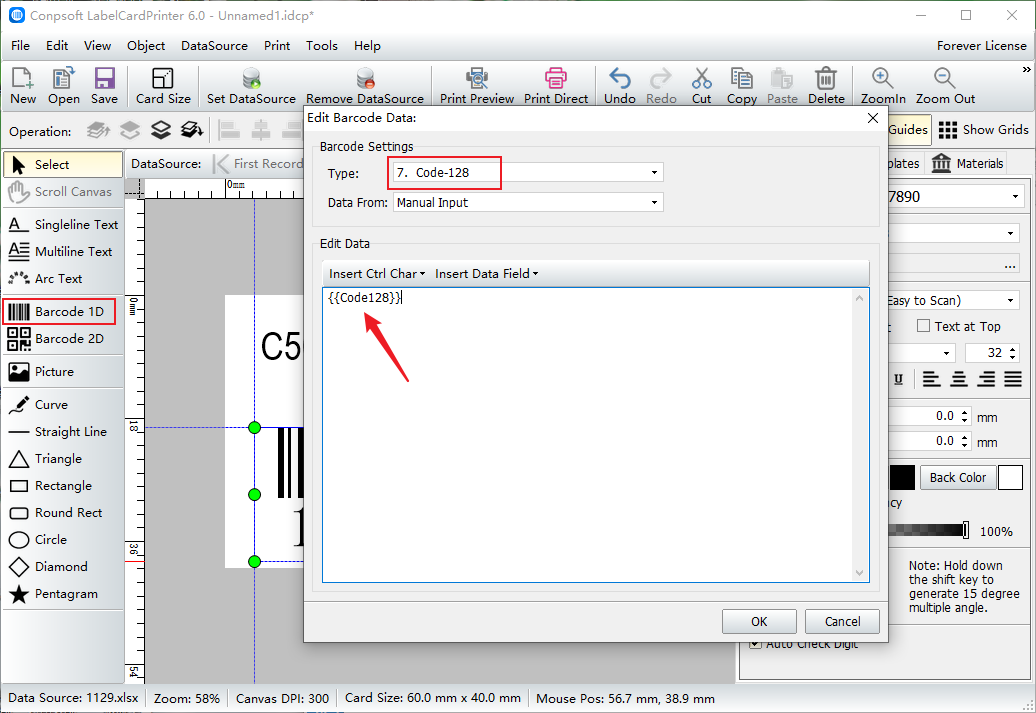
After the label is made, click [Print preview], select the paper in the print preview interface, and set the layout. Click the next page and you can see the generated label. Both the number and bar code are generated in batches according to the data of the database.
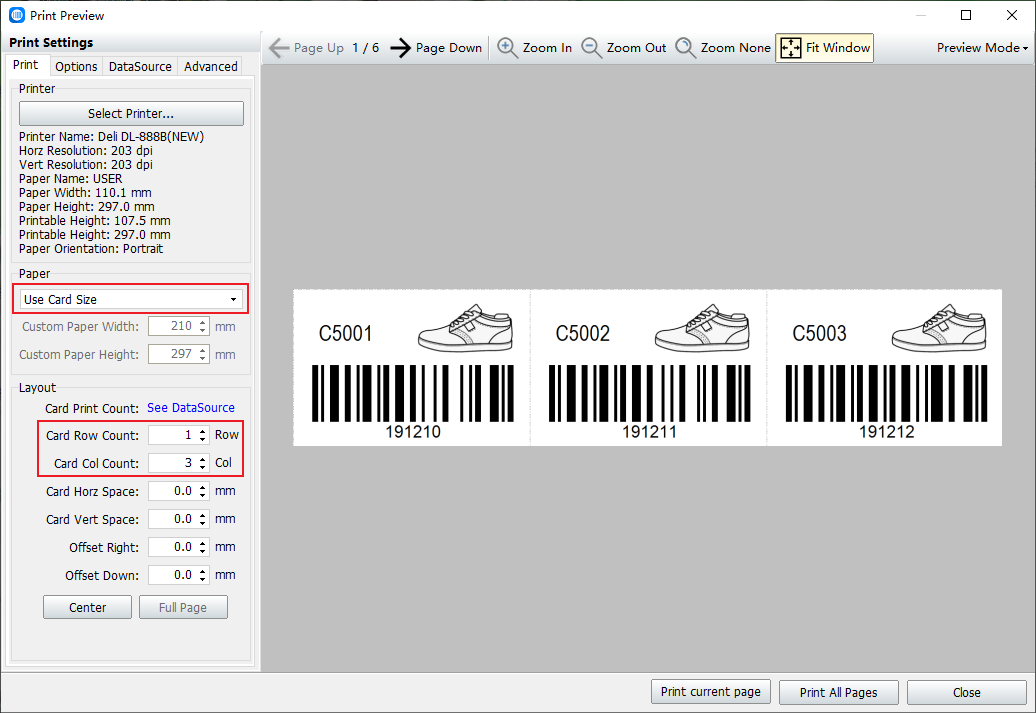
To sum up, barcode software uses the database method, barcode software supports a variety of database types, such as TXT, Excel, MySQL, Access, SQLServer, and so on.