How to format multiple QR codes on A4 paper?
With the maturity of two-dimensional code technology and the popularity of its use, many users are no longer limited to professional two-dimensional code printers when printing two-dimensional code, but also connect to ordinary office printers, printing two-dimensional code on ordinary A4 paper. So, how about the specific operation steps, we will introduce in detail below.
First open the barcode label printing software, set the size of the file. Select the tool "Two-dimensional Code" on the left side of the software, then draw a two-dimensional code on the label, select the type of two-dimensional code in the pop-up interface, and select "counter" as the data source.
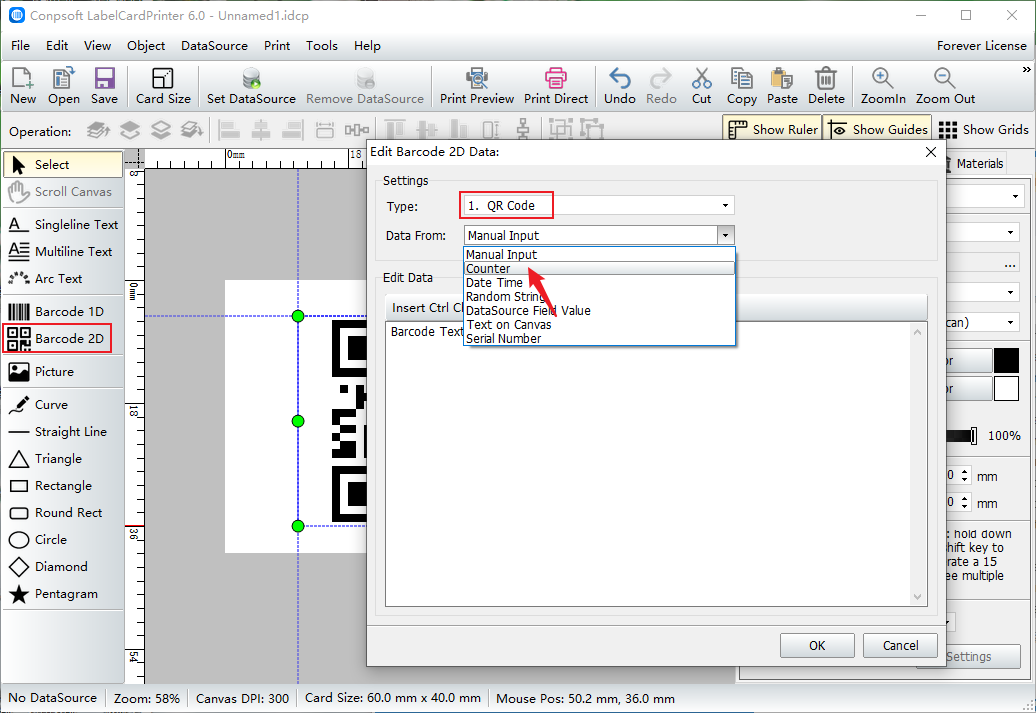
Enter the data start, step, and digit information on the Edit data screen. You can also add prefixes or suffixes as needed. That's the data for the QR code.
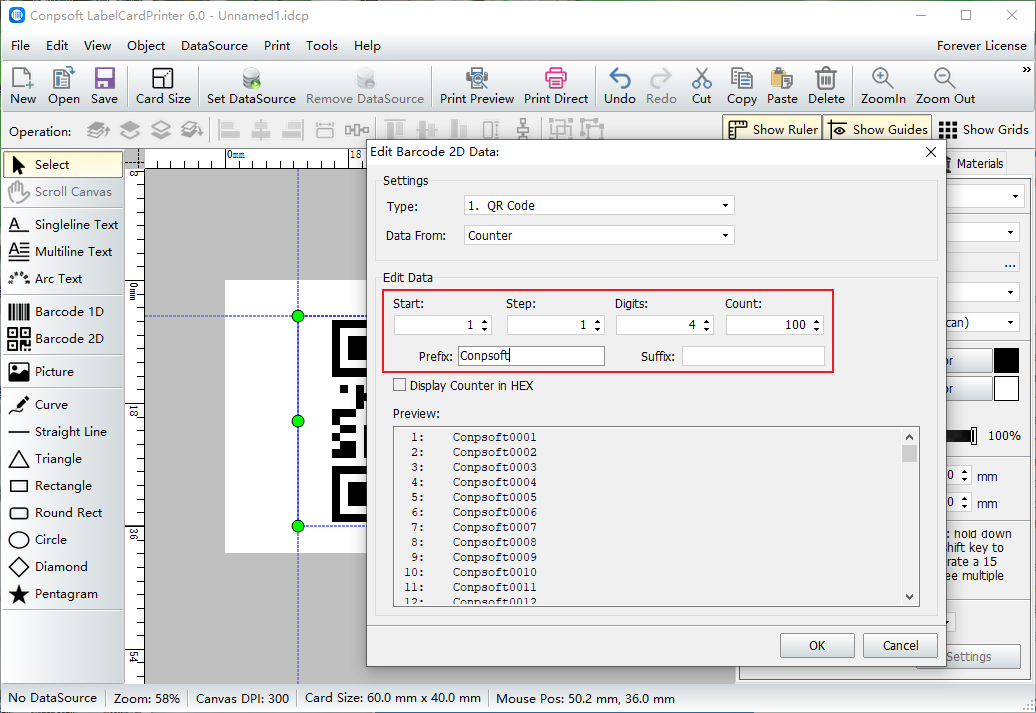
After the two-dimensional code is completed, click [Print Preview] → [Select Printer], select an ordinary printer, and set the paper to A4.
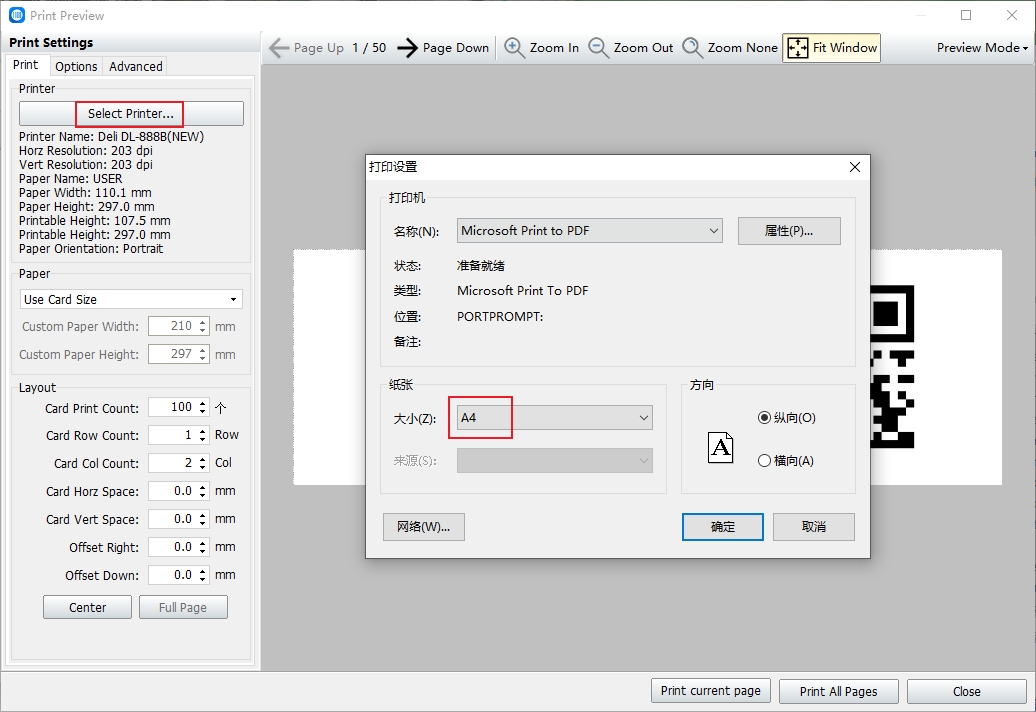
Select "Paper size of printer", input the number of labels to print, and then click "full paper", the two-dimensional code will be typeset on A4 paper.
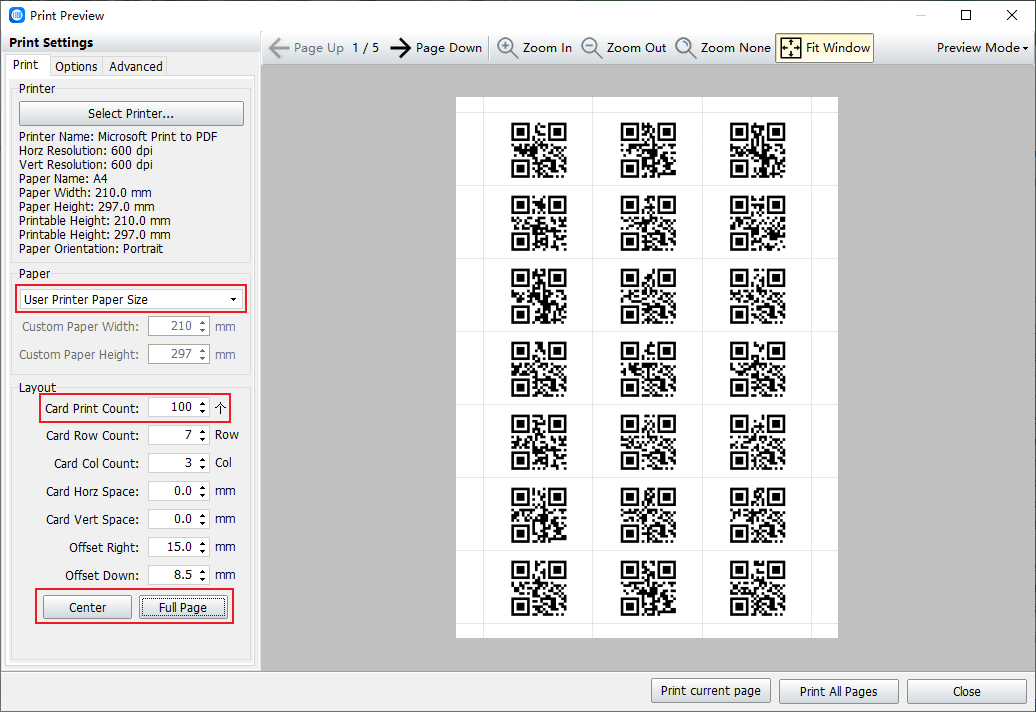
In summary, it is the operation method of printing two-dimensional code on A4 paper with barcode printing software, the operation is very simple. Zhonglang software can print labels on a variety of papers as long as the printer supports it.