How to set the label background color and label background image?
If you are usually careful to pay attention to, you will find that in addition to some certificates, identifiers and other black and white labels on the market at present, there are a lot of product labels or price tags are with background color or background pictures. Here we will introduce how to set the background color and background figure of the label in the bar code software.
First, open the software, click the "New" button, and create a blank label. The size of the label should be set according to your own needs, but it should be noted that the size should be consistent with the size of the label paper in the printer.
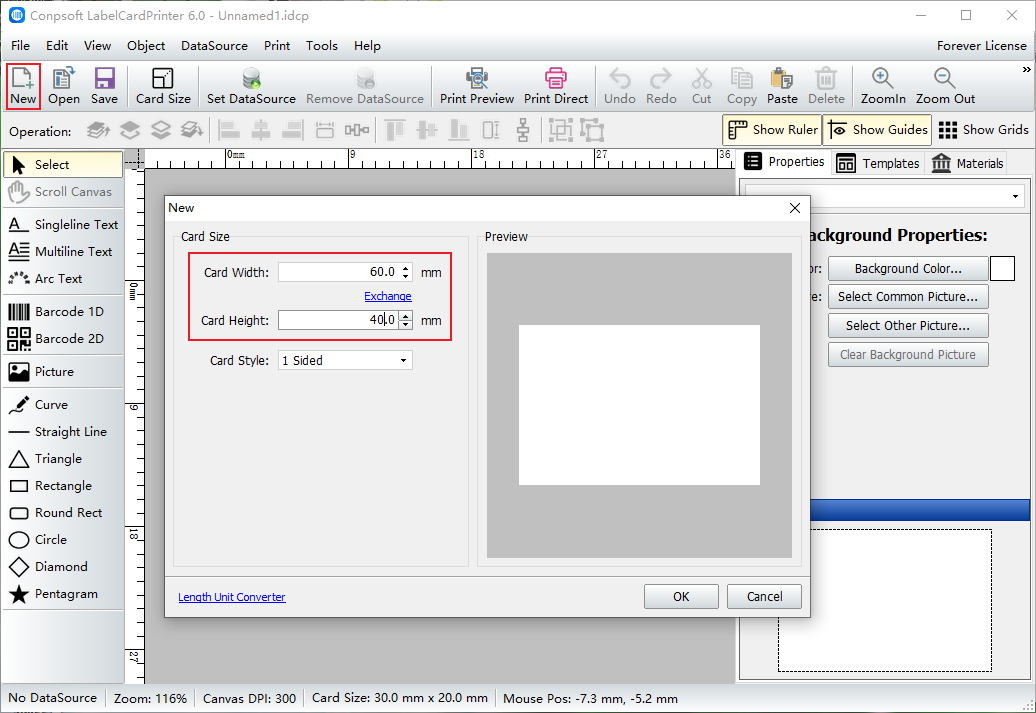
After the label is created, click "Background Color and Transparency" on the right side of the software, and then select the desired background color in the color picker. If you have a color value, you can also enter it directly.
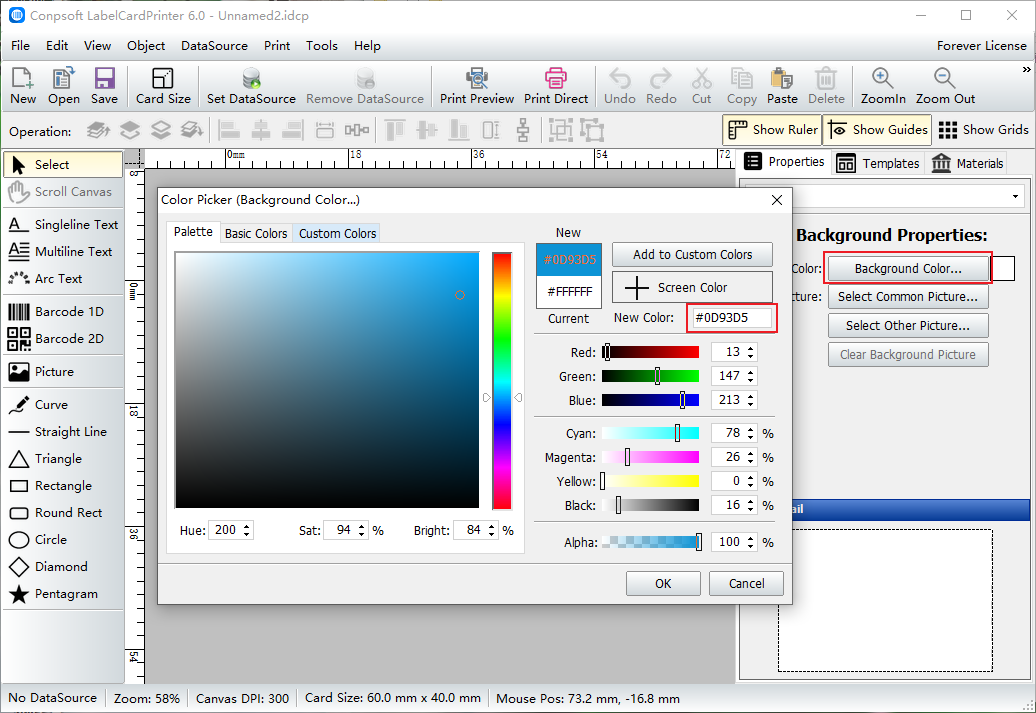
In addition to adding background color, you can also add background image. Click "Select common background Image". The software comes with some backgrounds, you can choose according to your needs.
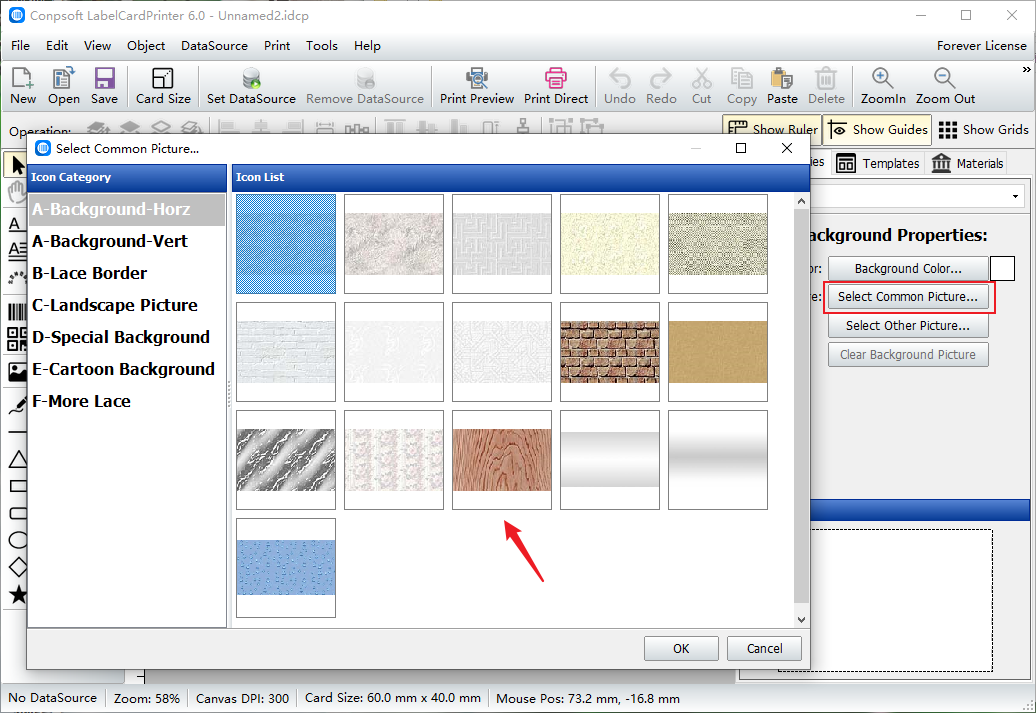
You can also customize the background image. Click "Select other background image" to import the prepared background image into the software, as shown in the picture below:
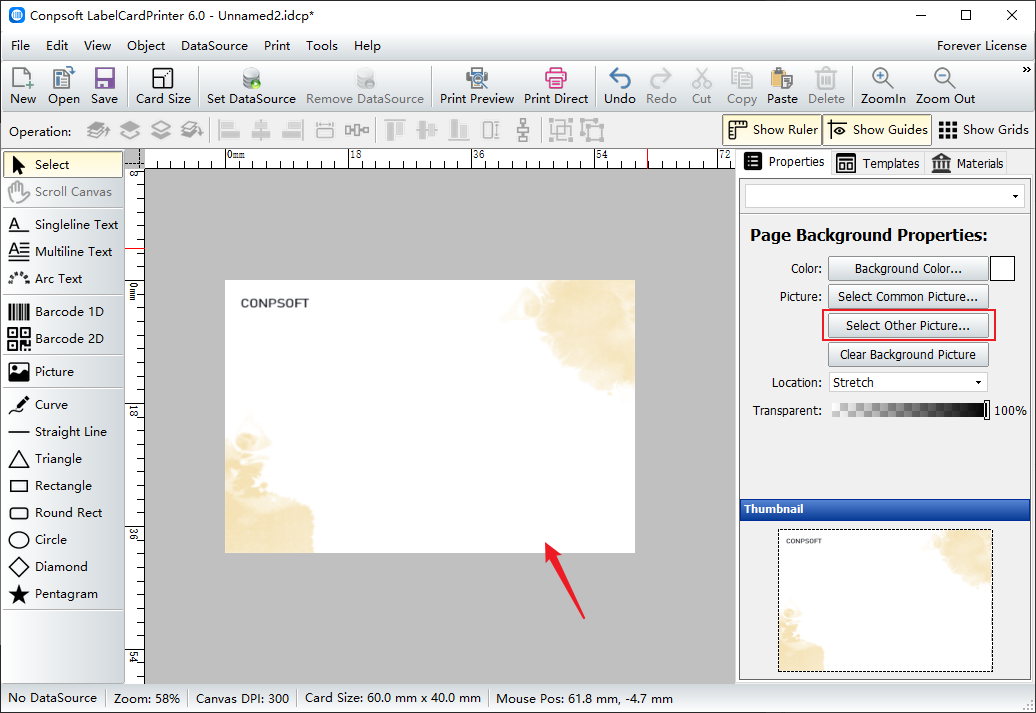
After the background image is added, you can use barcode tool or two-dimensional code tool to draw barcode or two-dimensional code on the label, as shown in the figure below:
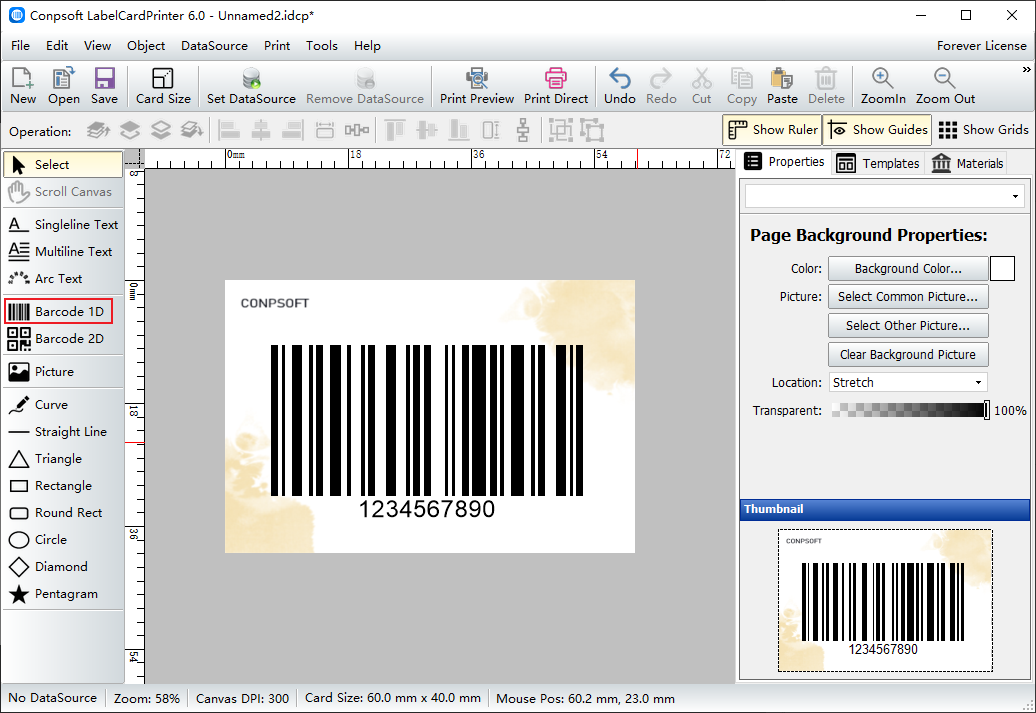
After the above steps, we make a commodity label template with label background color or label background picture. Once you have a product label template, you can add the appropriate content and print it.