How does tag software set picture variable print
Some friends have sent us private messages, asking whether the tag software can be set up pictures variable printing. In fact, the label software can not only carry out barcode variable printing, but also carry out picture variable printing. Picture printing is also very common in label production. Many businesses will add corresponding pictures when making labels, and the pictures will change according to the different content of the label. The following introduces the specific production method.
Before the image can be printed, a database file should be sorted out first. The commonly used file type is Excel. The contents of the table are shown in the figure below, and file names should be sorted in a list. Also organize all the images in a folder.
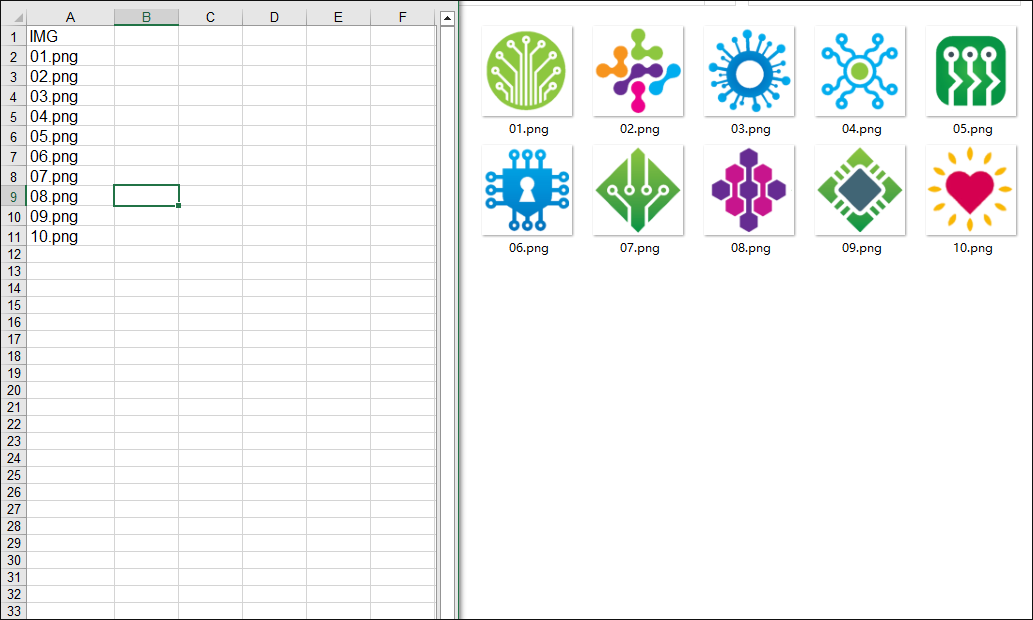
Open the software and create a label. The size of the label can be set according to your needs. Click "Set Data Source" at the top of the software to pop up an interface, and then click "Select File" to import the Excel file in the picture above.
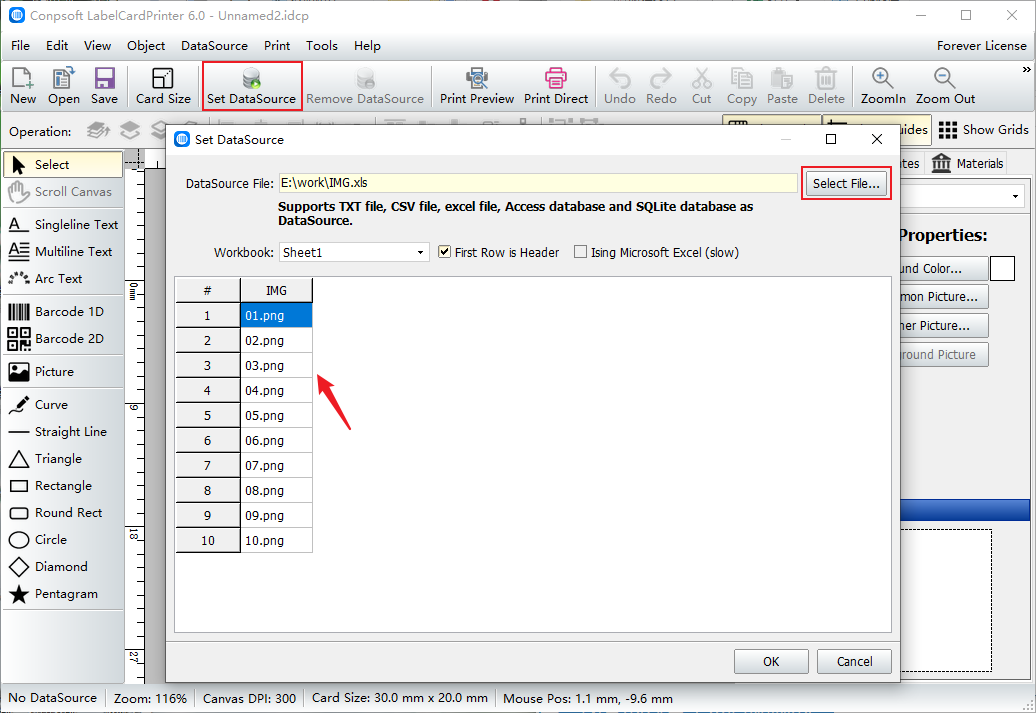
Click [image] on the left side of the software and select from File. Select an image from the folder where you saved it.
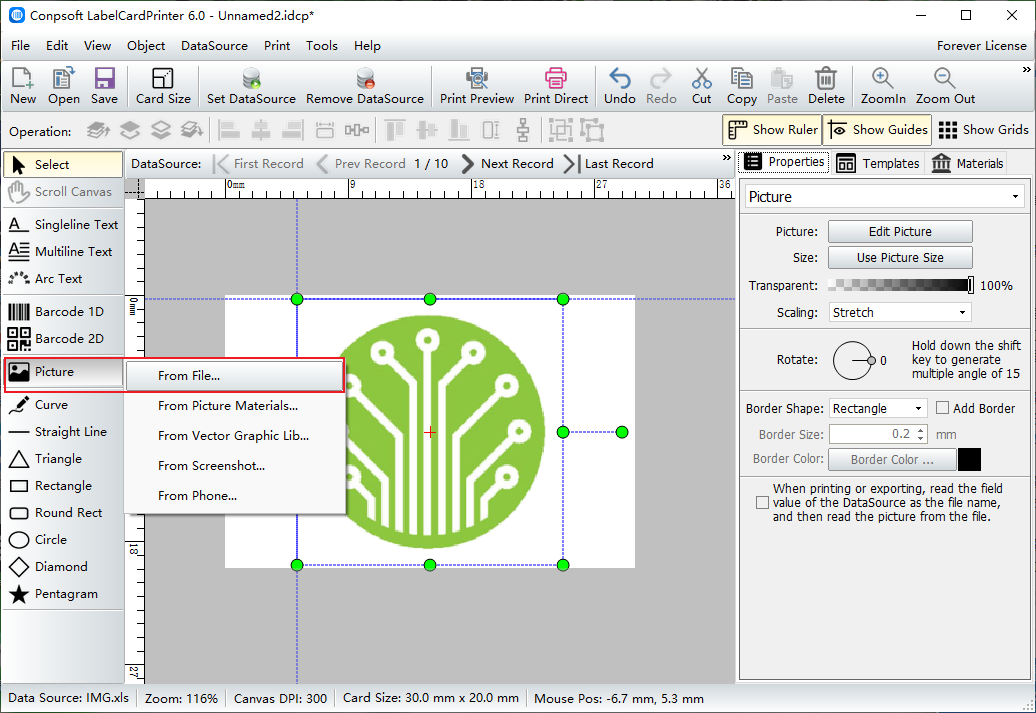
After the image is inserted into the label, check where the arrow points. Then specify the data source field and select the directory to save the image in. As shown in the picture below:
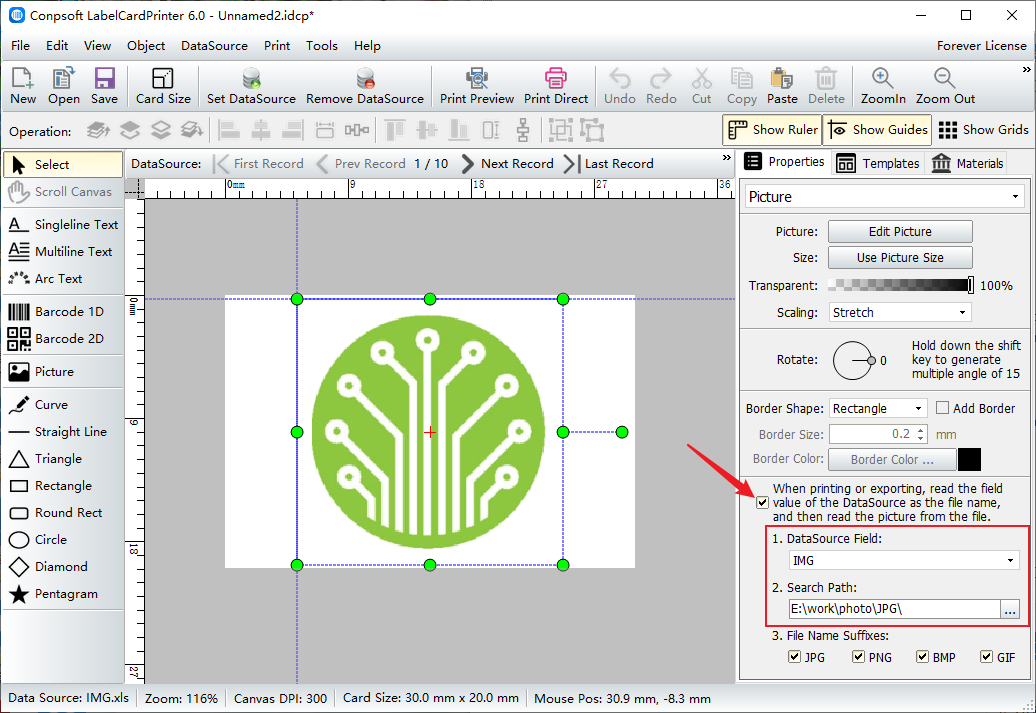
Click [Print preview], select the paper according to your needs, set the label layout, click the next page to view the picture, no problem can start printing.
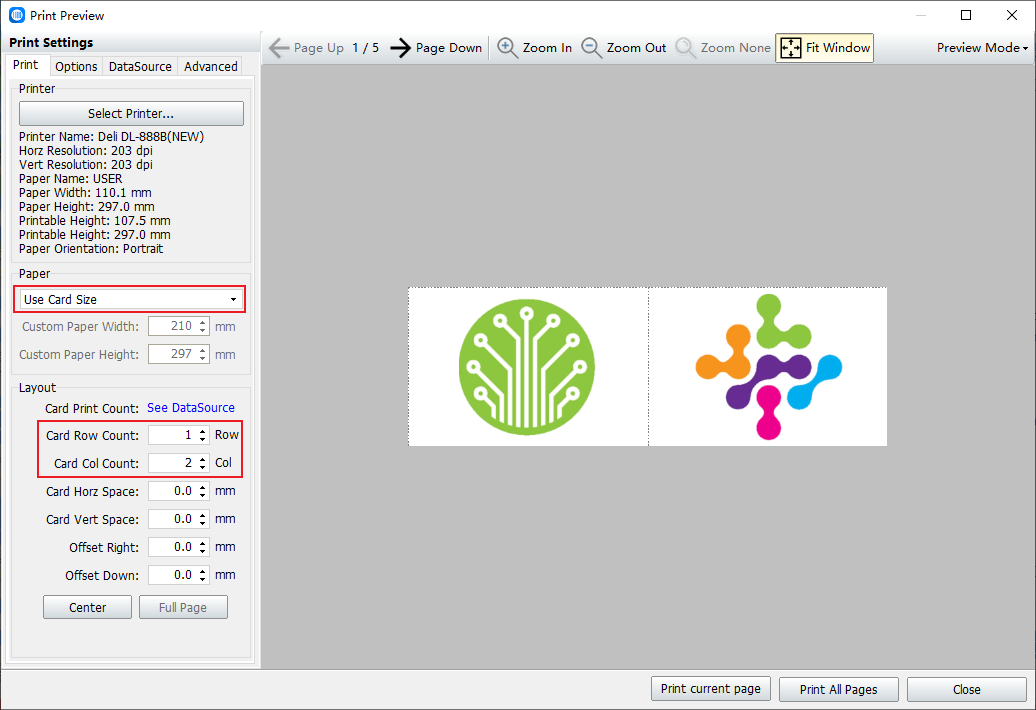
The above is the method of setting the variable printing of pictures in the barcode label software. In order to test, Xiaobian only prepared 10 pictures. In reality, the number of pictures is not limited.