How to set a hexadecimal bar code and print it with a skip number
In the production of bar code labels, such as number, serial number or internal code will be used to serial number, many users in the production of serial number, ask us how to set the hexadecimal serial number and require jump number printing. Here we introduce the operation method in detail.
Open the software, create a new label and set the size of the label. The label should be the same size as the printed label paper. Click the "Barcode" button on the left of the software to draw a barcode on the canvas, select Code 128 as the barcode type in the editing interface, and select "counter" as the data source.
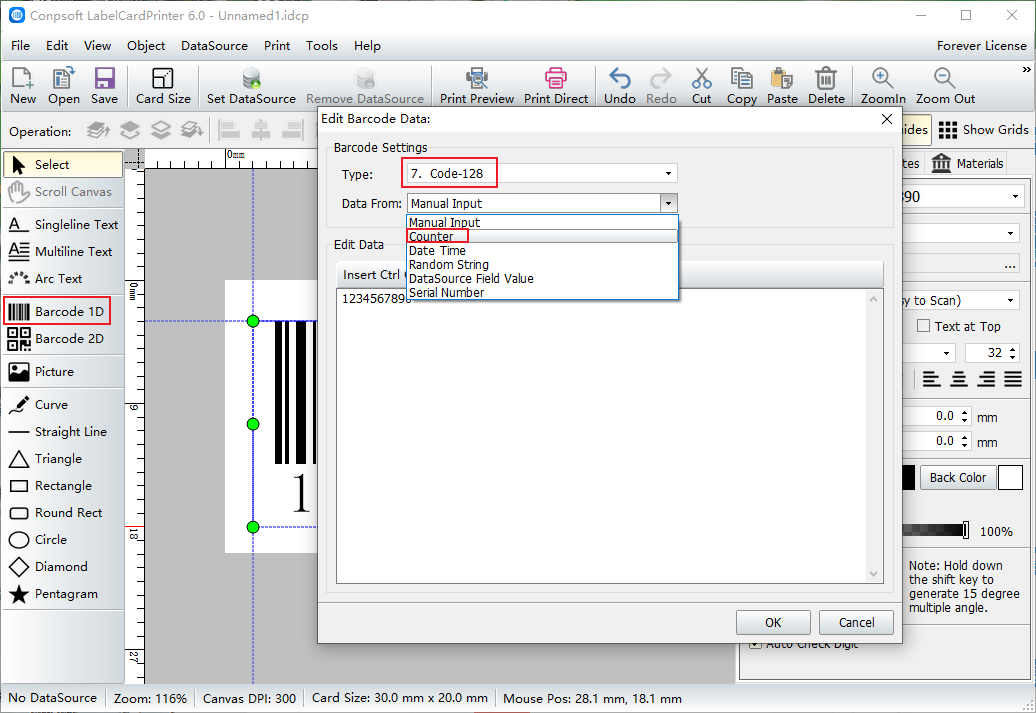
When editing data, set the start of data to 1, counter step to 3, data bits to 3, and total data to 100. These values can be set according to the requirements, and then check "Display counter in hexadecimal".
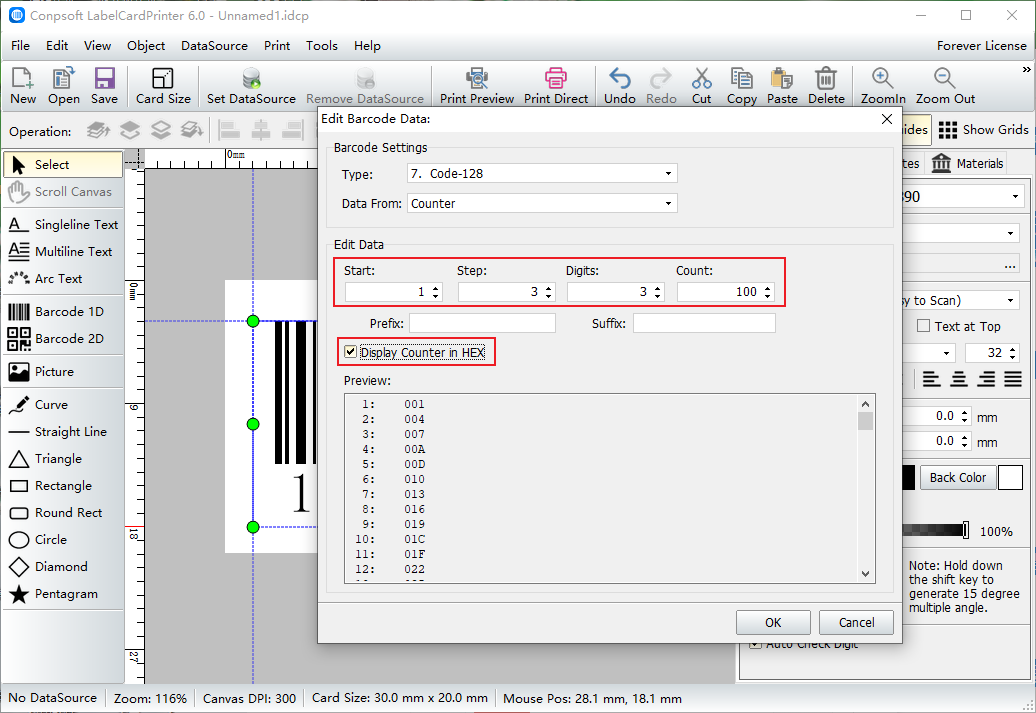
After the barcode is generated, set the font and size on the right side of the software.
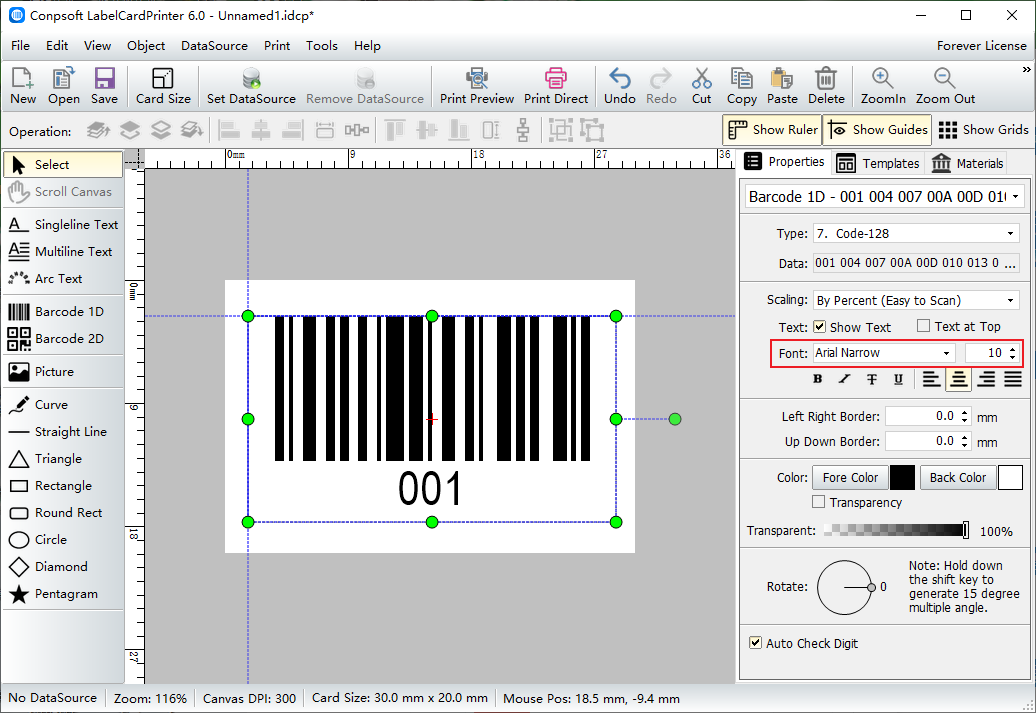
Click [Print preview], select the paper and set the layout. As can be seen from the preview effect, the data is displayed in the form of 3 (1, 4, 7,,) data intervals.
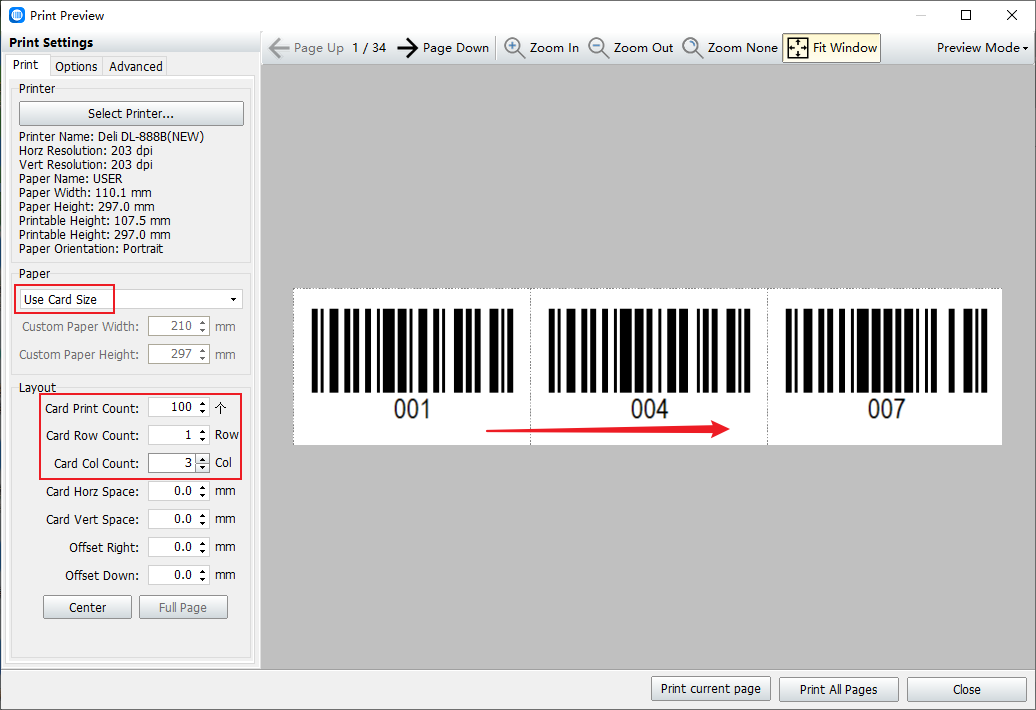
The above is the production of hexadecimal serial number bar code and jump number printing operation method, you can also add prefix or suffix to the barcode data as required.