How to print different copies of Excel edition with different bar codes
Bar code software can use the database import function to import Excel bar code data batch generation bar code function. Bar codes can also be printed in batches by setting the number of copies in the software, but today we introduce another function, that is, you can set different copies of bar codes in Excel files, printing can produce different numbers. Here is a detailed introduction to the operation method.
First, set up an Excel file, input the content of bar code label to be printed into the table, open the bar code label software, create a label and set the size of the label. Click "Set Data Source" at the top of the software and select the Excel file as the database.
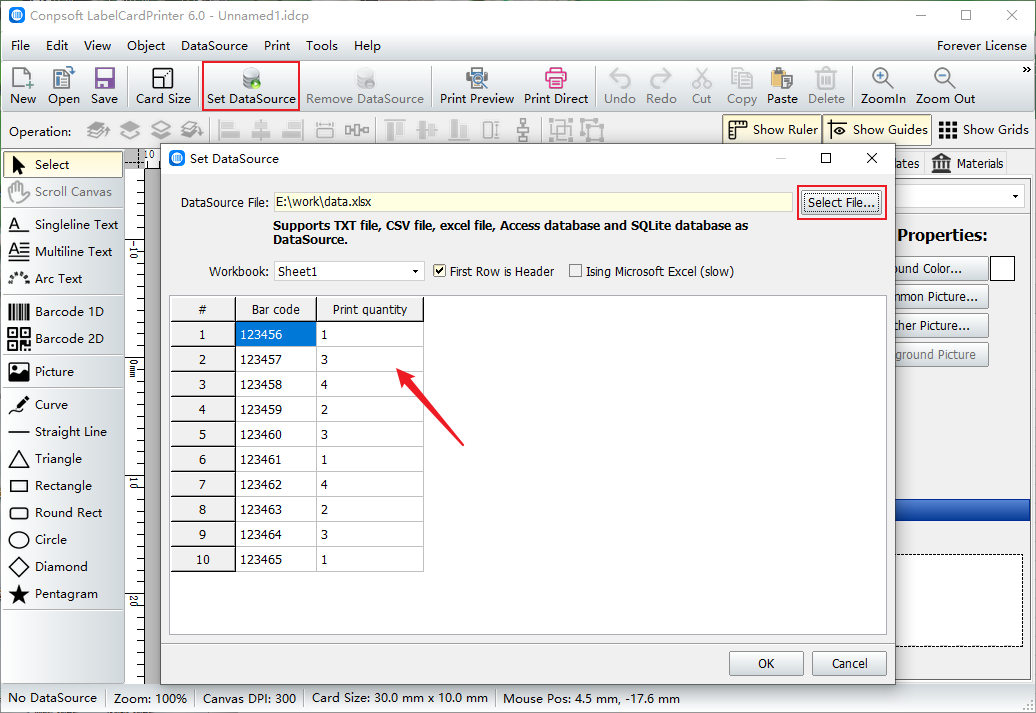
Click the bar code button on the left of the software to draw a bar code using the bar code tool, select the type of bar code and insert the corresponding data source field.

Enter print Preview, click on Data Source, set record range, then check read Print Quantity from record field, select print quantity from the drop down menu.
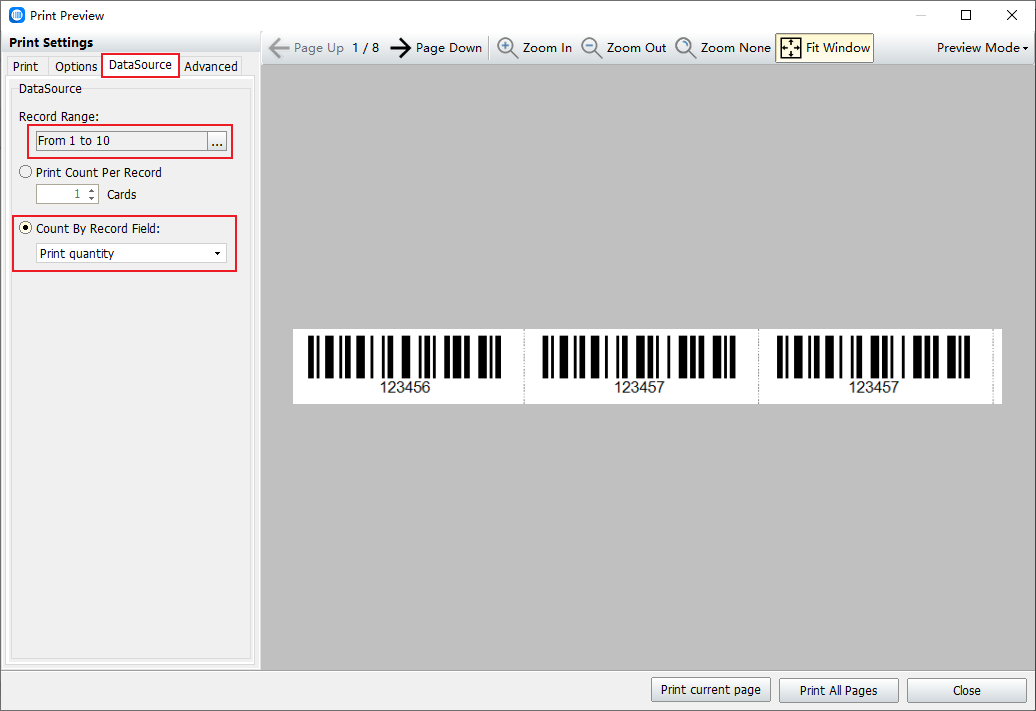
To sum up, it is the method and steps to print different copies of different bar codes with the help of Excel files. Partners who are interested in bar codes can continue to pay attention to us, and we will update regularly.