How to batch output bar code pictures
When we use barcode software to make labels, we usually directly connect the label printer to print the labels. However, some users will export the designed labels into pictures. Barcode software supports a variety of picture formats, such as JPG format, PNG format, BMP format and so on. Below we use an example to introduce the method of batch output barcode pictures.
First, create a new file in the software, and set the size of the file according to your own needs. Since it is a batch, you need to add a database. Click "Set Data source" and then "Select File" to import the database file into the software.
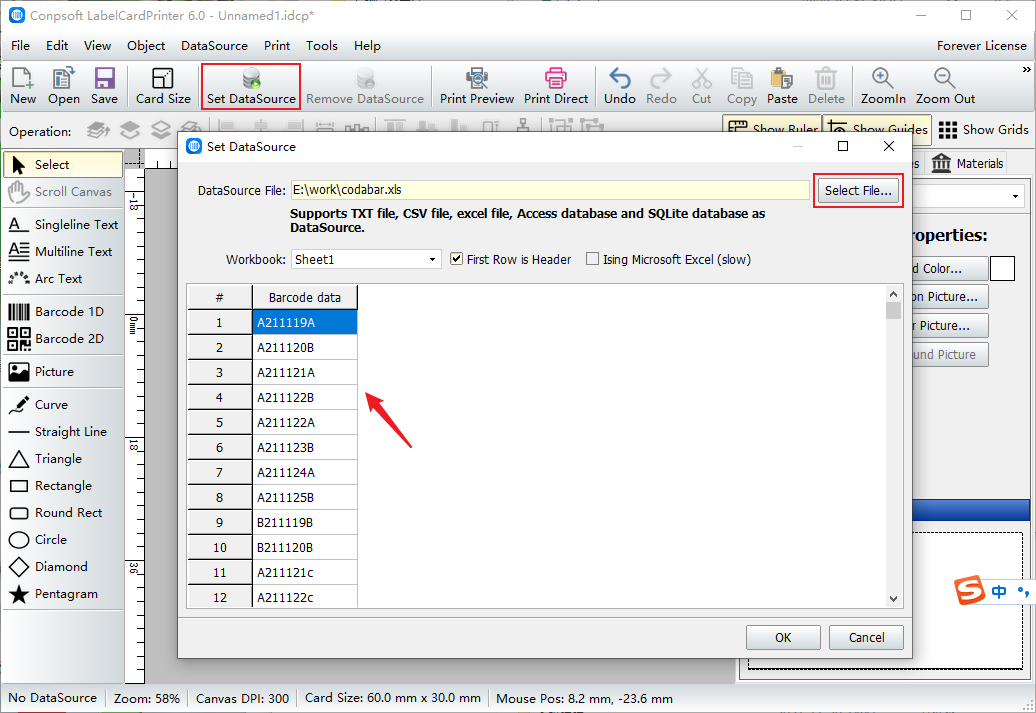
Use the Barcode tool to draw a barcode. On the edit page, set the bar code type to Codabar bar code, and select the corresponding field where the data source field is inserted.
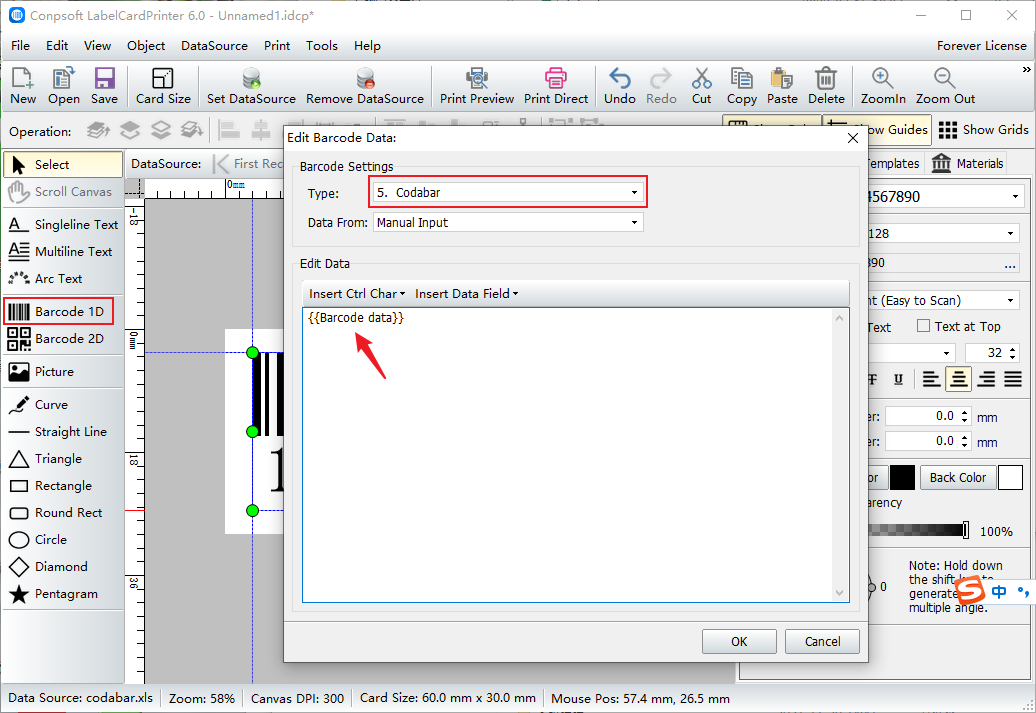
After the barcode is generated, set the font and size of the barcode number. Then click [File] and select Export as dot matrix diagram. You can choose whether to include background or not.
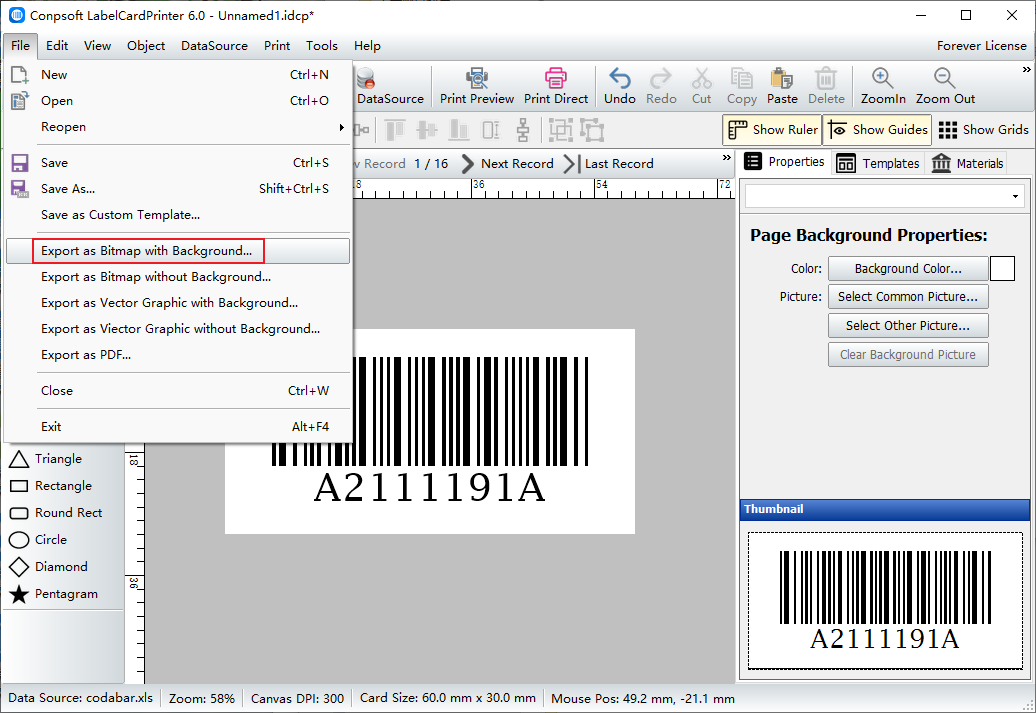
We import a total of 16 pieces of information from the database, so we enter 1 and 16 in the start and end records. After clicking OK, select a folder to save the exported images.
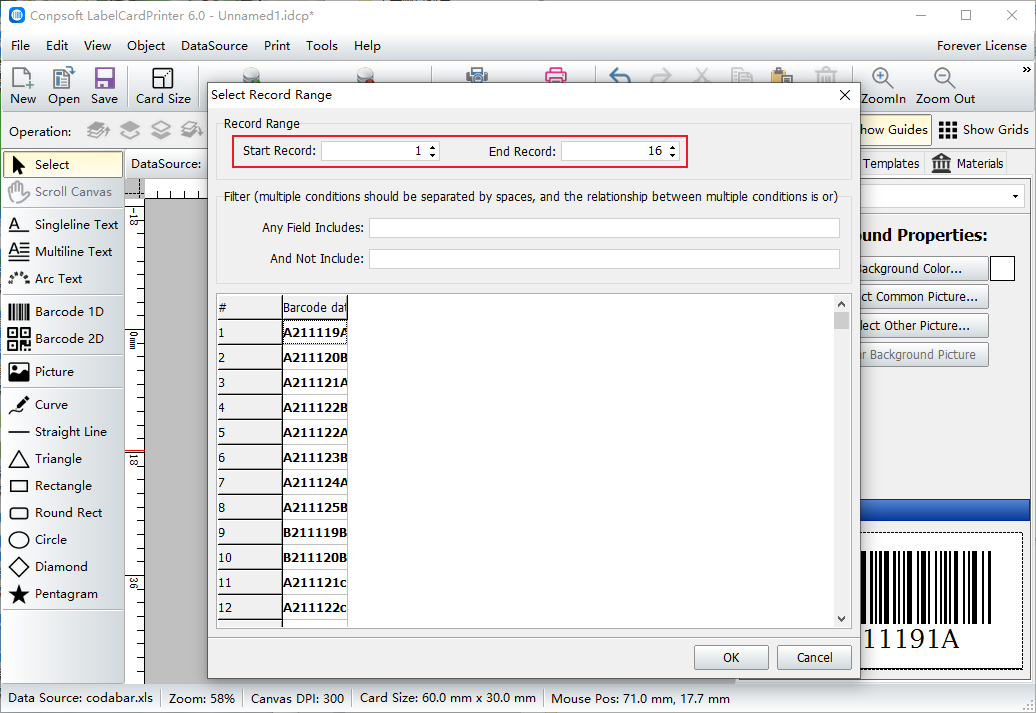
After the export is complete, open the saved folder to view the bar code image.
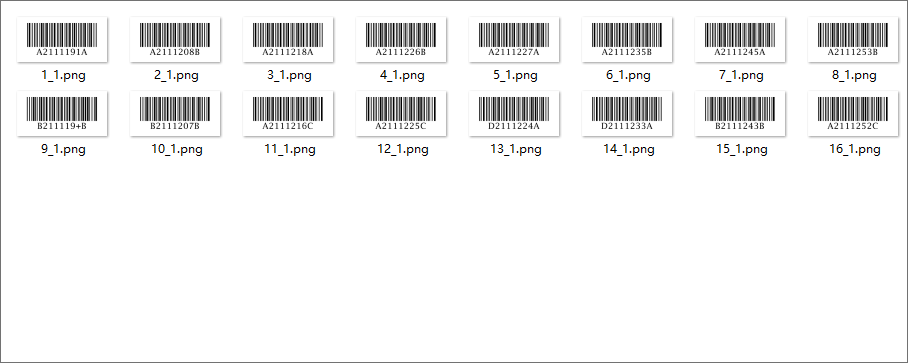
The above is the method of exporting the barcode into pictures in the barcode software. We operate the batch export. If there is only one label, it can also be exported individually.