To batch generated bar codes set up multiple copies of printing
When using barcode label software, you can batch generate required barcodes through the database. When printing, if you need to print multiple copies of a bar code, say 2 copies, how do you set this up? Xiaobian below in detail.
First, we first enter the database, click Set data source in the software, and select the Excel file as the database file.
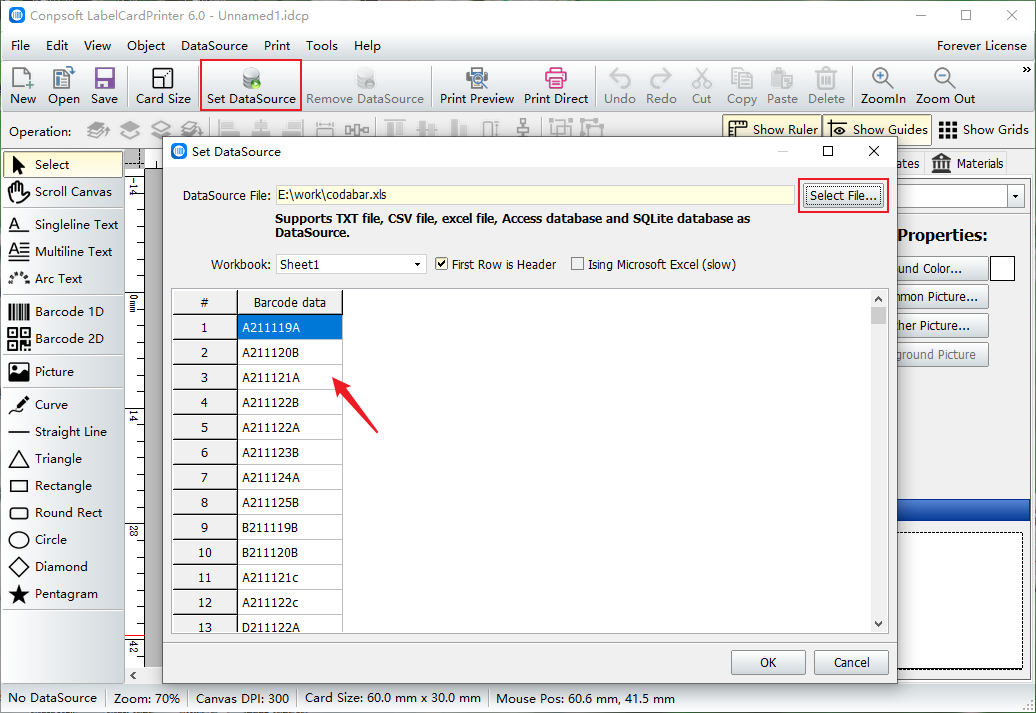
Use the bar code tool to draw a bar code, select the type of bar code in the edit interface, and select the corresponding field where the data source field is inserted.
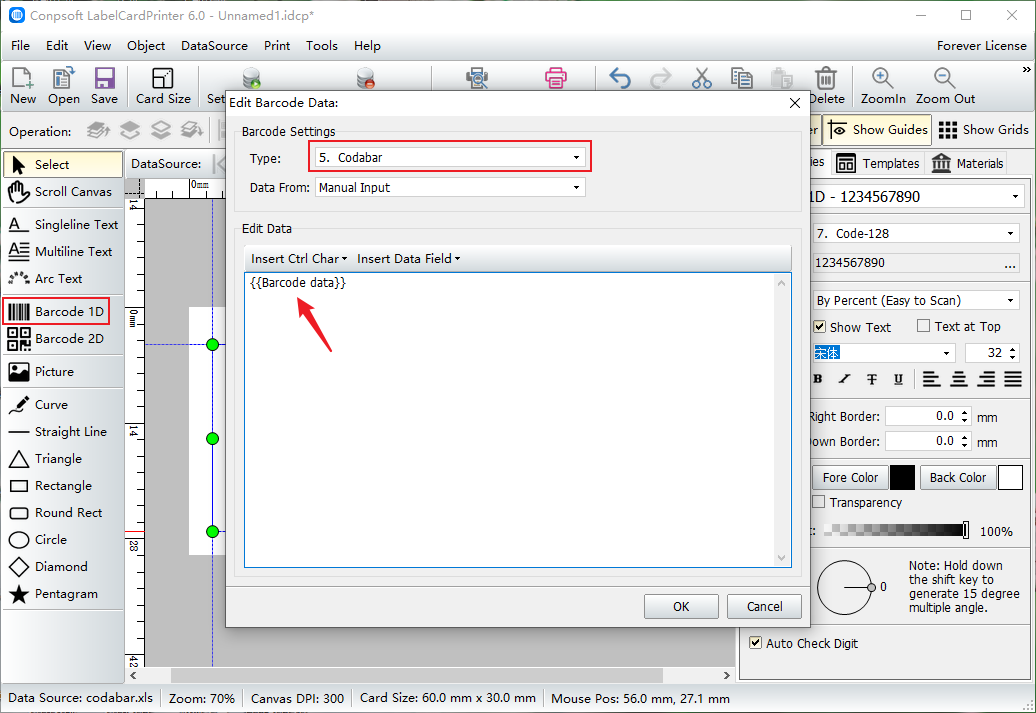
Click Print Preview to set how many labels to print for each record. Here we enter the number "2" to print two copies of each label. You can see it in action in the preview box.
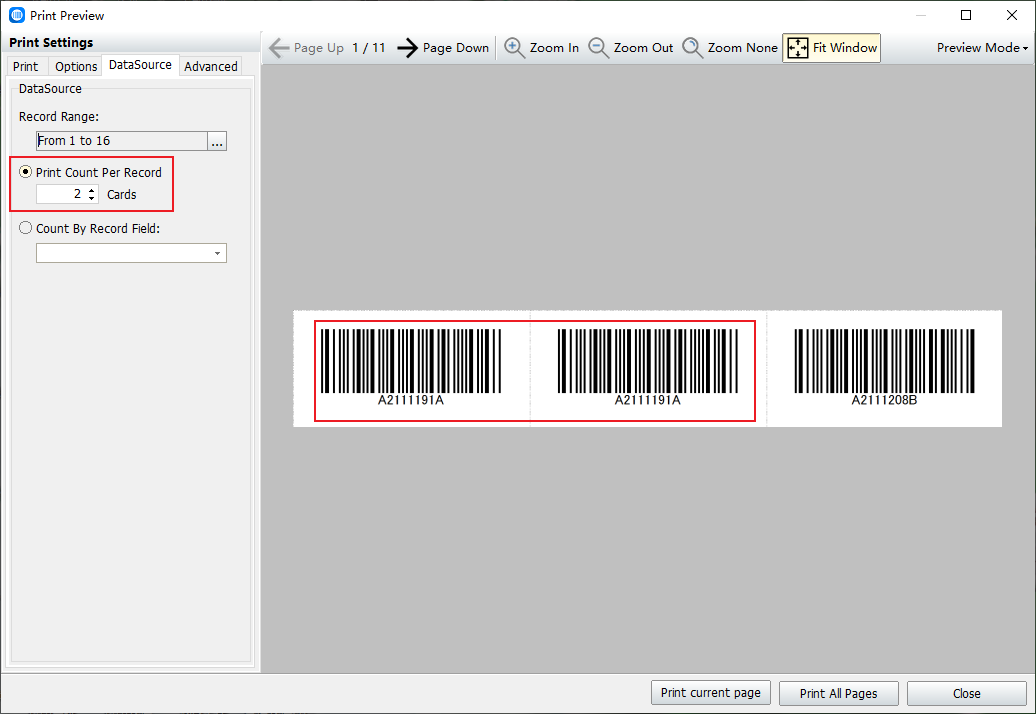
To sum up, it is the specific operation steps for setting up multiple copies of barcode printing. If you have any questions when making bar code labels, please leave us a message.