How to generate ITF bar codes with rectangular boxes
ITF STANDS for "OVERLAPPING 25S" and is commonly USED as a STANDARD distribution code on cartons and paper packages. Mainly used in the field of logistics management. The first character of ITF bar code is represented by 5 bars, and the second character is represented by 5 blanks. Therefore, ITF always has an even number of digits. (There can be no "5-digit ITF"). Since both bars and blanks have information, the ITF has a high composition density. The start and end symbols are not used, but a bar pattern is used to represent the start and end.
ITF Bar codes in barcode software generally include ITF14, ITF16 and ITF6. ITF-14 bar code is a fixed 14-bit data, often used for the printing of box code labels. Because ITF-14 bar codes do not require high printing accuracy, they are more suitable for printing directly on packaging materials whose surface is not smooth enough and whose size is easy to deform after stress. The general ITF bar code is surrounded by a rectangular box, let's take ITF14 bar code as an example, detailed production method.
Open the barcode generation software, create a new label, and set the size of the label as required. We saved ITF14 barcode data in Excel file in advance, and then imported the saved Excel file into the software. Click "Set data Source" above the software, and then click "Select File" to import the file into the software, as shown in the picture below:
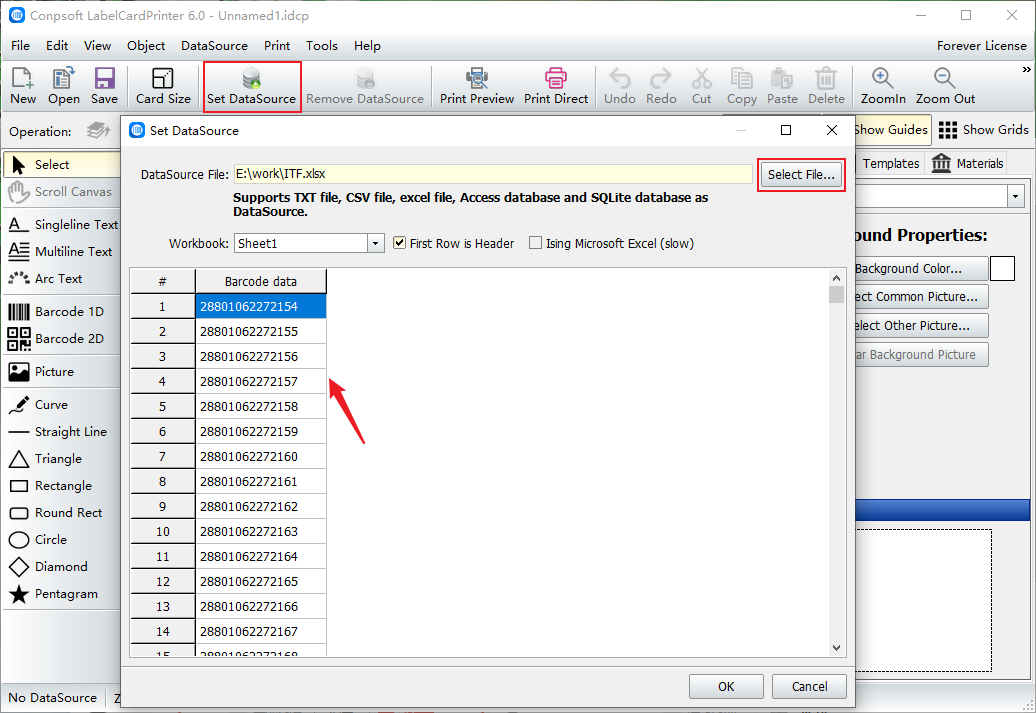
To draw the barcode, click the "Barcode" button in the left toolbar of the software, add a barcode on the label, select the barcode type as ITF-14 barcode in the popup editing interface, click the Insert Data Source field, and select barcode data.

After the barcode is generated, set the font and size of the barcode data on the right side of the software. You can also set the size of the peripheral rectangular box and the left and right white space.

Click Print Preview, set paper and layout, click the next page at the top of the screen to see how the label is generated, and start printing without errors.
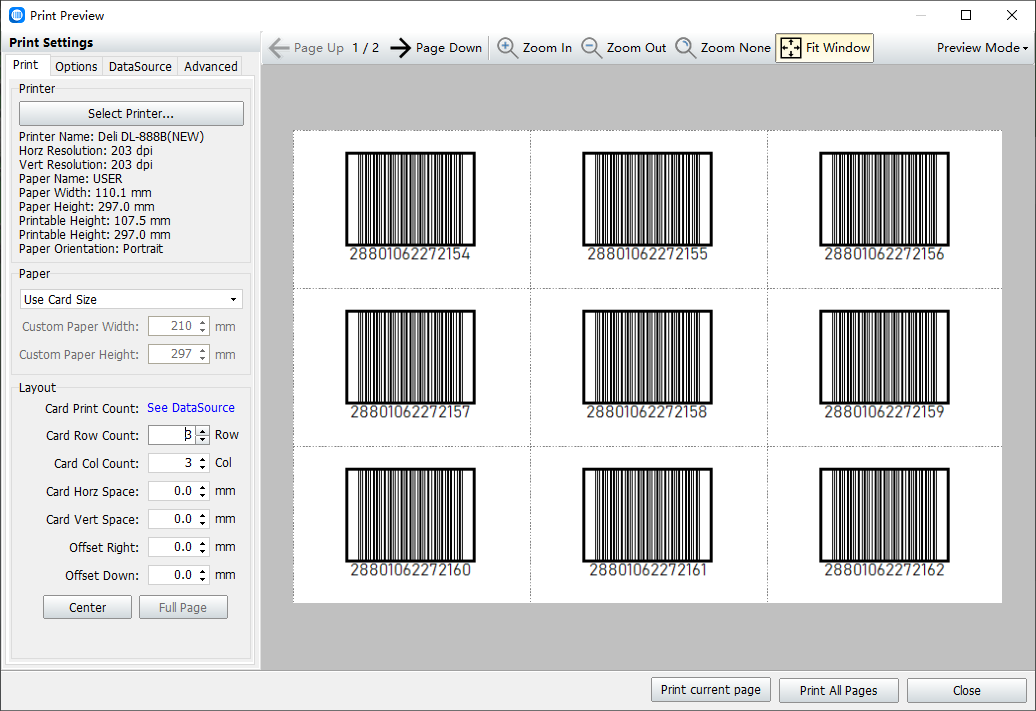
The preceding describes the procedure for generating ITF-14 barcodes in batches. The above is for testing purposes, so the data is very small. In real operation, you can generate as many barcodes as the data in the database.