How do I output labels to PDF files
When many users use barcode software to make label files, most of the time they will directly connect to the printer to print out the labels, but sometimes they need to output the completed labels as PDF files. In fact, barcode software supports a variety of output, such as bitmap, vector map, PDF file and so on. Here we will show you the related steps for exporting PDF.
First, open the barcode label software, create a label, and click "Set data source". The data source type is selected according to the type of the file. Since our database file is Excel, we select "Excel data table file". Then click "Select File" to import the database content into the software.
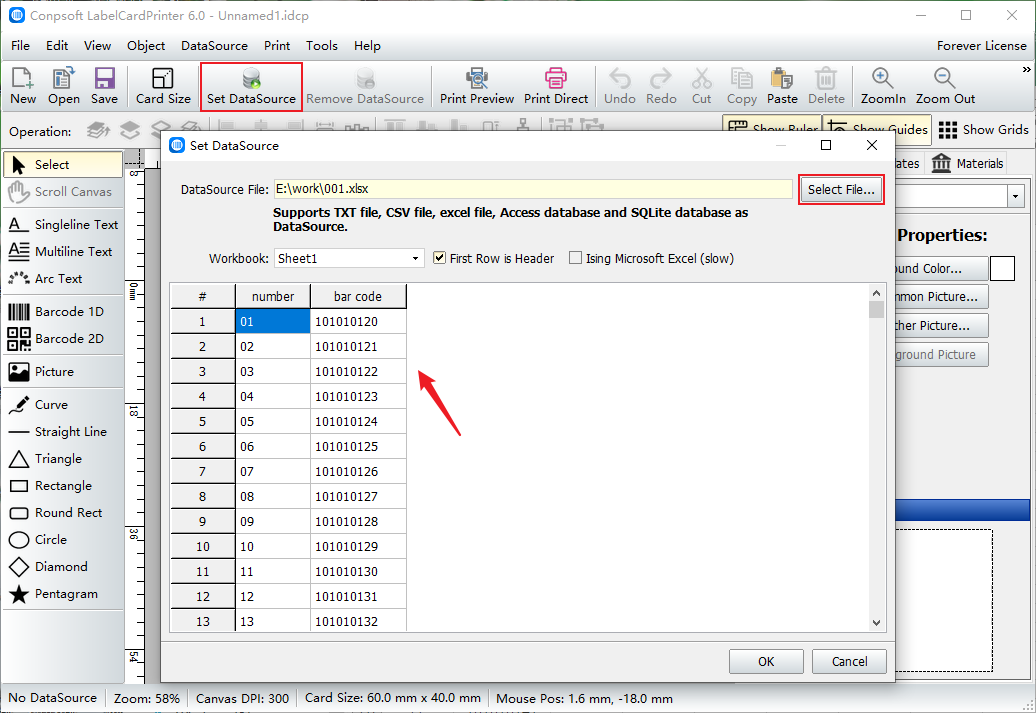
Using the Bar Code tool, we first draw a bar code, select the type of bar code in the edit screen, and then insert the data source field.
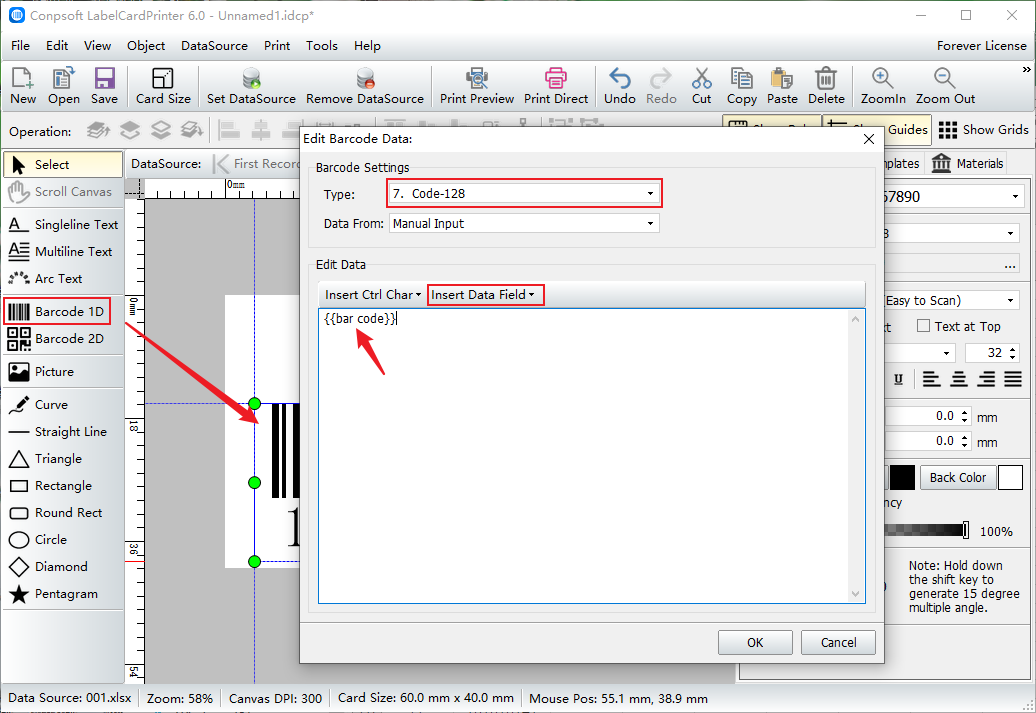
After the barcode is generated, set the font and size of the barcode data. Using the Single Line Type Tool (T), drag a text box from the label. In the editing screen that appears, click Insert Data Source field and select "Number".
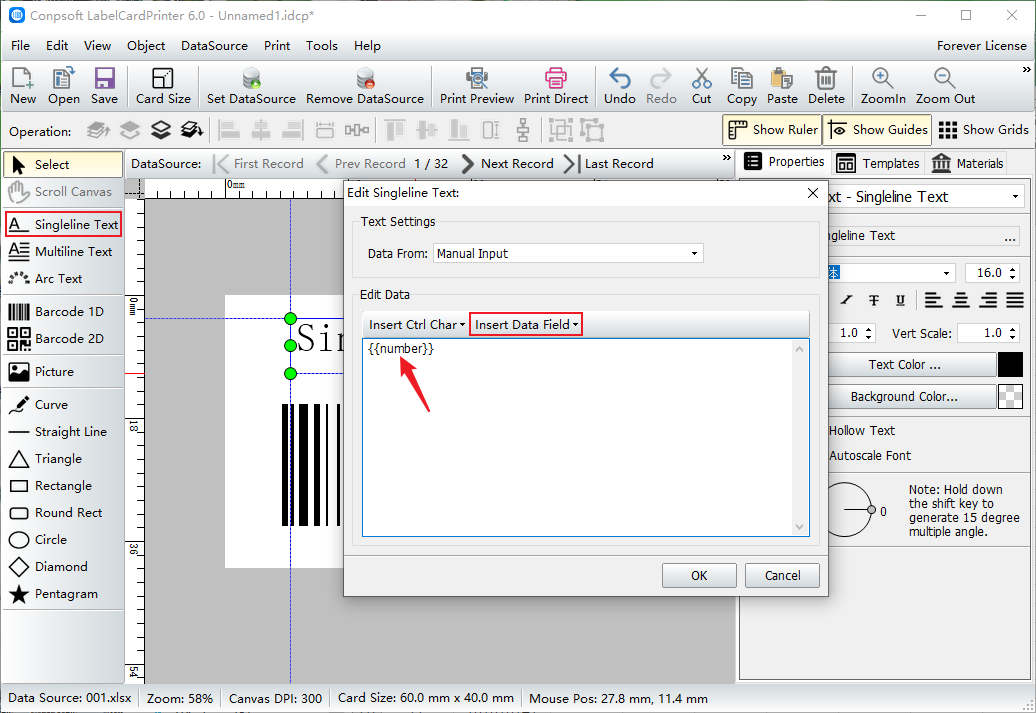
Click "File" → "Export to PDF".
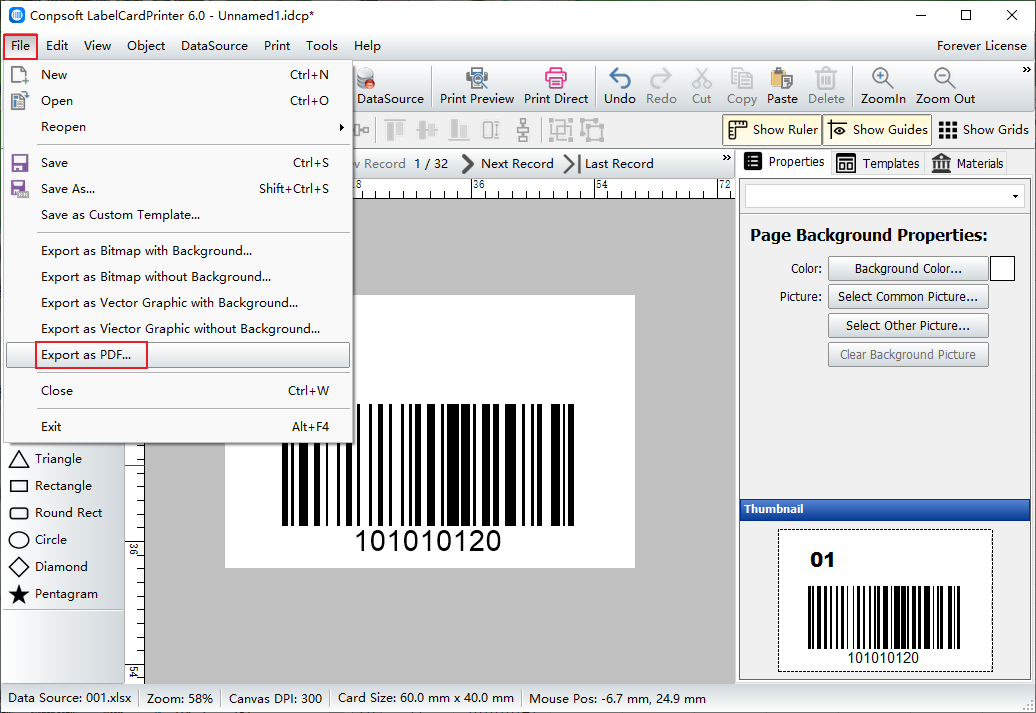
On the data source screen, set the record range and the number of tags per label. On the Options screen, set the label border.
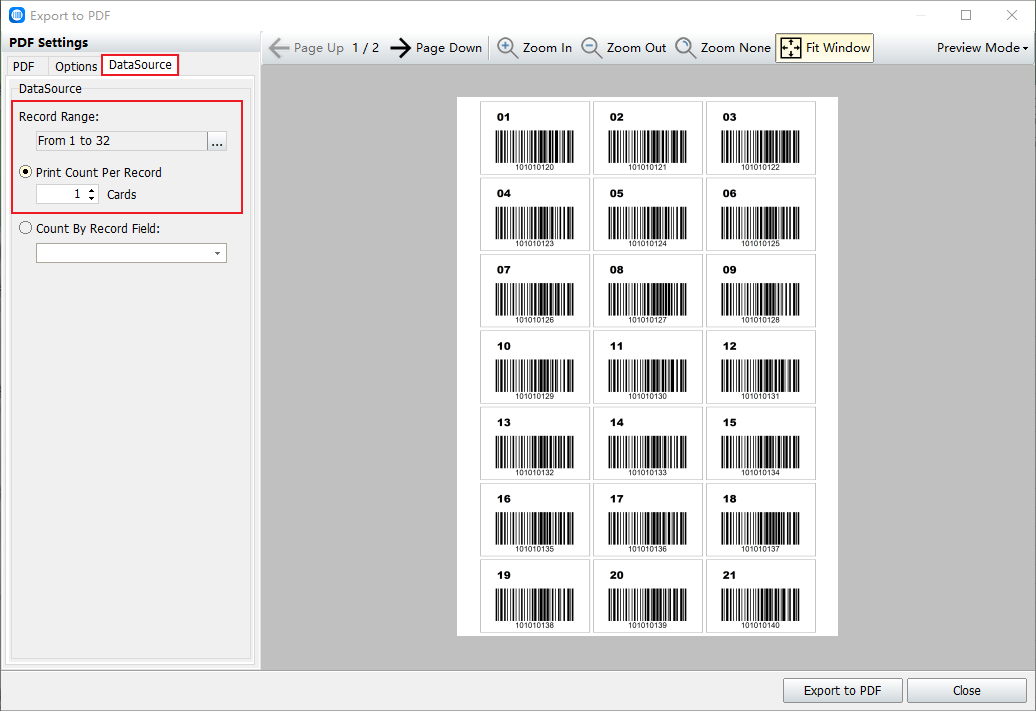
In the PDF interface, set PDF properties and layout according to your needs, and then click "Export to PDF" to save the file.
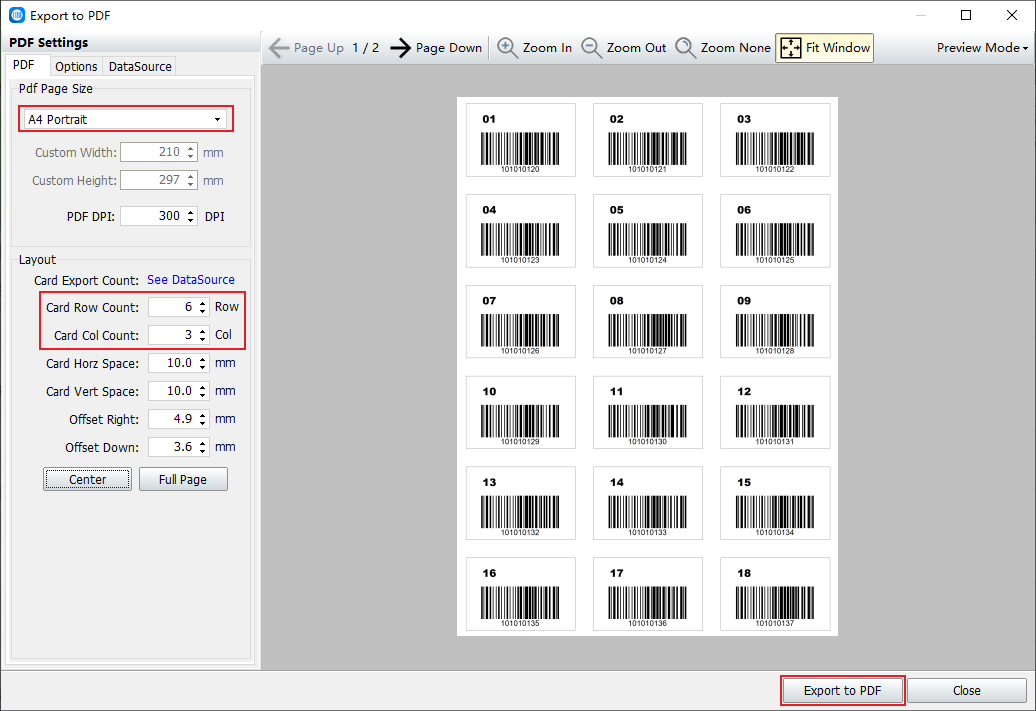
These are the steps for exporting PDF documents with tags. In fact, you can export not only PDF, but also images, and many image formats are supported.