How do I put text at the bottom of a photo ID
Photo ID is usually used for various occasions, especially the electronic version of the photo is more widely used. If the school or unit collects the photo, it will stipulate the size and background color according to its own requirements, and even require text to be added at the bottom of the photo in order to distinguish, such as student number, ID number, name or mobile phone number and other information. The following is to introduce the specific operation method.
First, select the desired photo size in the software, and then click "Open photo" to import a photo. The software will pop up a cropping interface and crop the photo by adjusting the cropping box.
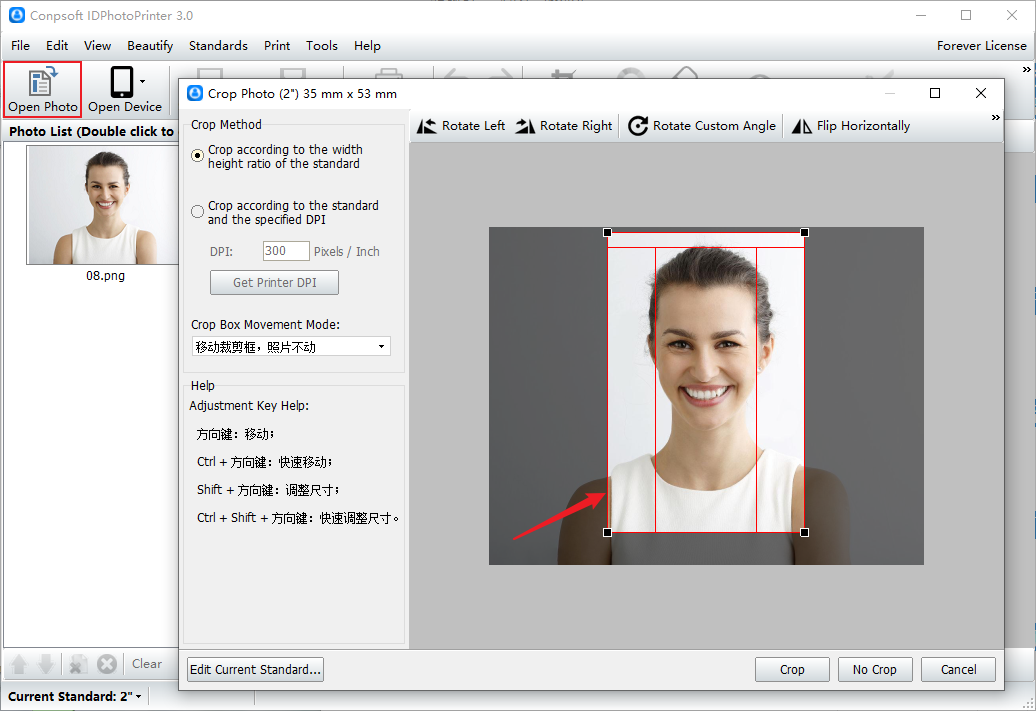
Click the "Certificate Number" button at the top of the software, and enter the required content in the column of certificate number in the pop-up interface, such as name, student number, ID number, etc. You can also set fonts and choose styles such as bold and italic.
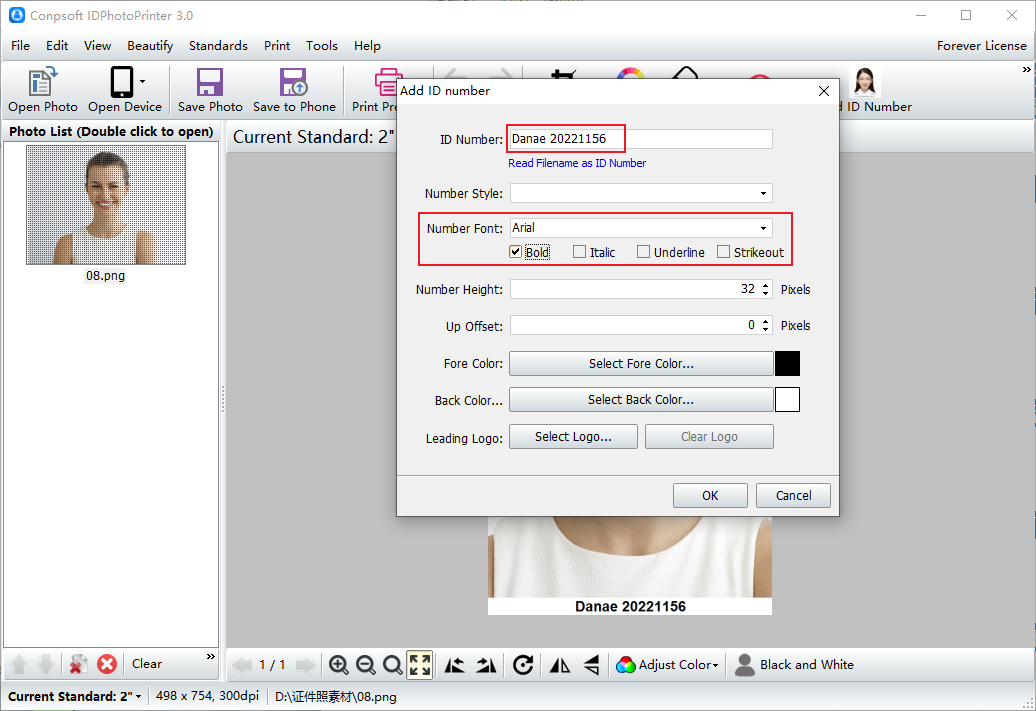
You can also adjust the height of the number and set the foreground color and background color, where the foreground color refers to the color of the text. You can also click the Select logo image button to add the logo image.
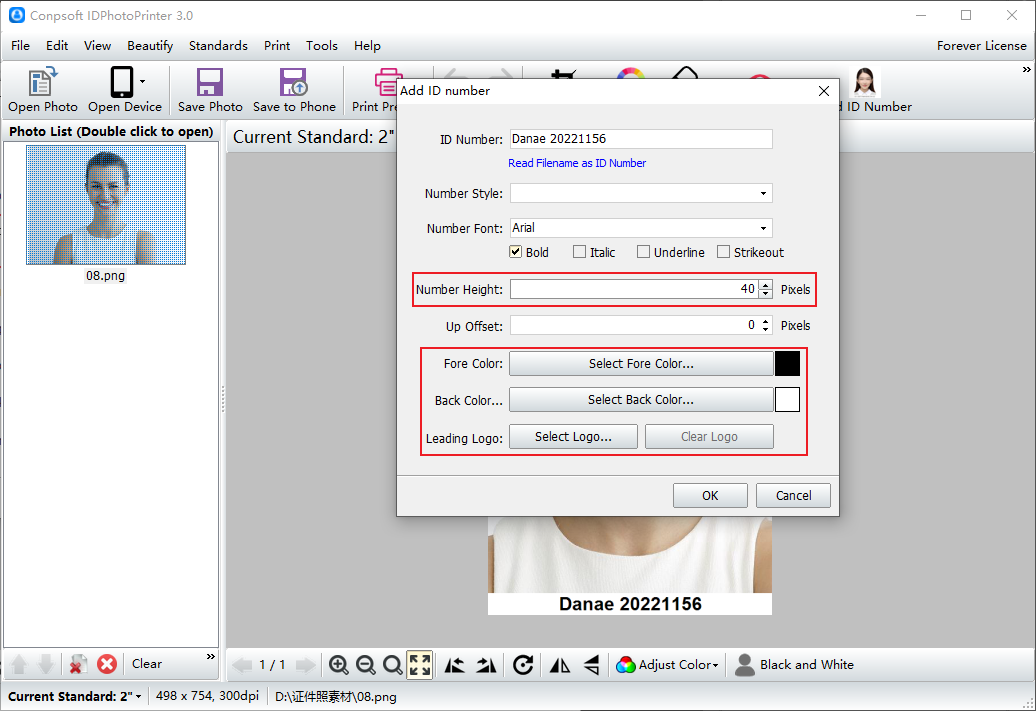
You can also click Change Background to change the background color for the photo. Once all Settings are complete, you can save the photo to your computer or phone.
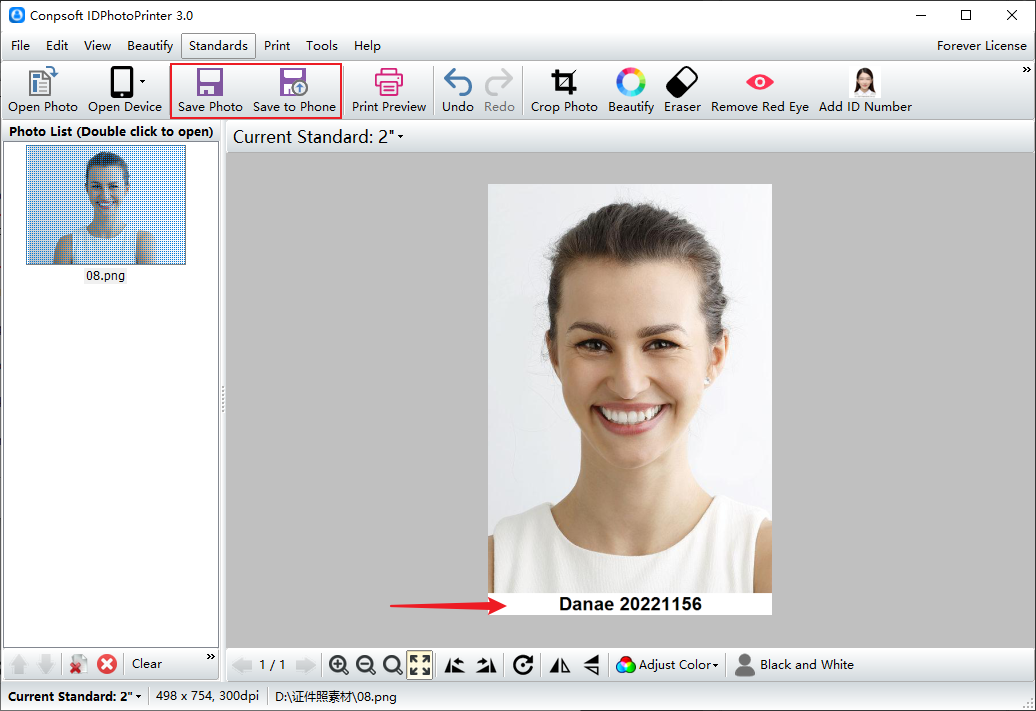
That's how you add text to the bottom of your photo. Such a document with the required text information, save to the phone or computer to use it.