Generate PZN-7 bar codes in batches using an Excel file
Many users in the production of bar codes, generally are batch generation, batch generation in the barcode software there are several ways, such as serial number, random generation, database and so on. The most commonly used in the database is the Excel form file. Below, we will generate the PZN-7 barcode in batches through the Excel file. The PZN7 consists of 6 or 7 digits, and we need to save the barcode data in the Excel file in advance.
First of all, open the software and click "Set Data source" at the top of the software. In the pop-up interface, select "Excel data table file" as the data source type. Then click [Select File] to import the Excel file with PZN7 barcode data into the software.
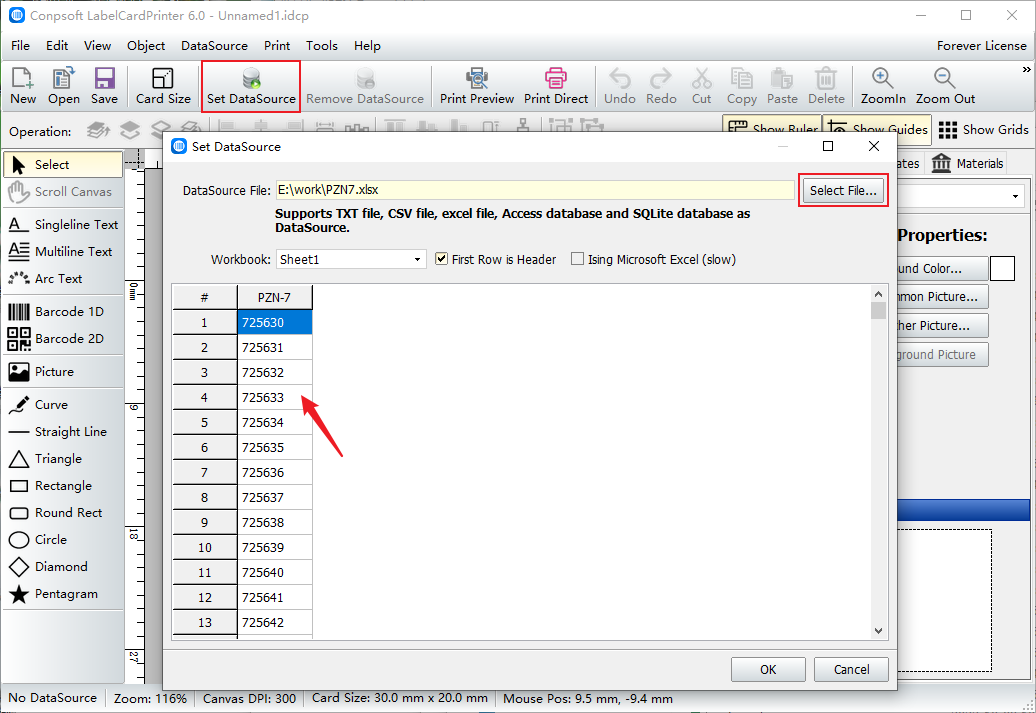
Click the "Barcode" button on the left side of the software to draw a barcode on the canvas. Select the type of barcode as "PZN-7" in the pop-up interface, click "Insert data source field", and select the field.
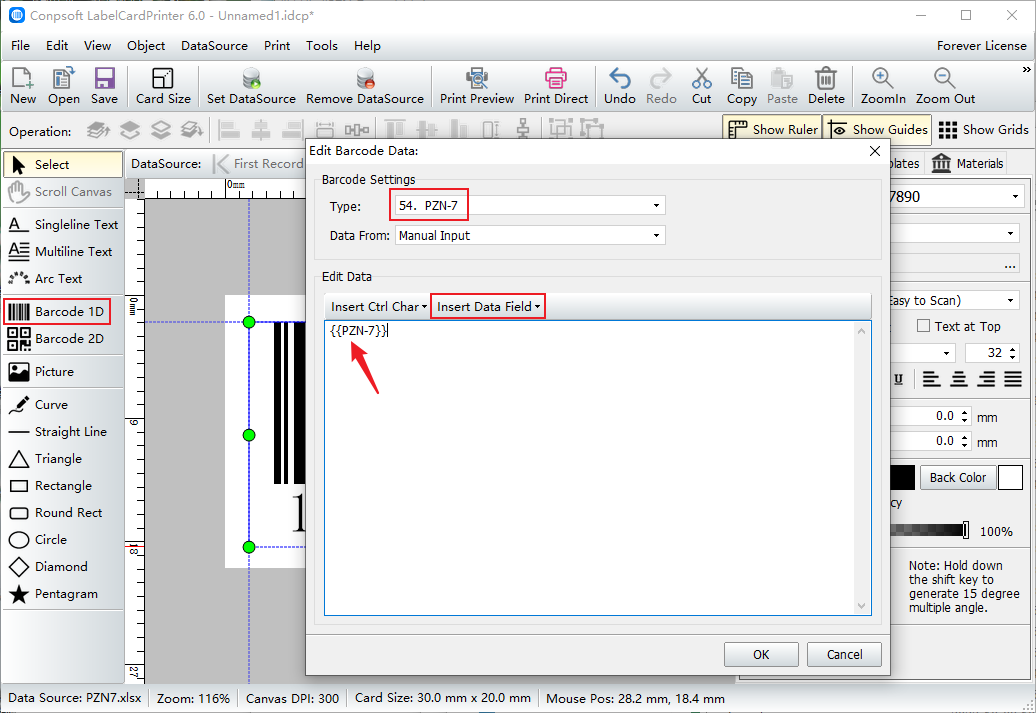
After the barcode is generated, we see that the "PZN" code is added in front of the number, because the PZN character is a fixed part of the PZN barcode, and the barcode label printing software does not need to input this character separately, the software will automatically generate. Set the font and size of the barcode data on the right side of the software.
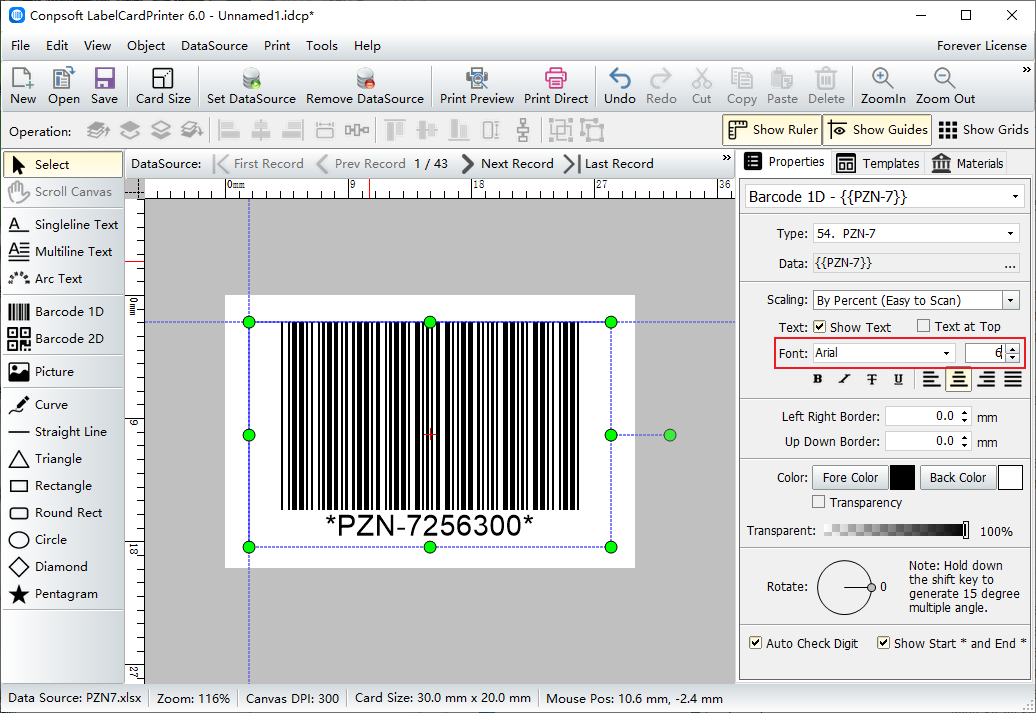
Click [Print Preview] and set the paper and layout according to your needs.
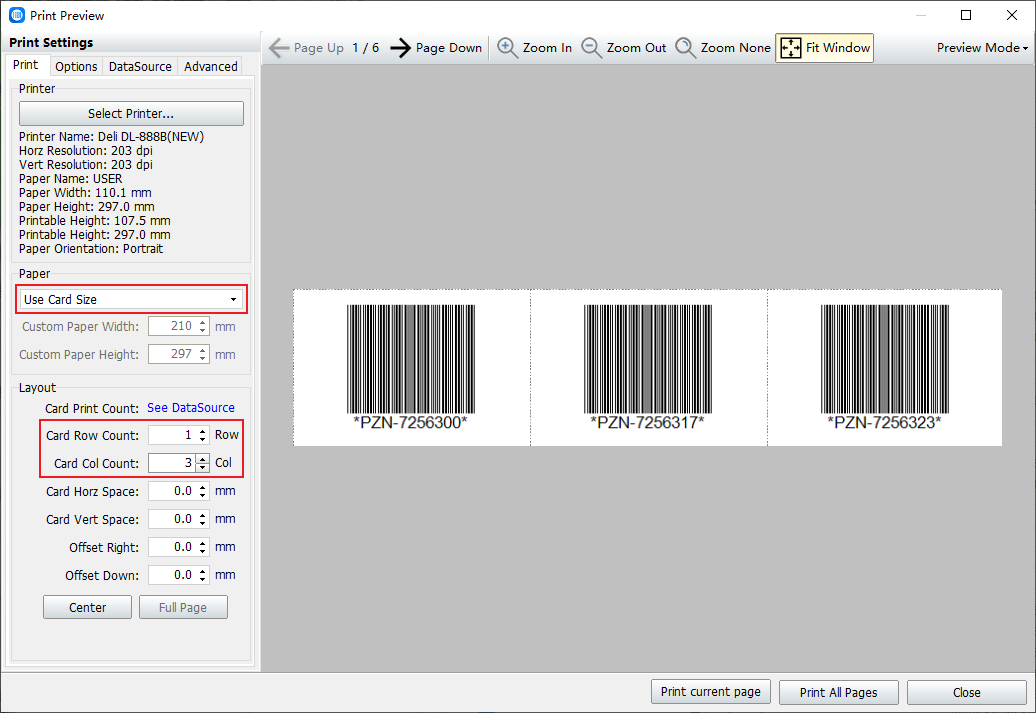
The above is the method of batch generation of PZN-7 barcode through Excel files. Of course, we also have many types of database to choose from, such as text file, CSV file, SQLite, Access, SQL Server, etc. You can choose different databases according to your own situation.