How to make a bar code with an asterisk
I don't know if you have noticed, some bar codes will start and end with an asterisk "*", Xiaobian has seen such a bar code on the water bill, it is the use of the code system Code39. In fact, we use a number of barcodes with this asterisk, in addition to the above mentioned Code39, there are also PZN-7, UPU and other barcodes. The asterisk * is used to mark the beginning and end of the bar code. Here we take PZN-7 bar code as an example.
First, open the barcode labeling software, create a new label, set the size of the label according to your needs, click the barcode button on the left of the software, draw a barcode on the label, and select the barcode type as "PZN-7" on the pop-up interface.
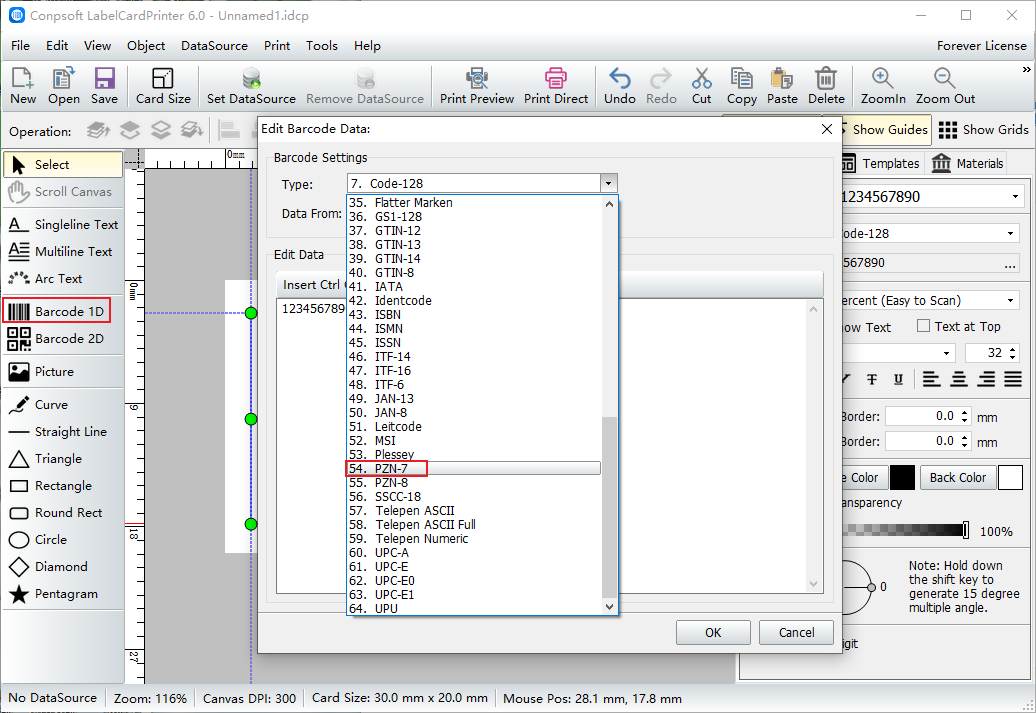
Enter the barcode data in the edit data.
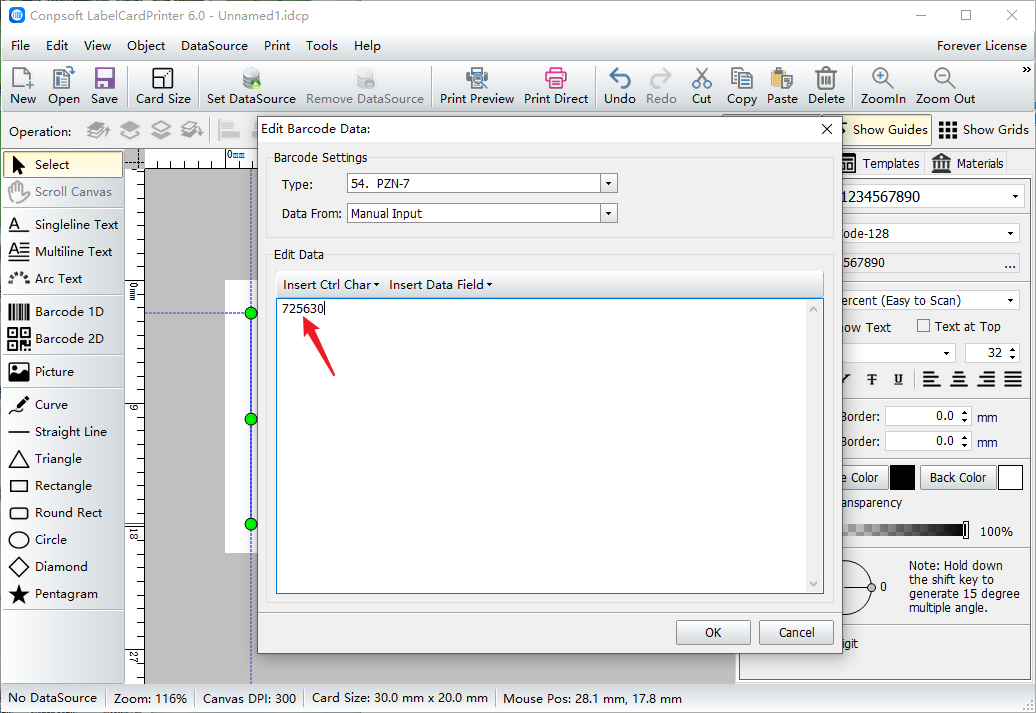
After the bar code is made, you can see that there is an asterisk before and after the bar code. On the right side of the software, there is an option "show start and end *", which is checked by default. If you deselect it, the bar code will not display the asterisk.
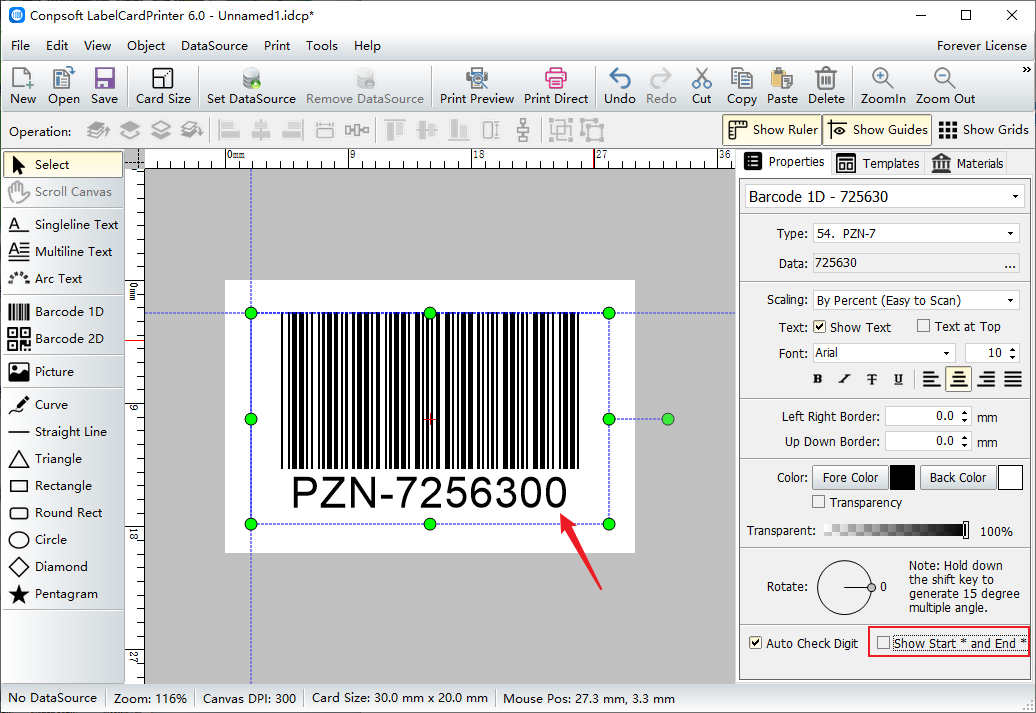
This is how to make a barcode with an asterisk in barcode software, and the barcode start code and end code asterisk "*" is the same whether it is displayed or hidden.