How to output barcodes to PNG images in batches
After using barcode software to generate barcode, many users do not directly connect to the printer for printing, but need to export barcode into pictures, and then put into other software for use. Bar code software also supports the export of bar codes as lattice graphs or vector graphs. The following describes the detailed operations.
First of all, we make bar codes in batches through the database. Click "Set data source" and then click "Select File" to import the Excel file with bar code data into the software. As shown in the picture below:
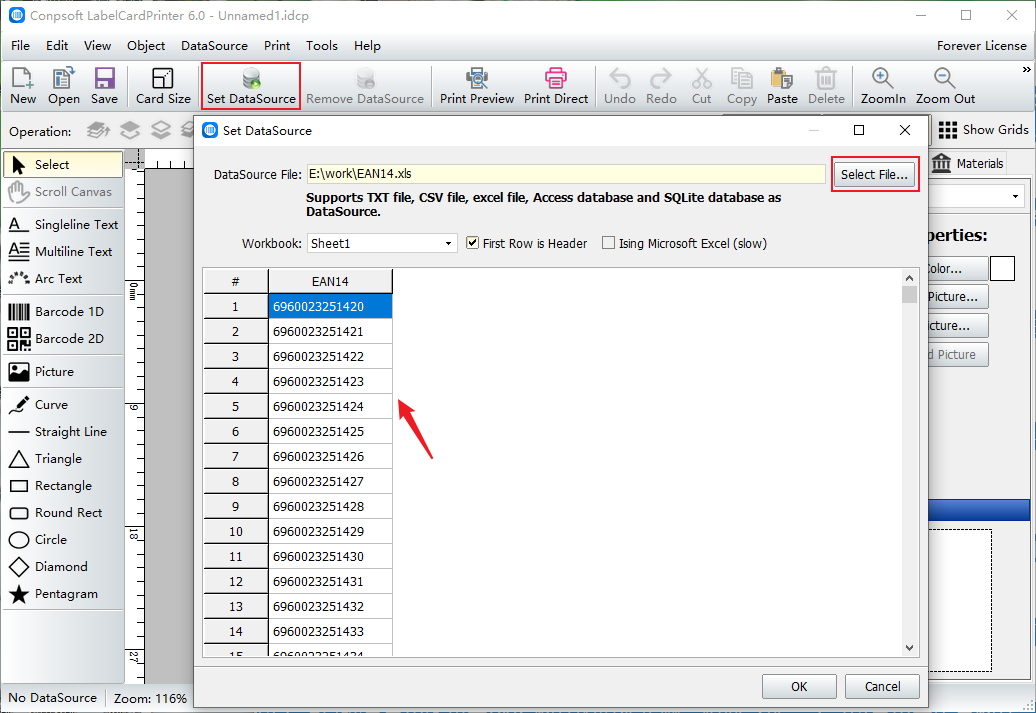
Select the [Barcode] tool on the left side of the software to draw a barcode. In the interface for editing barcode data, select "EAN14" as the barcode type and insert the data source field.
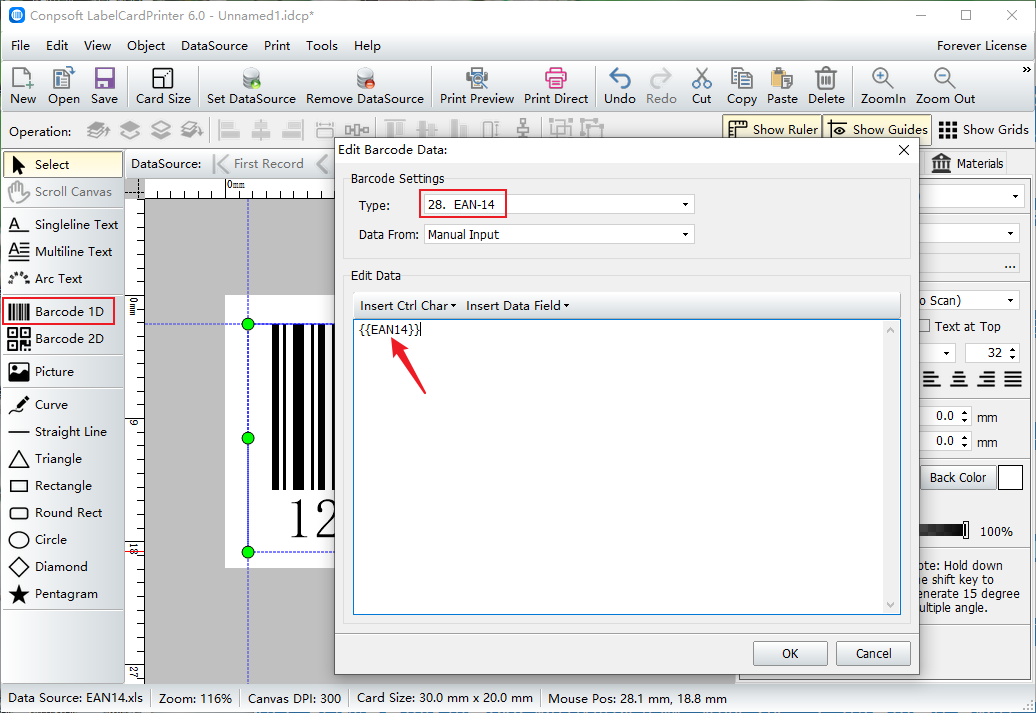
After the barcode is generated in batches, click the "File" button above the software and select "Export as lattice diagram" if there is no problem in the preview.
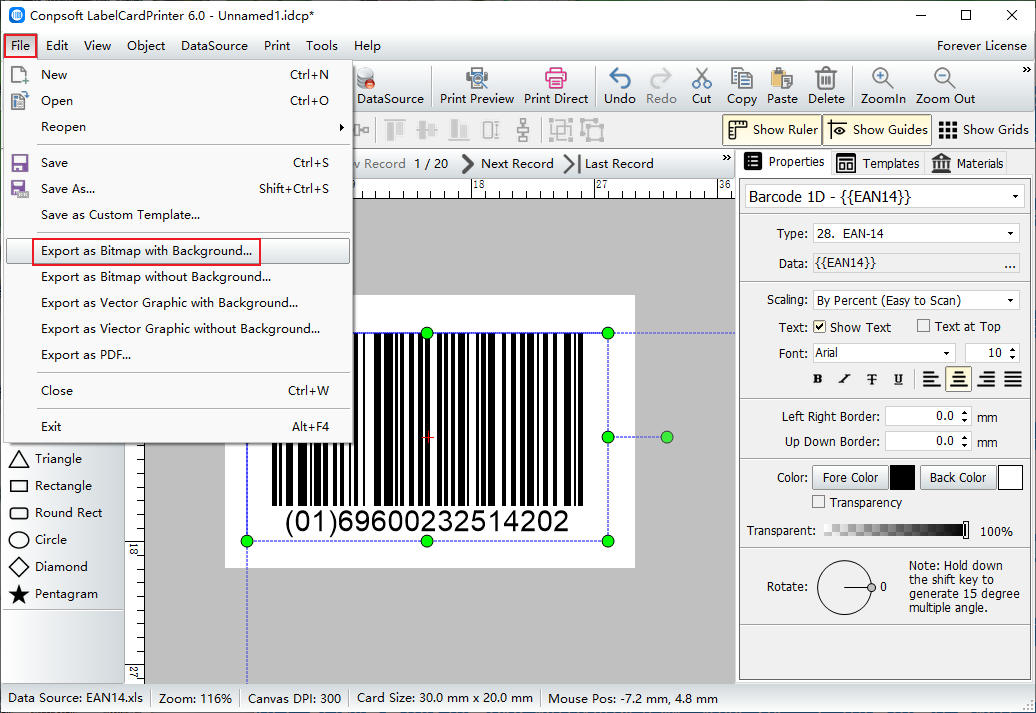
In the dialog box that is displayed, set the start and end records. If you do not want to export all of them, just adjust the start and end records.
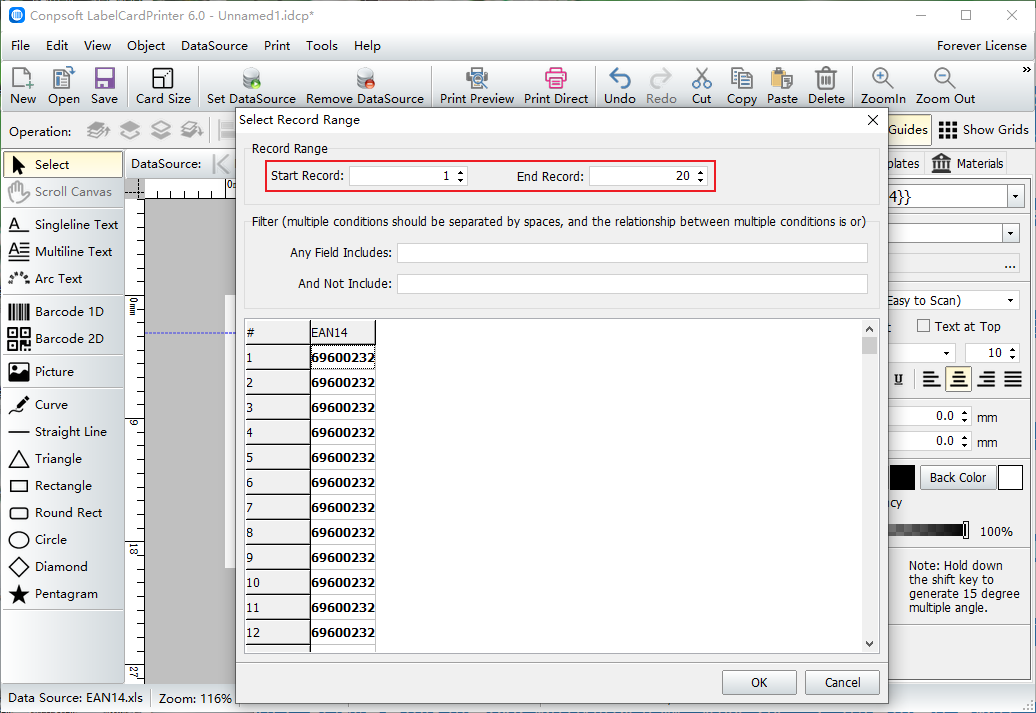
To export the picture set a save address, the software will automatically save the bar code picture in the set folder. As shown in the picture below:
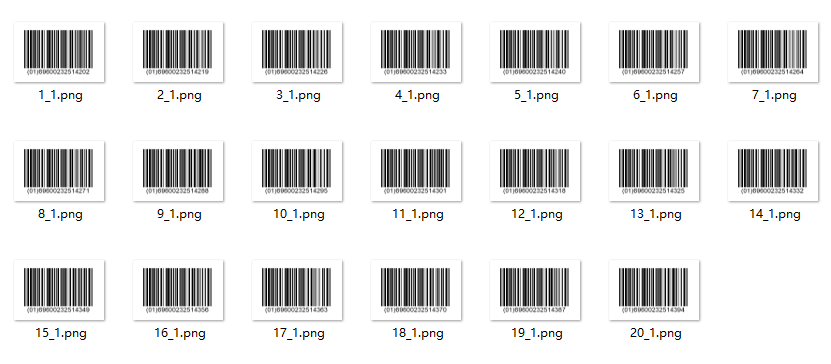
The above is the procedure of batch export bar code as PNG images, in addition, you can also export as vector images. In addition to exporting as a picture, you can also export as a PDF file.