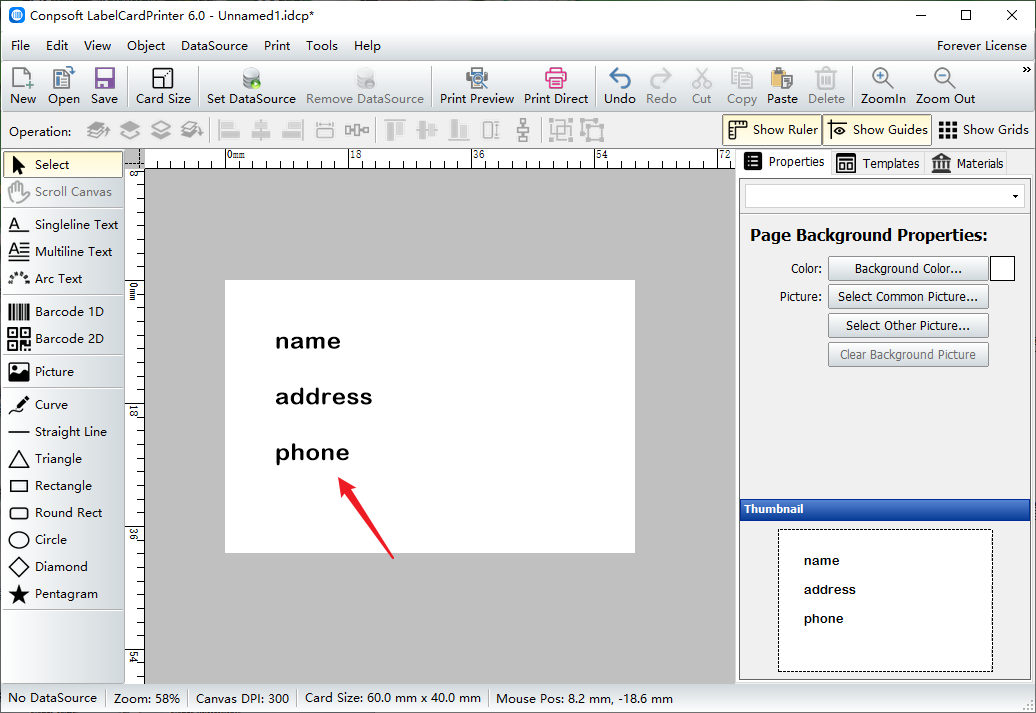How to use the "Multi-line Text" tool of barcode software
When designing and making labels, adding ordinary text is an essential function of barcode software. There are three ways to add text data, namely single-line text, multi-line text and arc-shaped text. Single line text, as the name suggests, can not be wrapped, adding database fields is more flexible. Multi-line text can be wrapped, the following we will introduce the multi-line text wrapped display problem in detail.
First, open the barcode software, click the multi-line text tool on the left side of the software, drag out a text box, and enter the text data in the pop-up interface.
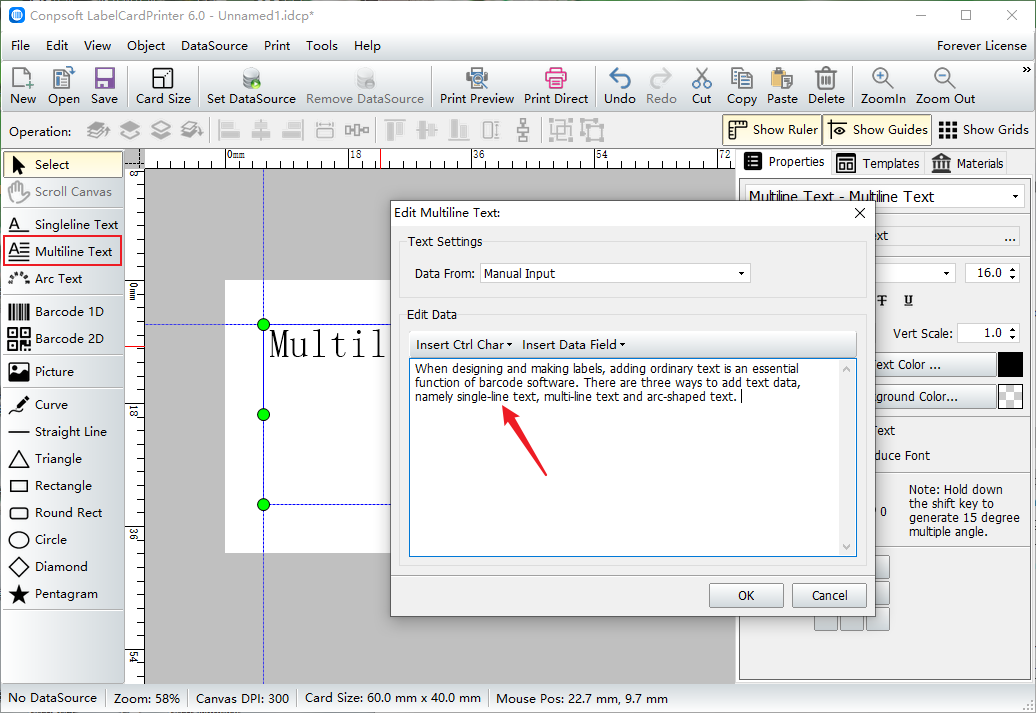
After input, set the font and size of the text on the right side of the software.
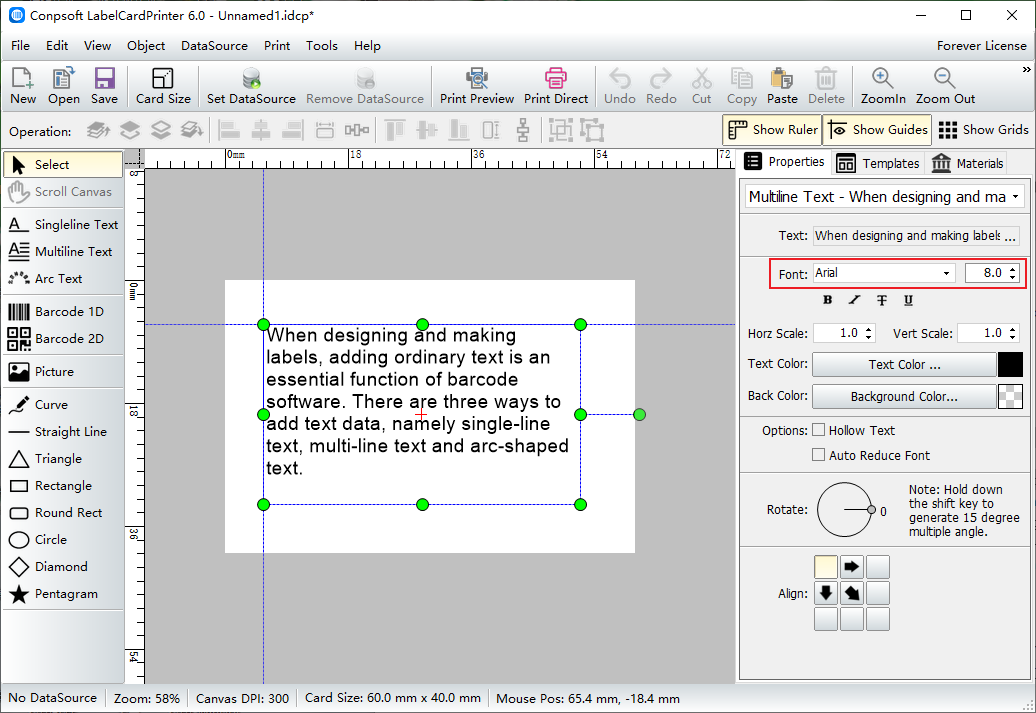
Select the text box with the mouse, then drag the small green ball on both sides of the text box to adjust the width of the text box to the appropriate position to make the text data wrapped automatically.
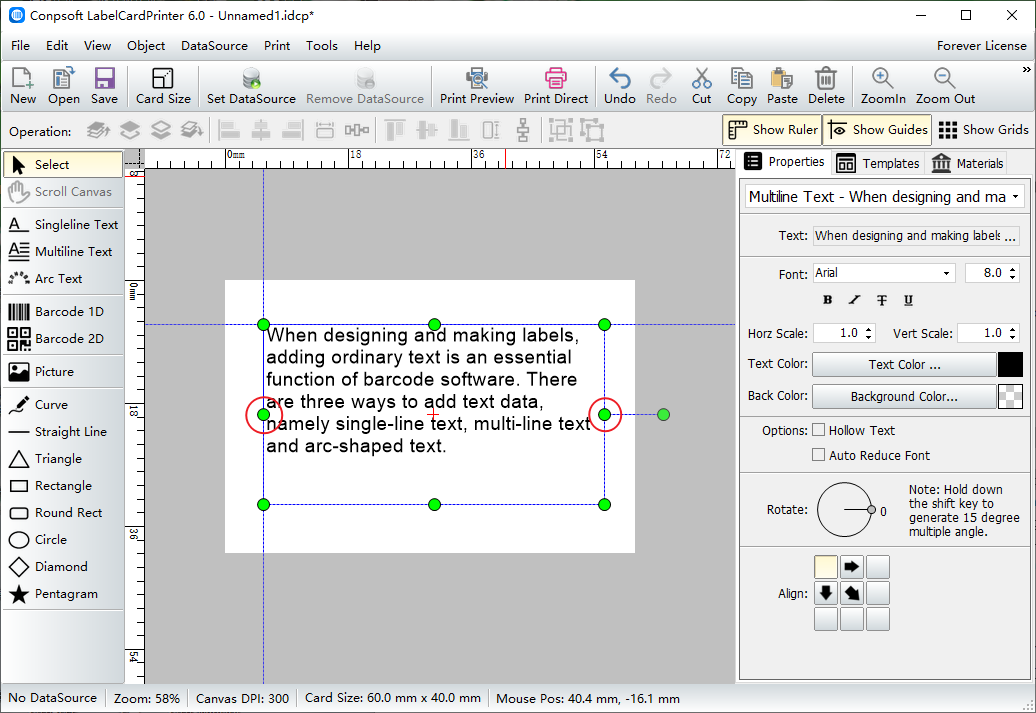
Another option is to manually wrap a line in the editing screen, such as by hitting an 'Enter' key where a line needs to be wrapped. As shown in the picture below.
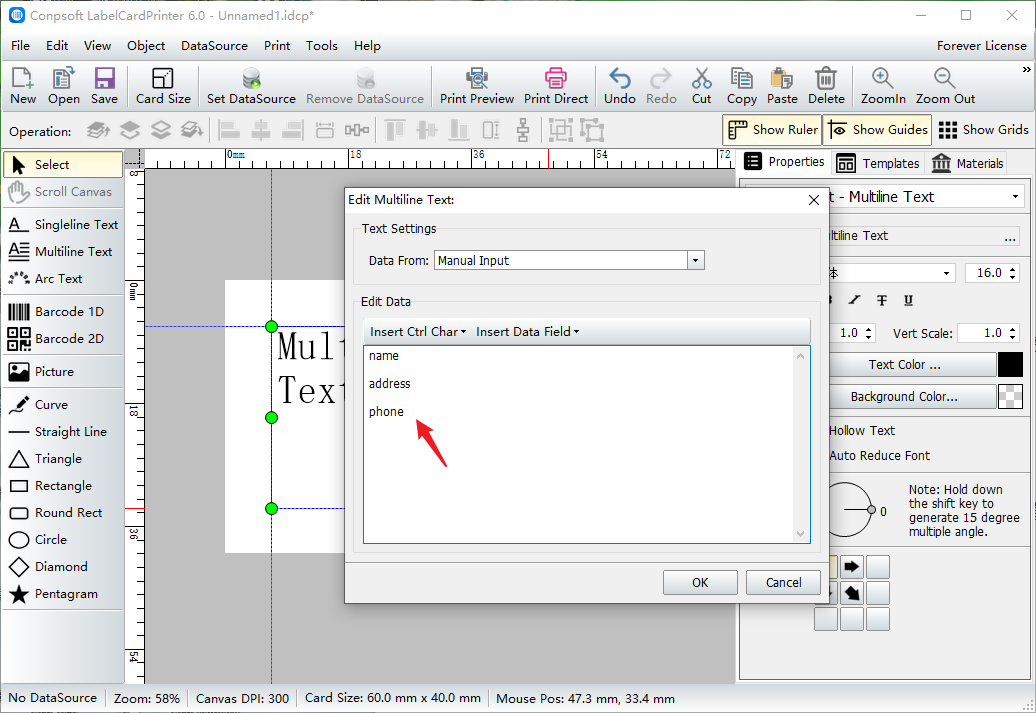
After the text is entered, set the font and size on the right side of the software. The style is as follows.